Click Up Login: Enable your Click Up Account
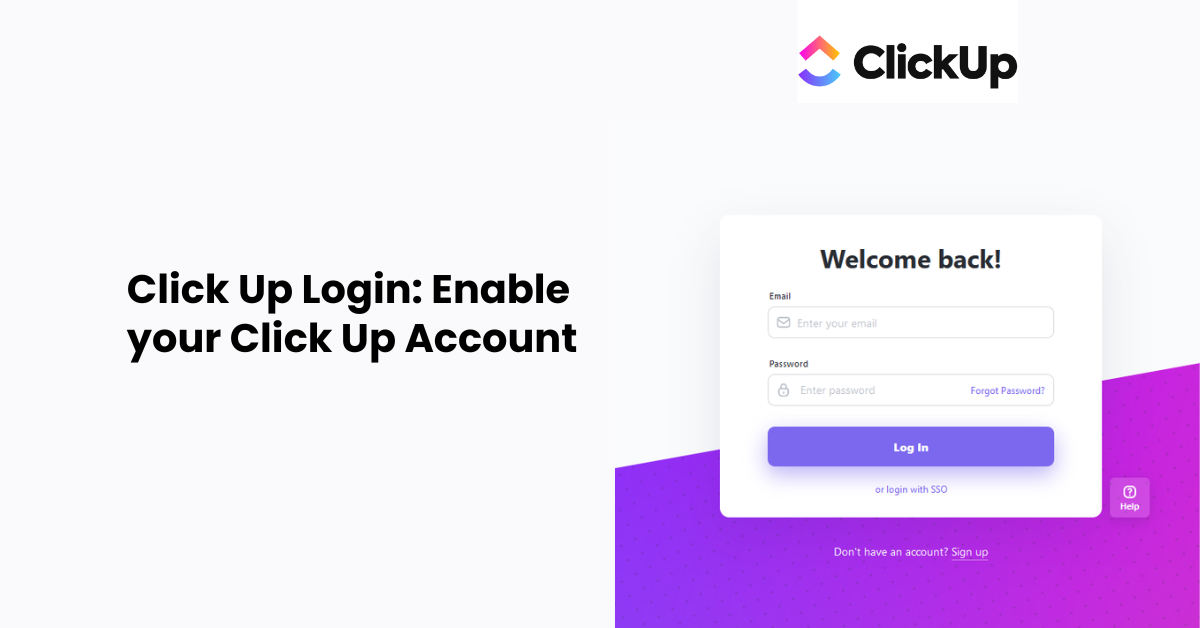
ClickUp is a versatile project management tool designed to help teams streamline their workflows, enhance productivity, and collaborate effectively. One of the first steps to utilizing ClickUp’s features is logging into your account. In this blog, we’ll provide a detailed guide on how to log in to ClickUp, troubleshoot common login issues, and enable your account for optimal use.
Creating a ClickUp Account
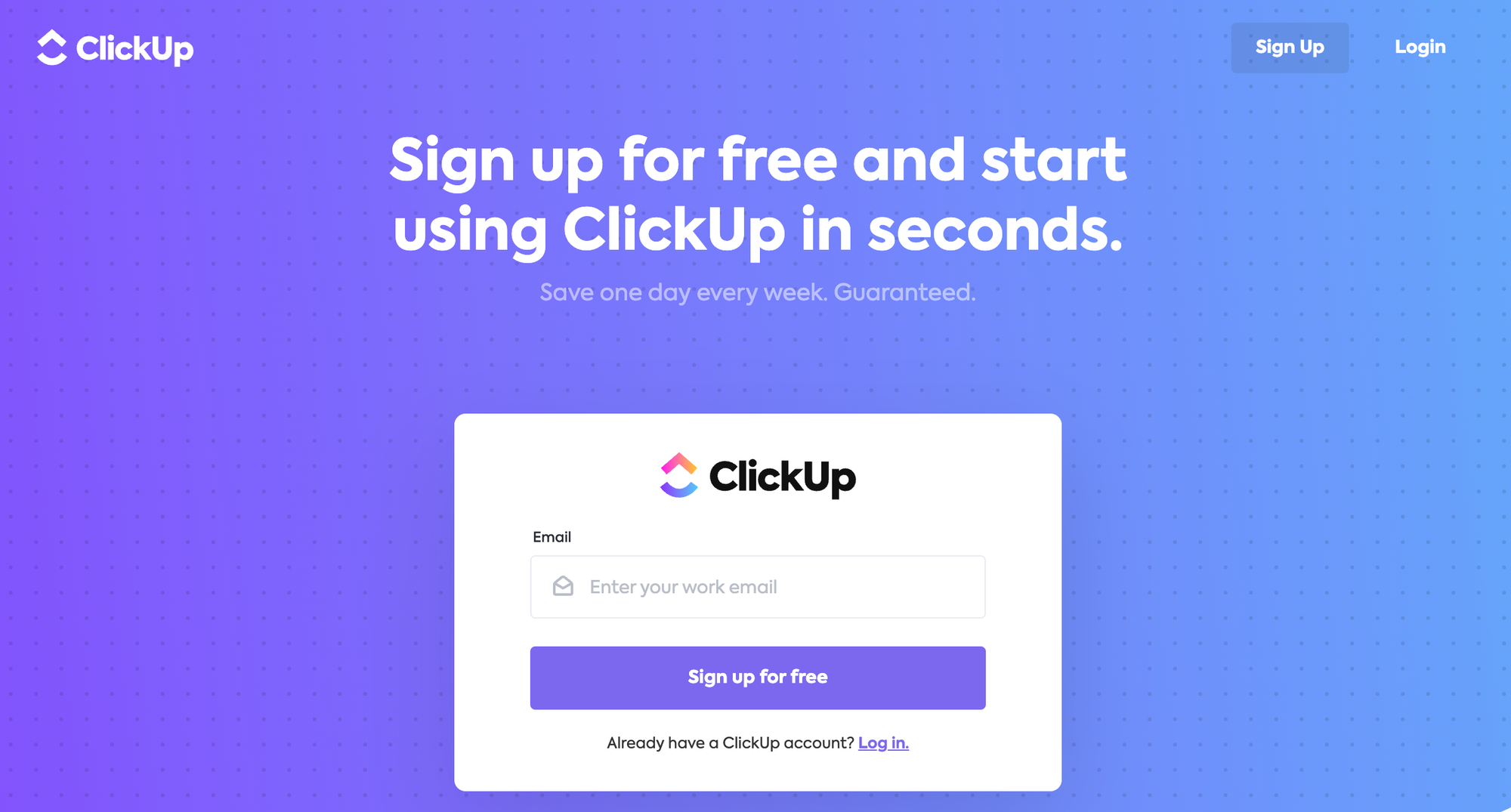
Before you can log in, you need to create an account using the Click Up app or website. Here’s how:
- Visit the ClickUp Website: Go to ClickUp and click on the "Sign Up" button.
- Enter Your Information: Fill in your name, and email address, and create a password.
- Verify Your Email: ClickUp will send a verification e-mail to your inbox. Click the link in the email to verify your account.
- Complete Profile Setup: Follow the prompts to complete your profile setup, including selecting your team size and primary use case.
Logging into ClickUp
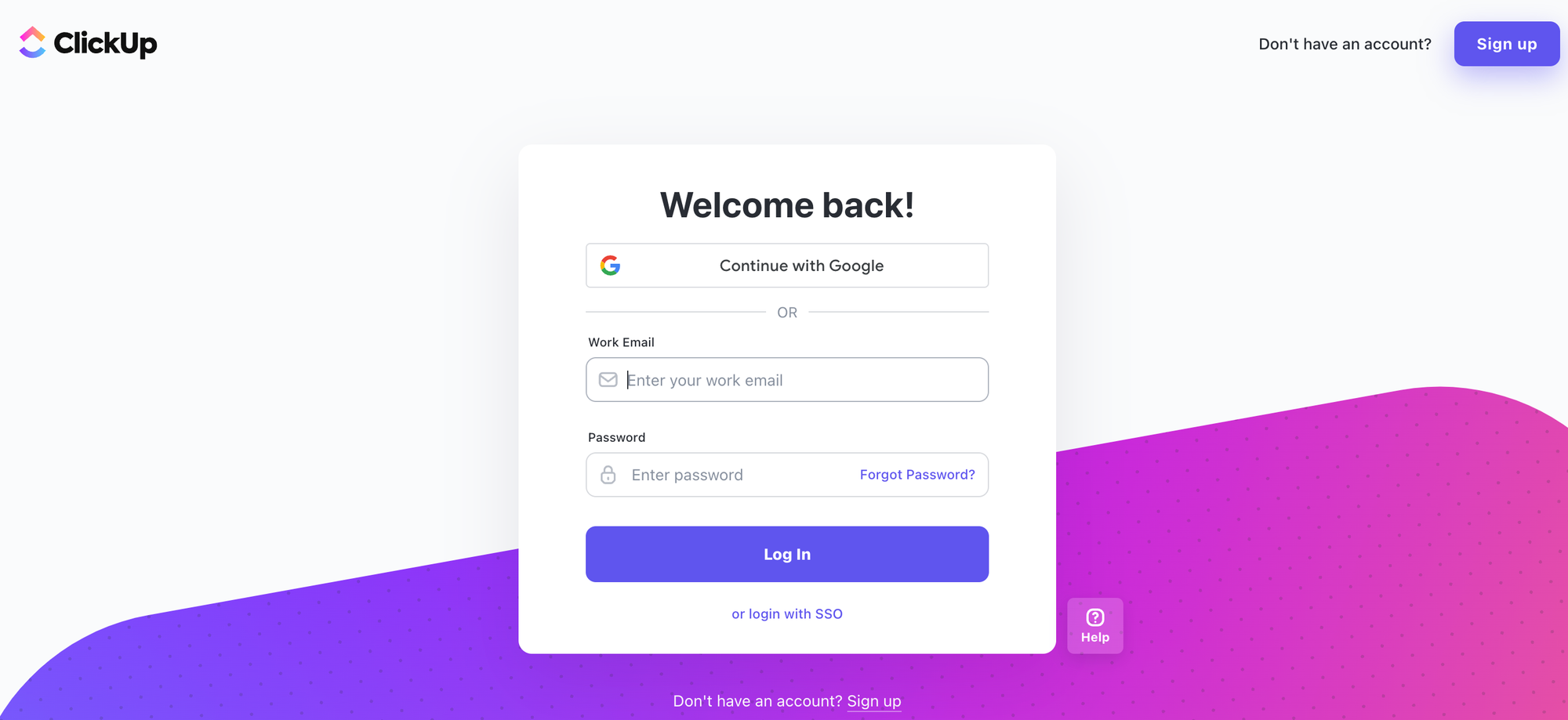
Once your account is set up, logging in is straightforward:
- Go to the ClickUp Login Page: Navigate to the Click Up login page.
- Enter Your Credentials: Input your registered email address and password.
- Click ‘Log In’: Hit the ‘Log In’ button to access your dashboard.
Using Single Sign-On (SSO)
ClickUp supports sign-in Single Sign-On (SSO) for streamlined access:
- Google SSO: Click the “Continue with Google” button to log in using your Google account.
- Microsoft SSO: Select “Continue with Microsoft” to log in using your Microsoft credentials.
Troubleshooting Login Issues
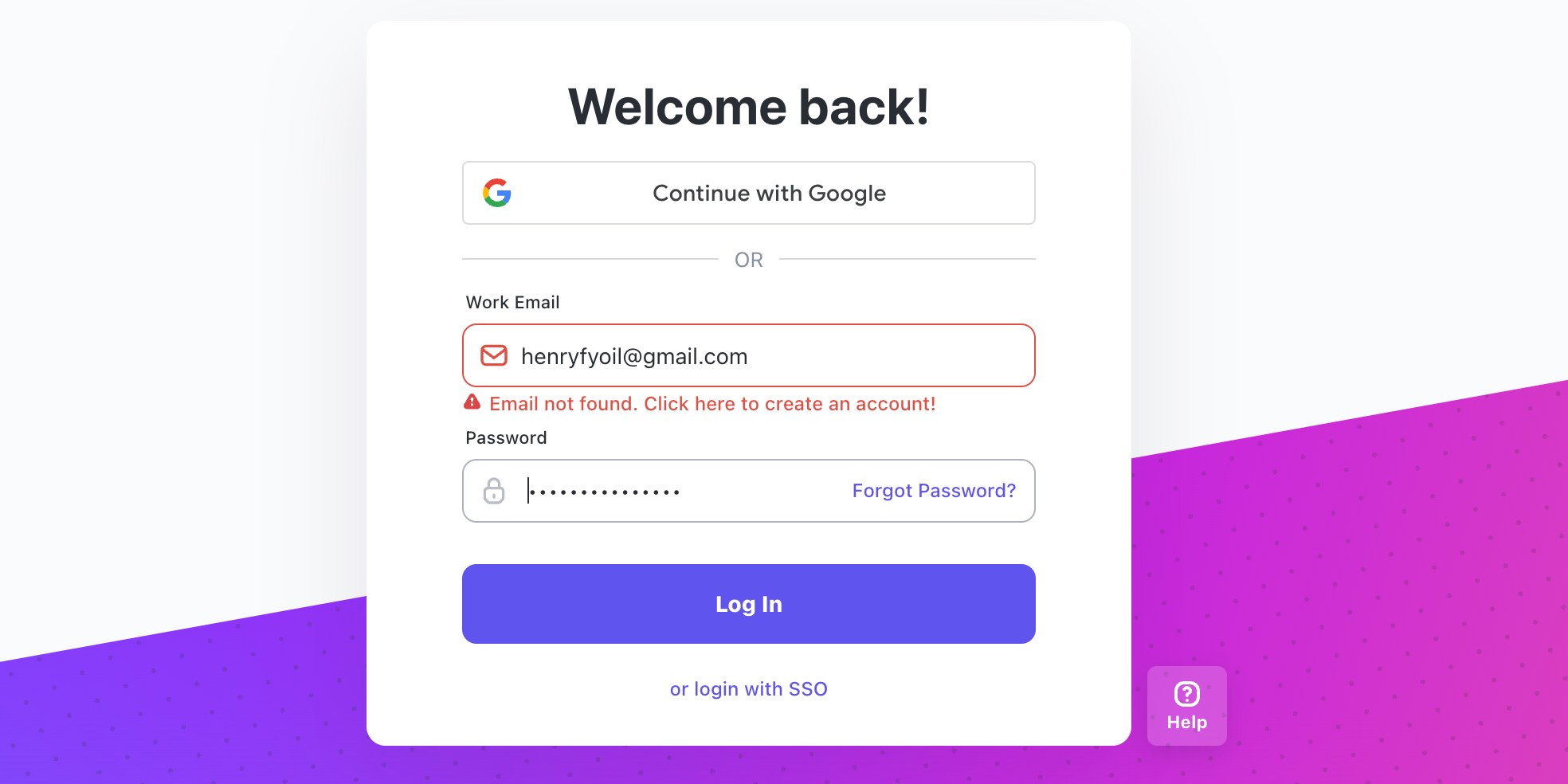
Sometimes, you might encounter issues while logging in to Click Up. Here are common problems and solutions:
Incorrect Email or Password
- Reset Password: Click the “Forgot Password?” link on the login page and follow the instructions to reset your password.
Browser Issues
Clear Cache and Cookies: Sometimes, browser cache or cookies can cause login problems. Clear them and try logging in again.
Update Browser: Ensure your browser is up to date. ClickUp works best on the latest versions of Chrome, Firefox, Safari, and Edge.
Account Lockout
Contact Support: If you’re locked out due to multiple failed login attempts, contact ClickUp support for assistance.
Enabling Your ClickUp Account
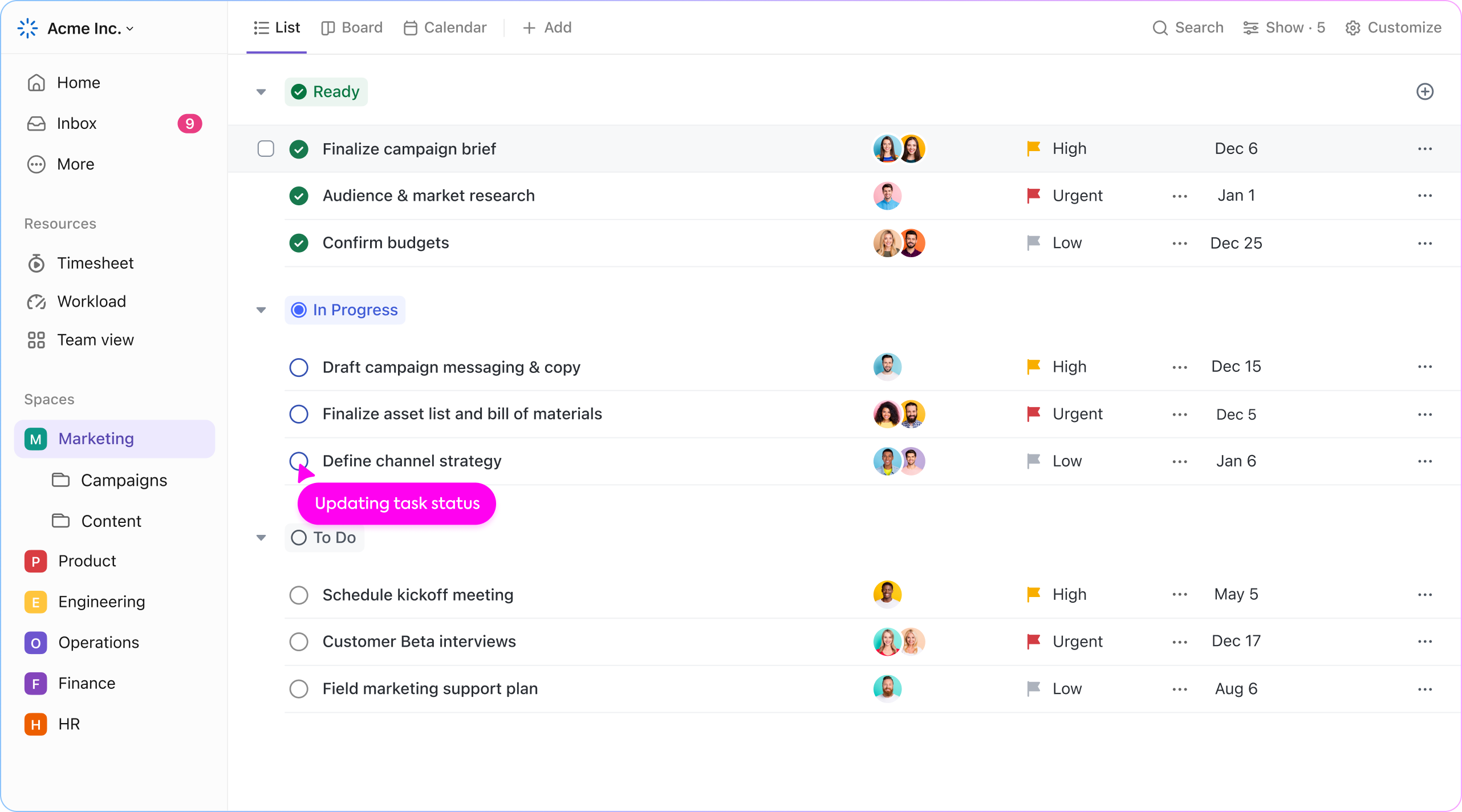
After successfully logging in, it’s essential to enable all features to make the most out of ClickUp:
Verify Email and Account
Ensure your email is verified during the initial setup. A verified account provides full access to ClickUp’s features.
Integrate with Other Tools
Integrations: ClickUp supports integrations with tools like Slack, Google Drive, and Trello. Navigate to the Integrations section in your settings to link your other accounts.
Optimizing Your ClickUp Experience
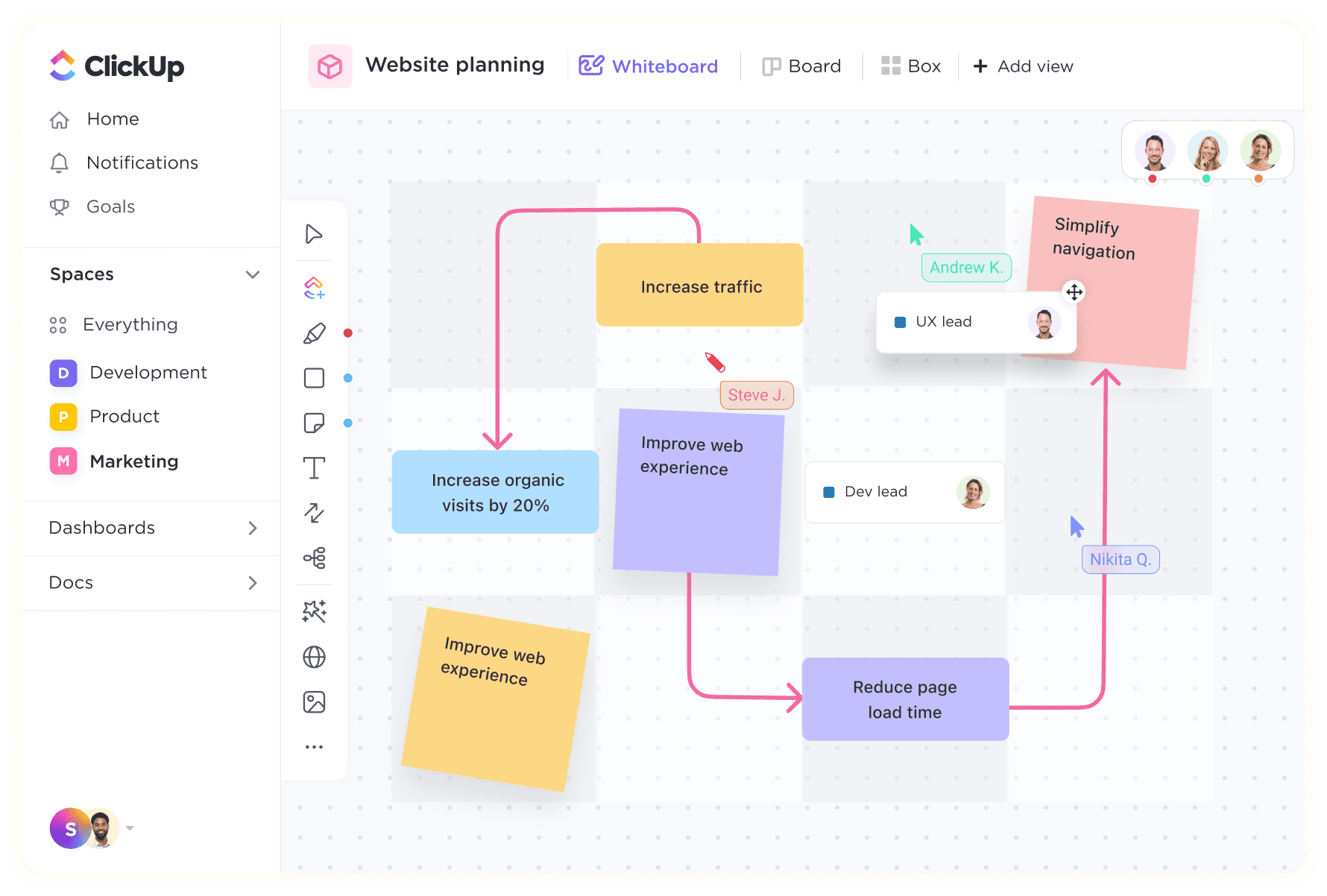
To fully leverage ClickUp, customize your settings and workspace:
Customize Workspace
- Create Spaces and Projects: Organize your work into Spaces and Projects. Spaces can be departments or large teams, while Projects can be individual tasks or workflows.
- Use Templates: Utilize ClickUp’s templates for common workflows to save time.
Utilize Views
- Multiple Views: ClickUp offers different views such as List, Board, Calendar, and Gantt. Use these to visualize your tasks in the most effective way for your team.
Automation
- Set Up Automation: Automate repetitive tasks to streamline your workflow. For instance, automatically move tasks to “Done” when all subtasks are completed.
Conclusion
Logging into ClickUp and enabling your account is the first step towards improving your productivity and project management. By following the steps outlined in this guide, you can ensure a smooth login experience and fully utilize ClickUp’s powerful features. For further assistance, visit ClickUp’s Help Center.
Frequently Asked Questions
What should I do if I don’t receive the verification email from Click Up?
Check your spam or junk folder. If it’s not there, resend the verification email from the Click Up login page.
How do I enable two-factor authentication (2FA) at Click Up?
Go to your account settings, find the Security section, and enable 2FA for added security.
What if I forget my password and no longer have access to my registered email on Click Up?
Contact ClickUp support for assistance with account recovery.

.png)
