How to Add Collaborator On Instagram
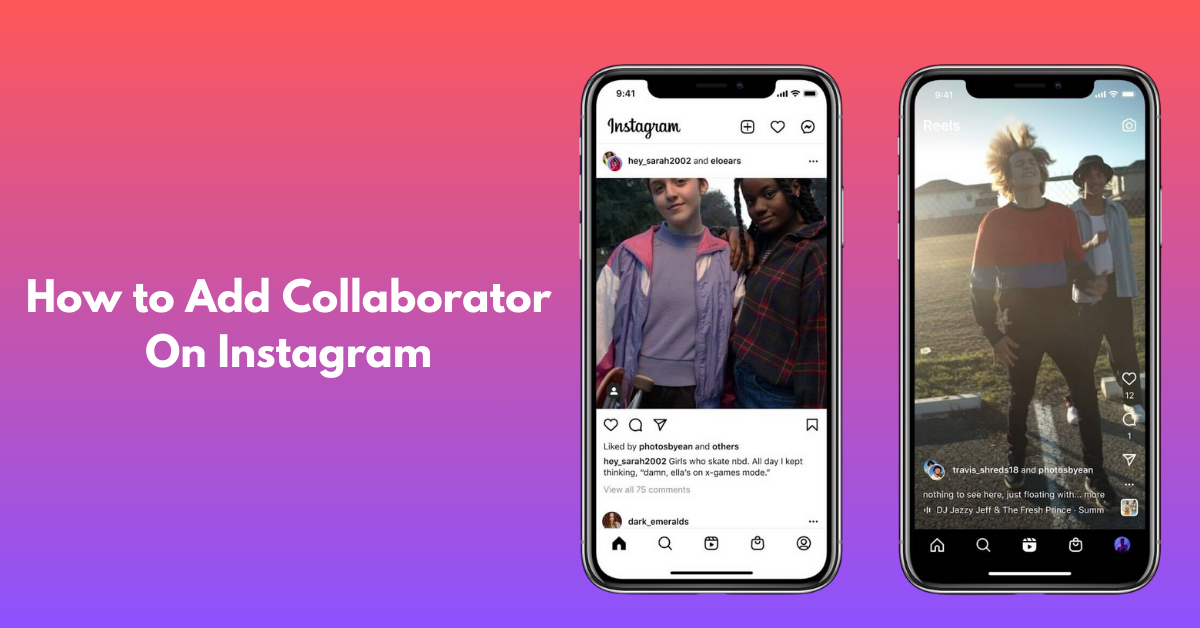
Instagram is a powerful platform for connecting, sharing, and collaborating with others. One of the features that can help amplify your content and reach is the ability to add collaborators to your posts. Collaborations can be beneficial for expanding your audience, boosting engagement, and creating more dynamic content. In this guide, we'll walk you through the steps to add a collaborator on Instagram.
How to Add a Collaborator on Instagram Post?
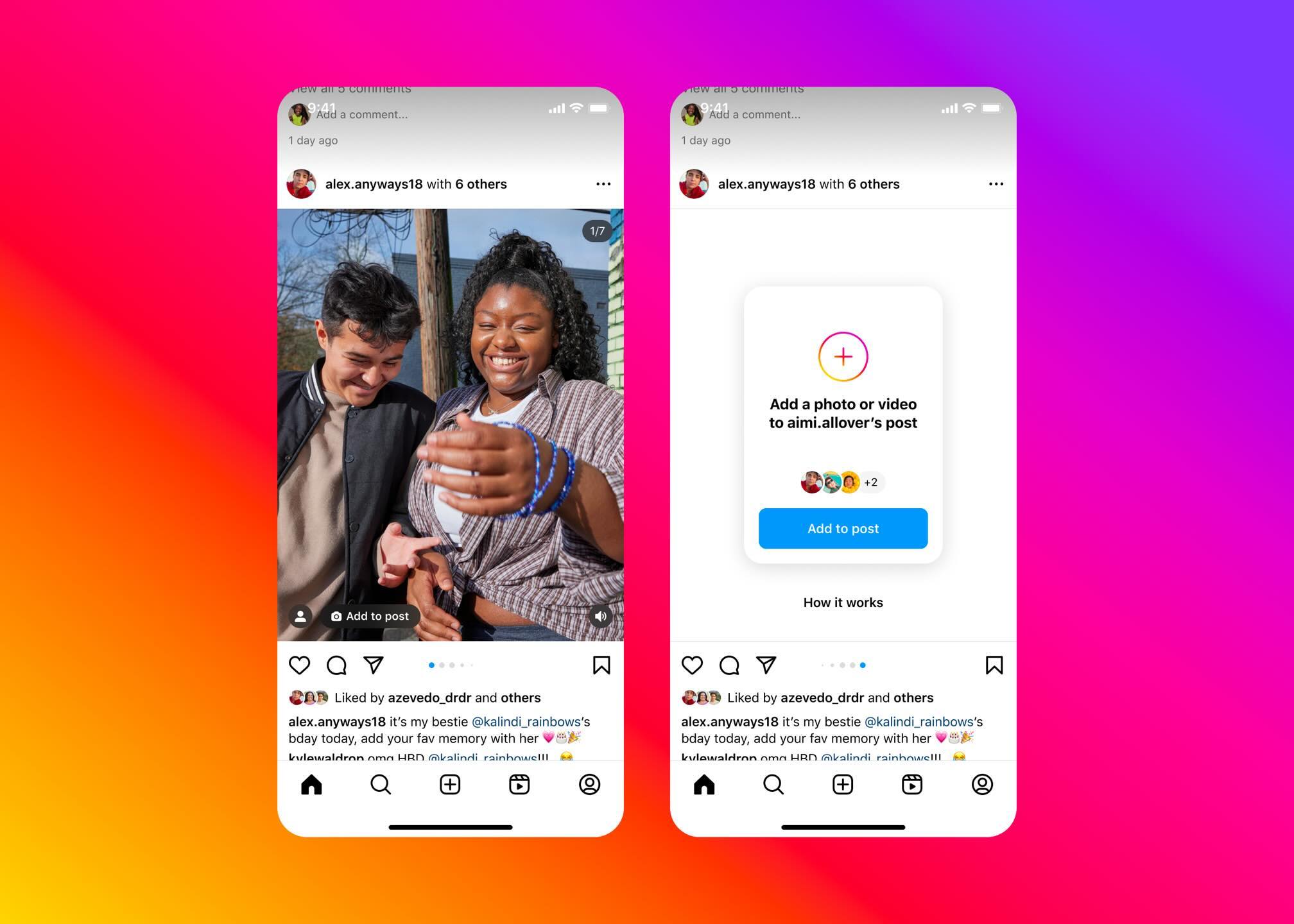
Adding a collaborator on Instagram can help you share posts and manage content more efficiently. Here’s a step-by-step guide to help you through the process.
1. Open the Instagram App
- Open the Instagram app on your smartphone.
- Ensure you are logged into your account.
2. Create a New Post
- Tap the plus icon (+) at the bottom center of the screen.
- Choose the type of post you want to create: a photo, video, carousel, or reel.
3. Edit Your Post
- Select the media you want to share.
- Apply filters and edit the content as desired.
- Tap “Next” to proceed.
4. Tag People
- On the screen where you add captions, tags, and locations, tap “Tag People”.
- In the tagging section, you’ll find the option “Invite Collaborator”. Tap on it.
5. Invite a Collaborator
- Search for the Instagram username of the person you want to add as a collaborator.
- Select their profile from the search results.
- This sends an invitation to the chosen person, allowing them to accept or decline the collaboration request.
6. Complete Your Post
- Add any additional tags, locations, or settings as needed.
- Write a caption for your post.
- Tap “Share” to publish the post.
7. Wait for Confirmation
- The invited collaborator will receive a notification.
- Once they accept the invitation, their name will appear alongside yours on the post.
8. Managing Collaborations
- Both you and the collaborator can view insights and manage comments on the post.
- Any engagement on the post (likes, comments, shares) will be visible on both accounts.
Benefits of Adding a Collaborator
Adding a collaborator can:
1. Increased Reach
Content is shared with both your followers and collaborators, boosting visibility and engagement.
2. Shared Insights
Both parties access performance metrics, helping to understand and improve content strategy.
3. Enhanced Credibility
Partnering with respected users enhances your reputation and attracts more followers.
4. Creative Collaboration
Combining ideas leads to unique and engaging content, inspiring new styles and approaches.
5. Mutual Growth
Both collaborators benefit from increased visibility, engagement, and growth opportunities.
6. Diversified Content
Featuring different styles and topics keeps your audience interested and engaged.
7. Simplified Management
Shared access to metrics simplifies engagement and content management.
How to Add a Collaborator on Instagram Story
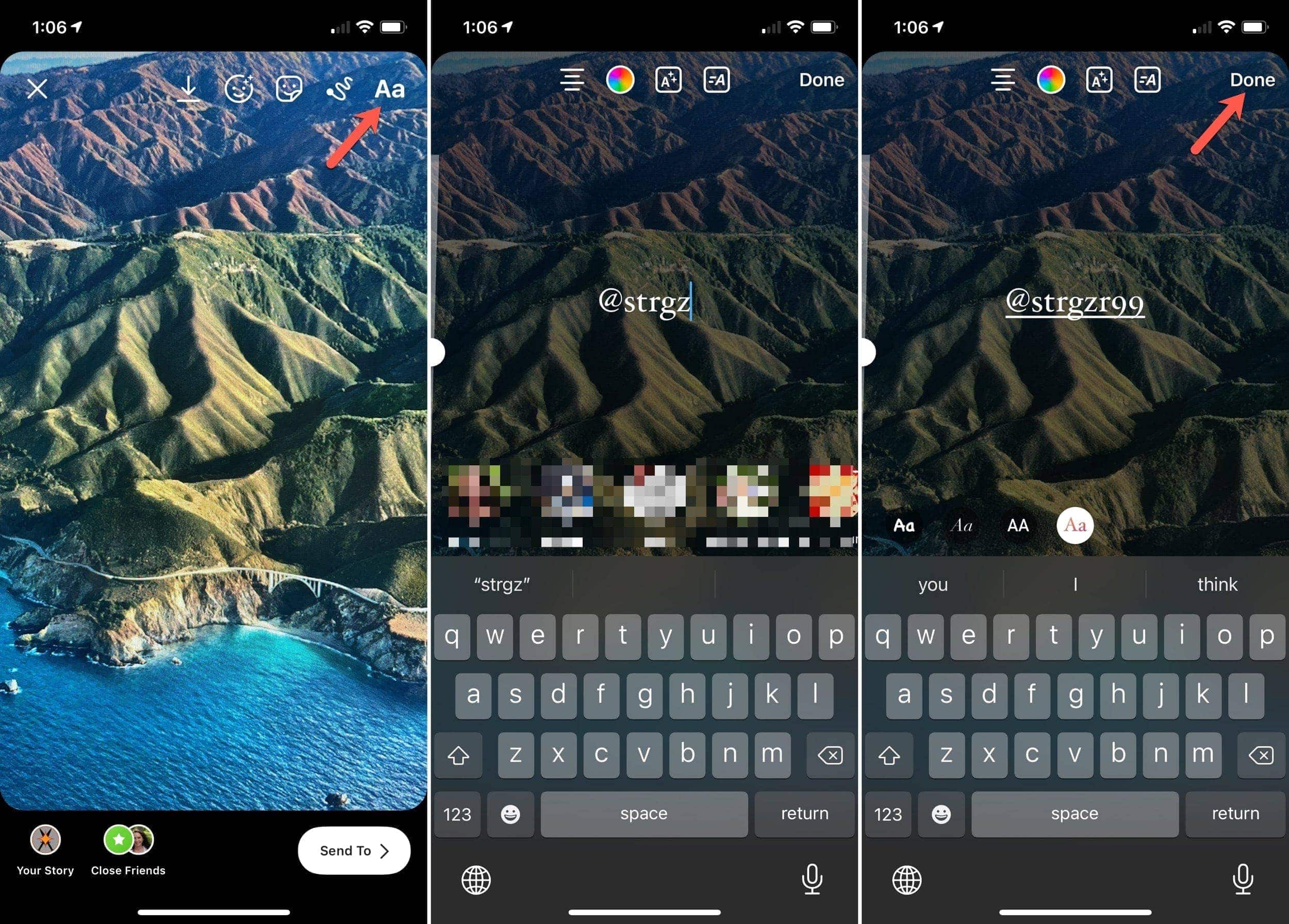
Here is the step-by-step process to add a collaborator to an Instagram story:
1. Open Instagram and Create a Story
- Open the Instagram app.
- Swipe right from the home screen or tap the camera icon at the top left to create a new story.
2. Create Your Story Content
- Capture a photo or video, or select one from your gallery.
- Add any stickers, text, or effects as desired.
3. Tag People
- Tap on the sticker icon at the top of the screen.
- Select the “@Mention” sticker.
- Type the username of the person you want to add as a collaborator and select their profile.
4. Share Your Story
- Tap “Your Story” to share it with your followers.
- The tagged person will receive a notification and can share the story on their profile as well.
How to Add a Collaborator on Instagram Reels
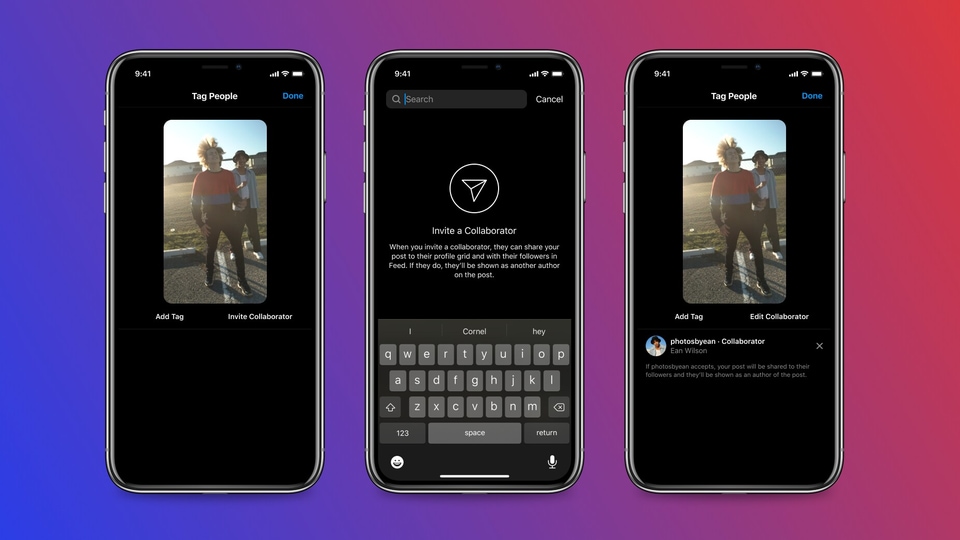
Here is the step-by-step process to add a collaborator on Instagram reels:
1. Open Instagram and Create a Reel
- Open the Instagram app.
- Tap the plus icon (+) and select “Reel”.
2. Record or Upload Your Reel
- Record a new video or upload one from your gallery.
- Edit the video, and add effects, music, and text as needed.
3. Tag People
- On the final screen before sharing, tap “Tag People”.
- Select “Invite Collaborator”.
4. Invite a Collaborator
- Search for the username of the person you want to add.
- Select their profile from the search results.
- This will send an invitation to the chosen collaborator.
5. Share Your Reel
- Add a caption and any additional settings.
- Tap “Share” to publish the reel.
- The collaborator will receive a notification to accept the invitation.
Conclusion
Adding a collaborator on Instagram is a straightforward process that enhances content sharing and engagement. By following these steps, you can easily invite collaborators and make the most out of your Instagram posts.
FAQs
How to Invite a Collaborator on Instagram After Posting
Currently, Instagram does not support adding collaborators to posts after they have been published. Ensure you invite collaborators before sharing the post by using the “Invite Collaborator” option during the posting process.
How to Add a Collaborator on Instagram After Posting in Private
Currently, Instagram does not allow collaborators to be added to posts after they have been published, whether the account is private or public. Make sure to invite collaborators during the initial posting process by using the “Invite Collaborator” option before sharing the content.

.png)
