Discord Text Formatting: How to Bold in Discord?
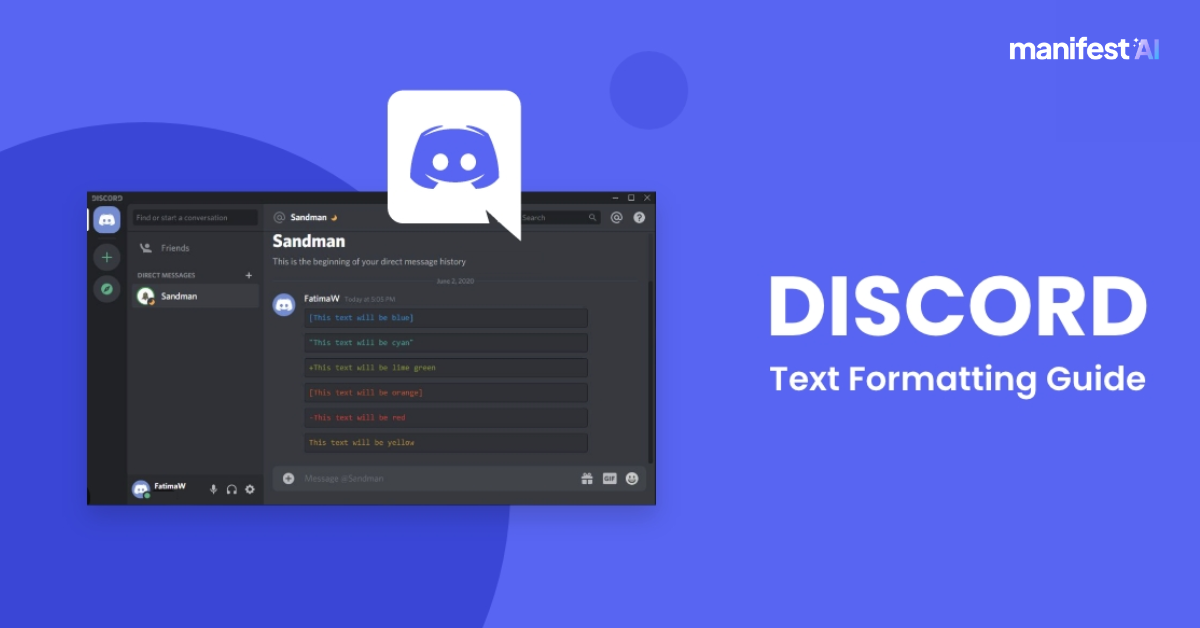
Discord, a popular platform for gamers and communities, offers various text formatting options to enhance your messages. One of the most commonly used formatting styles is bold text, which helps emphasize important points. Here’s a step-by-step guide on how to bold text in Discord, along with additional tips for effective text formatting.
How to Bold Text in Discord
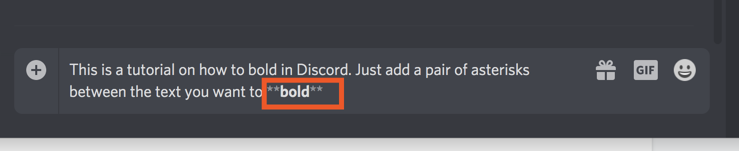
To bold text in Discord, you need to use a specific syntax involving a pair of double asterisks (**). Here’s how to do it:
- Open Discord: Launch the Discord app on your desktop or mobile device, or open Discord in your web browser.
- Navigate to a Text Channel: Select the server and the specific text channel where you want to send your message.
- Type Your Message: In the message box, type your message but enclose the text you want to bold with double asterisks. For example, if you want to bold the word "Hello," you should type
**Hello**. - Send Your Message: Press Enter to send your message. The text enclosed in double asterisks will appear in bold to everyone in the channel.
Here’s an example:
- Typing
**This is bold text**will display as This is bold text in Discord.
Additional info about Discord Text Formatting
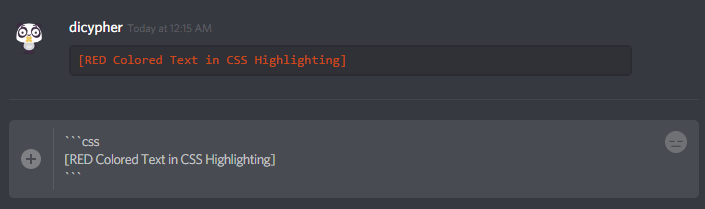
Discord supports various text formatting styles to make your messages stand out. Here are some additional formatting options you can use:
- Italic Text in Discord: To italicize text, enclose it with single asterisks (
*) or underscores (_).- Example:
*This is italicized*or_This is italicized_will display as This is italicized.
- Example:
- Underline Text in Discord: To underline text, enclose it with double underscores (
__).- Example:
__This is underlined__will display as This is underlined.
- Example:
- Strikethrough Text in Discord: To strike through text, enclose it with double tildes (
~~).- Example:
~~This is struck through~~will display as This is struck through.
- Example:
- Code Blocks in Discord: To create a code block, enclose your text with triple backticks (
`).- Example:
```This is a code block```will display as:cssCopy codeThis is a codeblock
- Example:
- Inline Code in Discord: To format text as inline code, enclose it with single backticks (
`).- Example:
`This is inline code`will display asThis is inline code.
- Example:
Combining Formatting Styles
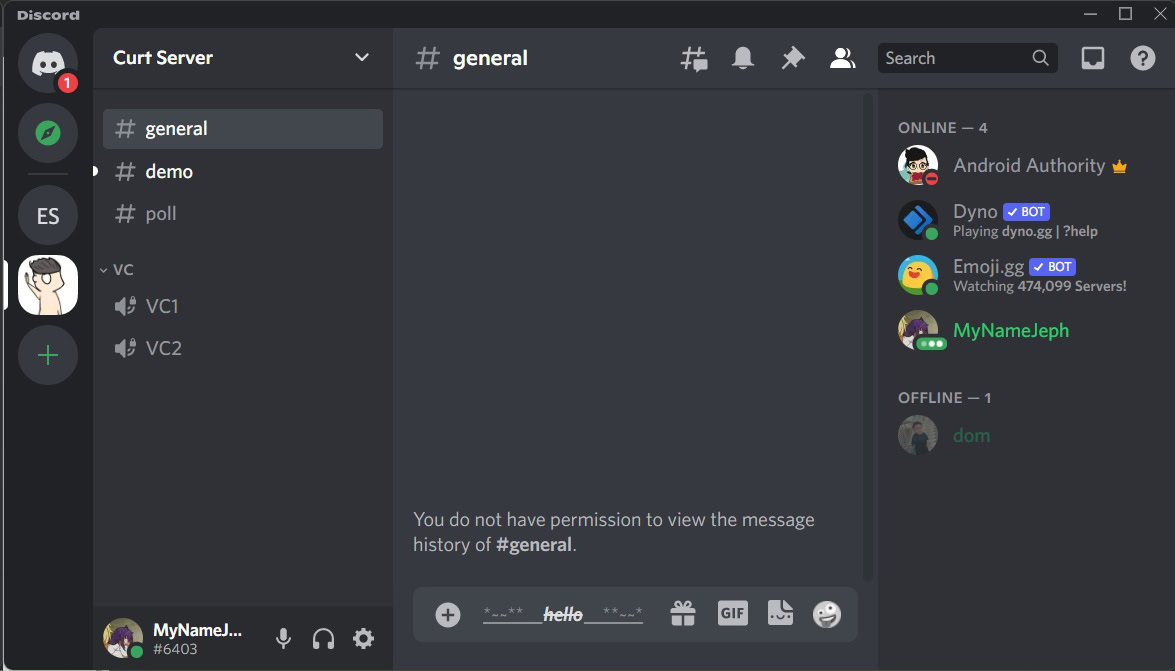
You can combine different Discord message formatting styles to make your message even more engaging. Here are some examples:
- Bold and Italic: Enclose text with triple asterisks (
***).- Example:
***This is bold and italic***will display as This is bold and italic.
- Example:
- Bold and Underline: Enclose text with double underscores and double asterisks (
__**).- Example:
__**This is bold and underlined**__will display as This is bold and underlined.
- Example:
- Bold, Italic, and Underline: Combine all three styles.
- Example:
__***This is bold, italic, and underlined***__will display as This is bold, italic, and underlined.
- Example:
Practical Tips for Using Bold Text
- Emphasis: Use bold text to emphasize important words or phrases. This is particularly useful in announcements or when you want to draw attention to specific details.
- Headings: In longer messages, use bold text to create headings and subheadings. This helps in organizing the content and making it easier to read.
- Clarity: Bold text can make your messages clearer by highlighting key points, especially in instructional or informational posts.
Conclusion
Using bold text in Discord is a simple yet effective way to enhance your messages. By enclosing text with double asterisks, you can easily make important points stand out. Additionally, exploring other formatting options like italics, underlines, and strikethroughs can help you create more dynamic and engaging messages. Whether you’re a gamer, a community manager, or just someone looking to improve your communication on Discord, mastering text formatting can significantly improve your Discord experience.
FAQs
How to underline in Discord?
To underline text in Discord, enclose the text with double underscores (__). Here’s how to do it:
- Type your message.
- Enclose the text you want to underline with double underscores. For example:
__This text will be underlined__. - Send your message.
The text will appear as underlined in the chat:
- Typing
__This text will be underlined__will display as This text will be underlined.
How to italicize in Discord?
To italicize text in Discord, you can use either single asterisks (*) or single underscores (_). Here’s how to do it:
- Using Asterisks:
- Type your message, enclosing the text you want to italicize with single asterisks.
- Example:
*This is italicized*will display as This is italicized.
- Using Underscores:
- Type your message, enclosing the text you want to italicize with single underscores.
- Example:
_This is italicized_will display as This is italicized.
Simply type your message using one of these methods and press Enter to send it. The enclosed text will appear italicized in Discord.
How to make big text in Discord?
To make big text in Discord, use the markdown syntax for headers by typing the # symbol followed by a space and your text. For example, typing # This is a header will make the text larger. You can use up to six # symbols for different header sizes, with one # creating the largest text.

.png)
