How to Cancel a Shopify App Subscription: A Step-by-Step Guide
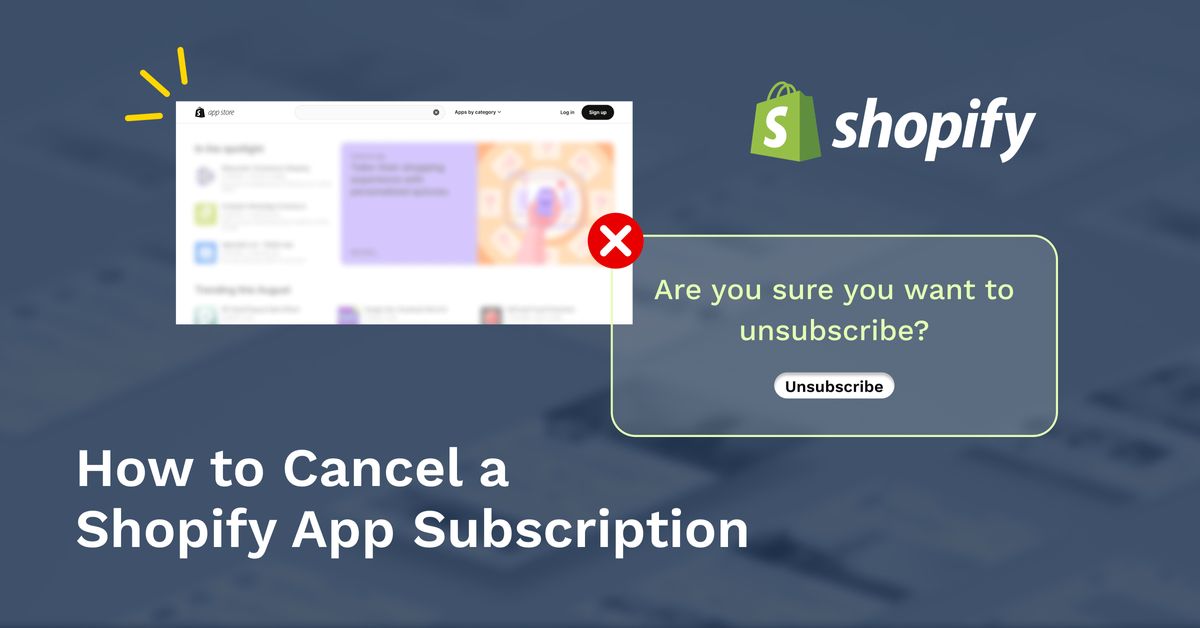
With the hyper-competitive e-commerce industry and changing dynamics, it is crucial for small and medium-scale businesses to determine what's best for them from the beginning. It can involve third-party channels and social media platforms for selling the products or the hosting partner for the e-commerce store. Regardless of the aspect, you must acknowledge and take appropriate steps to cut down unnecessary burdens and enhance your business outputs.
While using the Shopify storefront seems ideal for small businesses like yours, the application might fail to meet your needs at some point. There can also be a case where the subscription fee you pay to use this platform to build and run your online store is way more than your expectations. Under such scenarios, knowing how to cancel Shopify app subscription is the best course of action. After all, working in haste and missing any crucial step during subscription cancellation might create a huge mess.
Considering this, we have walked you through a well-illustrated guide to help you cancel the Shopify app subscription in the best manner.
When do you need to cancel the Shopify app subscription?
Before canceling the app subscriptions on Shopify, it would help greatly if you knew the general circumstances that require such a drastic step. This is because there might be other alternatives that won't require directly canceling the app subscription and can solve your problem for now. So, the following are some of the real-time scenarios that often need a direct cancellation of the Shopify app subscriptions without any further ado.
- Although most app subscriptions on Shopify are needed to streamline your online store operations, sometimes a few can become obsolete. Continuing with such redundant subscriptions will slow down your business and increase your monthly bills. So, it will be best to cancel such subscriptions at the earliest and amplify your online store.
- You might have certain Shopify app subscriptions that divert recurring revenue to your online store. While these are profitable, they might incur more charges on your monthly bills at a particular time. Under such cases, you should cancel the app subscription to ensure you won’t have to pay more than what is required.
- Managing too many subscriptions is cumbersome. It can often disrupt normal business operations and slow down your store's performance. So, you can cancel Shopify app subscription without giving it much thought. Once the subscriptions reduce in number, it will be easier to manage the existing ones and optimize them further to ensure the requirements are met on time.
- Another common scenario where you should cancel Shopify app subscription is when you don't need those anymore. For instance, you want to use something other than the third-party integration of a currency converter application. So, instead of hanging with it any longer, you should cancel the subscription at the earliest.
What should you consider before canceling your Shopify app subscription?
When you face any circumstance discussed above, it is indeed wise to stop Shopify subscription. However, before you do so, there are specific facts you must look for. These will help in the decision-making process and ensure canceling the subscription will maintain your store's operations, revenue cycle, and the customer base you have gained so far for your e-commerce platform.
Subscription billing cycle
Shopify supports two types of app subscriptions. First, you will have a recurring subscription where bills are generated monthly, regardless of whether you use the app. If you stop the subscription mid-way, the bill for that month will still get generated, and you need to make the payment. So, it is better to cancel the subscription at the end of the month so that you won't have to pay for the next billing cycle. On the contrary, if you use an app based on a usage subscription, the bill will be generated only when you use the same. So, it doesn't require any specific cancellation time.
Revenue generated
Before you close Shopify subscription, you must verify if the revenue earned is as per your expectation. After all, stopping a revenue channel will do little good, especially for brick-and-mortar stores hosted on this platform. So, if the app subscription allows you to earn revenue with a consistent growth profile, it would be best to keep the subscription for now.
Impact on store operations
Another consideration is the impact subscription cancellation might have on your store operation. In most cases, canceling an app subscription can generate broken theme codes, slowing the e-commerce store and introducing unexpected changes in different operations. So, it would be best to run a first-hand analysis and verify that removing the app subscription will avoid unforeseen circumstances.
A step-by-step guide to canceling Shopify app subscription
Cancelling Shopify App Subscription is step by step process and to know more about it, check the detailed guide below:
Step 1: Verifying left-out codes in the Shopify theme
It is the most crucial step in canceling a subscription on Shopify. After removing the apps from your store account, codes will often be left integrated into the Shopify theme. Since these codes aren't required, they won't be compatible with the theme codebase. As a result, it will impact your store operations and performance negatively. So, it is best to connect with the app developer directly and request to remove the codes directly from the Shopify theme to avoid any unforeseen circumstances in the future.
Step 2: Log in to Shopify and go to the Apps page
Login to the Shopify store with valid credentials and navigate to the Shopify Admin dashboard. You can do it either from your laptop or phone at your convenience. If you want to cancel the app subscription without logging into the account, Shopify won’t show the current and updated app list you have.
Once you have logged into the application, open the dashboard and click on Settings. From the dropdown menu, select the Apps section.
Step 3: Scrolling through the subscribed app list
After the side menu under Apps opens up, you need to select the option saying Apps and Sales Channels. It will list all the applications and different sales channels you have integrated with your storefront. Since you have logged in to the platform, the list displayed here will be updated. You can see two tabs of installed and uninstalled apps on the entire list window. All existing subscriptions in your bill will be in the installed section. Scroll down the list to find the application for which you want to end Shopify subscription.
Step 4: Removing the app subscription
You can remove the app subscription integrated with your Shopify storefront in two ways.
- Some apps have a free plan where you can simply cancel the paid subscription by downgrading your current plan. For this, you need to go to the app's page and check if the free version is available.
- If no such option is supported for the app you want to remove, you need to do it manually. In the list shown, there is a remove option on the extreme right. Click on it to cancel the subscription and remove the app from your installed list. A popup window will appear, asking you for confirmation of deletion. Be very certain before you click on the Delete option, as once the app gets removed, you won't be able to use it anymore with your Shopify store.
A step-by-step guide to cancel the subscription and close the Shopify app
If you want to cancel all the subscriptions you have integrated with your Shopify application and close the store, the steps are slightly different from what has been explained above. Since removing the store from this platform means all the logs and histories will be removed from the database, you must be very cautious. In the below section, we have briefly explained how to cancel Shopify subscription and close the store.
Prepping the Shopify account
You must handle two prerequisites before you proceed any further with canceling your subscription on Shopify and closing the store.
- Check the existing bills and clear all the dues, as that will get piled on. Once you clear all the dues, you will receive an invoice on the registered mail ID as verification.
- Next, you should export all your shop data. Even though Shopify stores a store's data for two years after its removal, you won't be able to access it without a subscription. So, exporting the product data currently handled in the Shopify store is better. To do so, navigate to the Products page and click All Products. Click on the Export button from the top right corner and select All Products as the option since you will be closing down the shop. Also, you can choose the file format in which you want to export the product details.
Step 2: Uninstall current applications
The next step is to uninstall all the applications currently integrated with your Shopify store. To do so, go to Apps and select Apps and Sales Channels.
Once the entire list of installed apps is displayed, click on the Remove option by the side of each app. This will uninstall the software easily. If there is any recurring subscription fee, clear the due to avoid getting charged again in the next billing cycle.
Step 3: Transferring the custom domain
If you have paid for having a custom domain, you should get it transferred to a new registrar before Shopify automatically disbands it. Also, you can transfer it only after 60 days post-purchase. Below are the steps to do so.
- Go to Settings and click on Domains.
- All the third-party domains will be shown on the window. From here, click on Remove for the domains you want to transfer.
Once done, you must connect with the new hosting service provider to update all the DNS settings and configurations.
Step 4: Closing the store
Navigate to Settings and then to Plan. Here, you will find a Deactivate button at the bottom. Once you click on it, your Shopify store will get removed.
Summing up
In this discussion, we have described how to cancel Shopify app subscription and prevent yourself from paying in excess. However, you must be cautious while doing so because one wrong step can negatively impact your store's operations. Also, if you are earning revenue from any subscribed app with a consistent growth graph, it is better to stall the cancellation for the time being. Rest assured, canceling the app subscription on Shopify isn't rocket science if you follow the steps described above.
FAQs
Q. Will I have to pay the charges after cancelling the Shopify app subscription?
If the Shopify app you cancelled has recurrent billing system, you need to pay the charge for the current monthly cycle in which you have ended the subscription. So, it is better to cancel it at the end of the month so that the fee doesn’t get incur in the next billing cycle.
Q. Do I need to close my Shopify store after cancelling app subscriptions?
No, it is not mandatory to close the Shopify store after you cancel the app subscriptions. This is because the subscriptions are usually cancelled when they are no longer needed or have become more chargeable. On the contrary, closing the Shopify store means you won’t have access to the online storefront anymore.
Q. Should I cancel a Shopify app subscription which has a good revenue profile?
If the concerned Shopify application is bringing you revenue as per your expectation, has no negative impact on your store’s performance, and has a consistent growth profile, it would be better to stall its subscription cancellation.

.png)
