How to Change Your Shopify Password: A Step-by-Step Guide
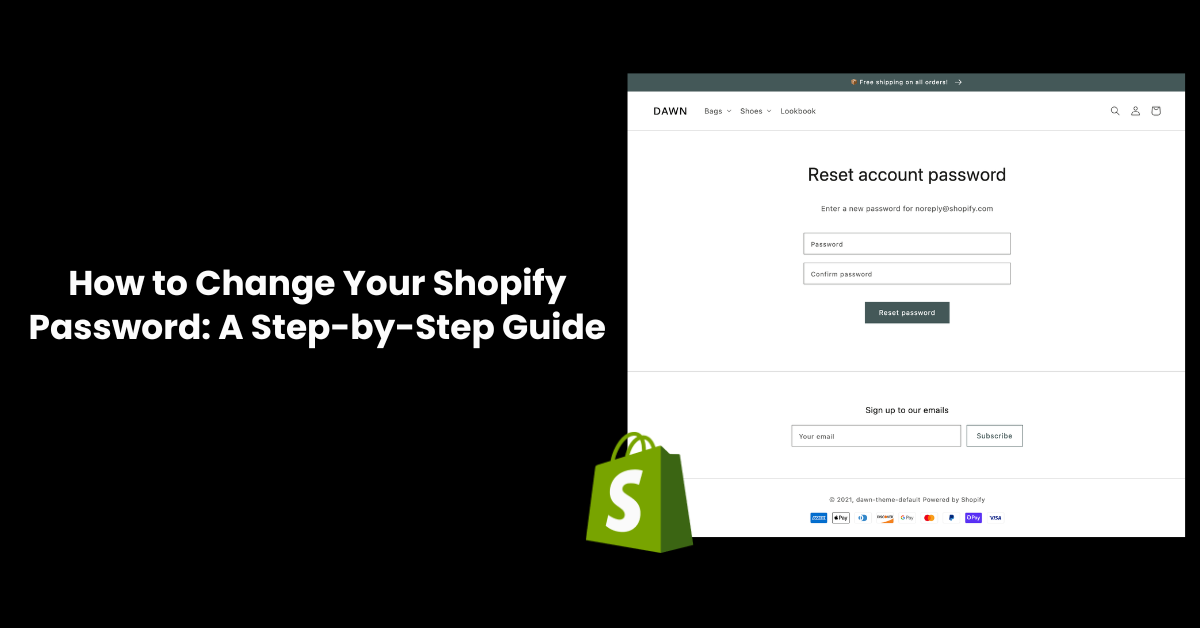
Making sure your online store is secure is crucial in the dynamic world of e-commerce. Updating and maintaining your account credentials regularly is an essential part of keeping your Shopify store safe. We will take you step-by-step through the process of how to change the Shopify password in this extensive guide. Whether you're a seasoned online entrepreneur or you're just getting started, it's critical to know how to securely navigate the Shopify platform. Come along on this trip with us as we demystify the process of changing your password when you forgot password shopify, giving you the knowledge you need to improve the security of your Shopify store and safeguard your important company information.
Where To Find Shopify Store Password?
There are two potential interpretations of "Shopify store password":
Your personal password used to log in to your Shopify admin account: This password cannot be retrieved for security reasons. If you've forgotten it, you can reset it following the steps outlined in the Shopify Help Center https://help.shopify.com/en/support/reset-password.
The password used to access a password-protected storefront: This is a temporary password you can use to restrict access to your online store while it's under development or during maintenance. Here's how to find it:
- Log in to your Shopify admin panel.
- Click on "Online Store" in the bottom left corner.
- Select "Preferences" from the sidebar menu.
- Scroll down to the "Password protection" section.
- The password will be displayed under the "Password" field. You can copy it from there.
How To Remove Password From Shopify Store For Free?
Removing the password from your Shopify store is a straightforward process that allows you to make your online presence accessible to the public. Follow these steps for a hassle-free and cost-free way to remove the password from your Shopify password page:
Login to Your Shopify Admin: Access your Shopify account by logging into the admin dashboard.
Navigate to the Online Store: From the Shopify admin, go to the left-hand menu and select "Online Store."
Click on Preferences: Under the Online Store menu, click on "Preferences."
Find the Password Protection Section: Scroll down to the Password Protection section within the Preferences page.
Disable Password Protection: You will see an option labeled "Enable password." Simply uncheck this box to disable or remove shopify password protection.
Save Changes: Be sure to save your changes by clicking the "Save" button at the bottom of the page.
Confirm Removal: Shopify may ask you to confirm your decision to remove the password. Confirm, and your store will be accessible to the public.
Verify Public Access: Open a new browser window or clear your browser cache to ensure you can now access your Shopify store without encountering a password prompt.
How To Change Shopify Password: Step-By-Step
How to edit the password page of Shopify or change your Shopify password is a crucial aspect of maintaining the security of your online store. Follow these five detailed steps to update your password securely:
Step 1: Log in to Your Shopify Admin

Begin by logging into your Shopify account. Use your existing username and password to access the admin dashboard.
Step 2: Access Account Settings
Once logged in, navigate to the bottom left-hand corner of the admin dashboard. Click on the "Settings" tab, and from the drop-down menu, select "Account."
Step 3: Choose Security

Within the Account settings, locate and click on the "Security" section. This is where you'll find options related to your account's safety, including the ability to change your password.
Step 4: Change Password
Under the Security section, you'll see an option to "Change Password." Click on this, and Shopify will prompt you to enter your current password for verification. After confirming your current password, you can proceed to enter a new password to Shopify store, a secure password.
Tips for a Strong Password:
- Use a combination of upper and lower-case letters.
- Include numbers and special characters.
- Avoid easily guessable information, such as birthdays or common words.
- Aim for a password that is at least 12 characters long.
Step 5: Save Changes
After entering your new password, click the "Save Changes" button to confirm the update. Your Shopify password is now successfully changed, providing an extra layer of security for your online store.
It's advisable to periodically change your passwords and ensure they are unique to each platform to enhance the overall security of your online accounts. By following these step-by-step instructions, you can effortlessly update your Shopify password and contribute to the safeguarding of your e-commerce venture.
Enhance your Shopify store with Manifest AI

Boost your Shopify store with Manifest AI, a tool crafted to improve both efficiency and customer support within your digital shop. This solution allows your business to address the majority of customer inquiries swiftly, enhancing the flow of customer service and freeing up time for you to focus on other critical areas of your operation.
Included Features:
- Smart Search: Makes it easy for shoppers to locate exactly what they're looking for, enriching the overall shopping experience.
- Engaging Quizzes: Captures customer preferences through interactive quizzes, subsequently enabling personalized product suggestions.
- Tailored Recommendations: Dynamically recommends products to customers based on their past interactions and preferences, nudging them towards products they're likely to enjoy.
- Round-the-Clock Customer Support: Provides immediate, automated responses to customer questions, ensuring assistance is always available, anytime.
Conclusion
Finally, knowing how to modify your Shopify password is a crucial ability for preserving the safety of your online store. With the help of this comprehensive tutorial, you will be able to protect your important business data and use the Shopify platform with ease. Keeping your password updated on a regular basis protects you from potential security risks as the digital world changes. By taking these easy measures, you've strengthened the general resiliency of your e-commerce business in addition to guaranteeing the integrity of your Shopify account. Recall that maintaining vigilance and implementing best practices will help you maintain a secure online presence and fortify your Shopify store against changing cyber threats.

.png)
