How to Pin a Comment on Instagram
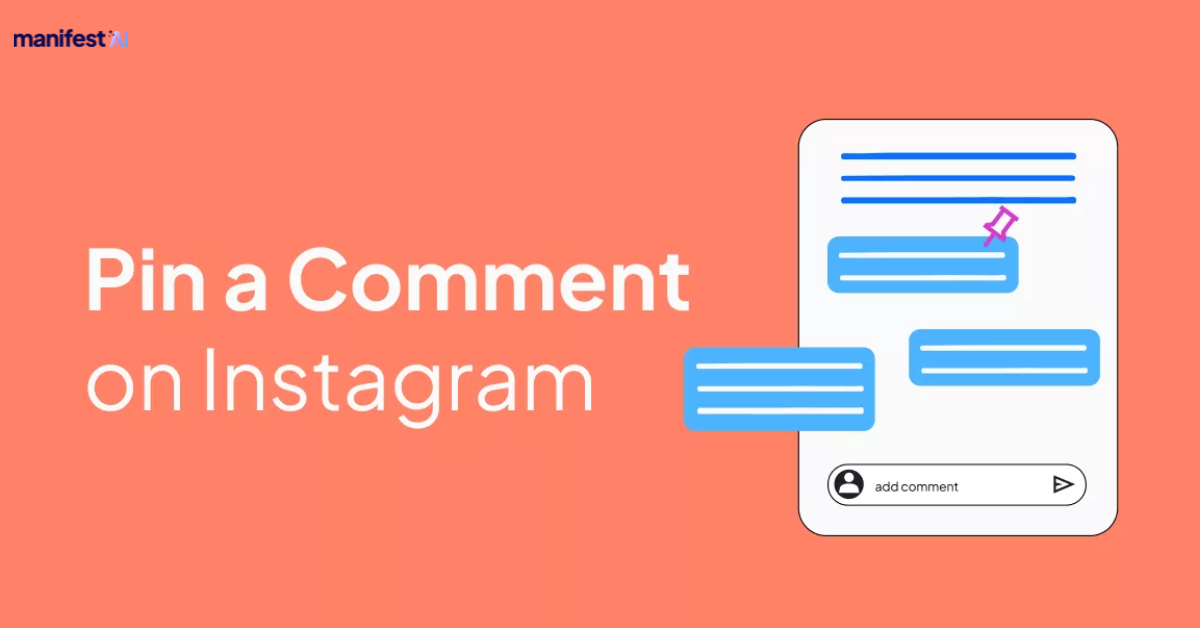
Instagram has become one of the most popular social media platforms, with millions of users sharing photos, videos, and stories every day. One of the features that Instagram offers is the ability to pin a comment on your post. Pinning a comment can be a useful way to highlight important information, showcase a positive comment, or draw attention to a particular conversation.
In this blog, we'll walk you through the steps to pin a comment on Instagram, along with some insights on why this feature can benefit you or your brand.
Why Pin a Comment on Instagram?
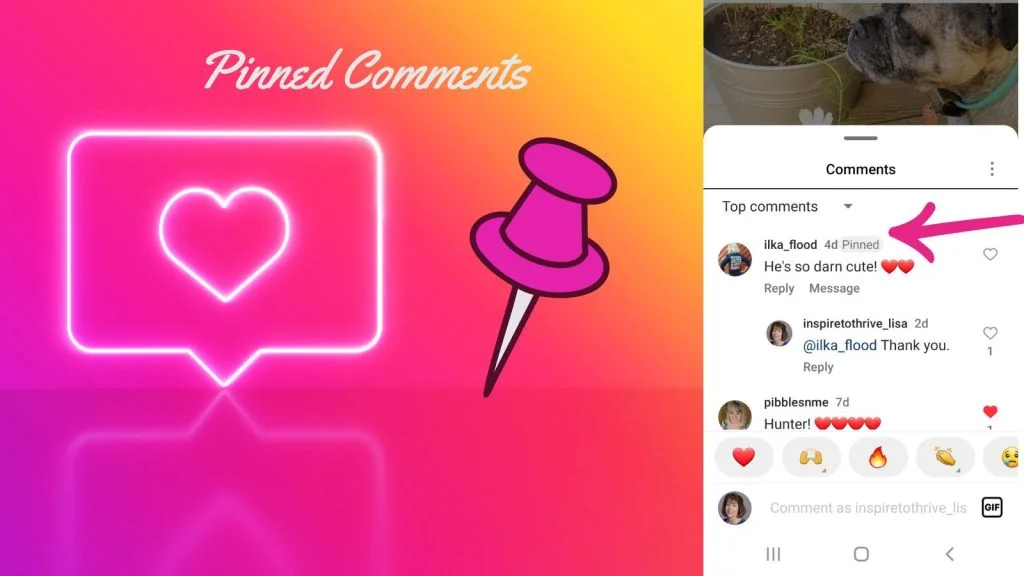
Before we dive into the step-by-step process, let's take a moment to understand why you might want to pin a comment on Instagram. Here are a few reasons:
- Highlighting Important Information: If you have a post where you’ve shared something significant, pinning a comment that reiterates this information can ensure that it doesn’t get lost in the mix of other comments.
- Showcasing Positive Feedback: Pinning a comment that praises your content or product can be a great way to showcase positive feedback and encourage others to engage.
- Guiding the Conversation: If your post is sparking a conversation, pinning a comment can help guide that conversation in a direction that’s helpful or meaningful to you.
How to Pin a Comment on Instagram?
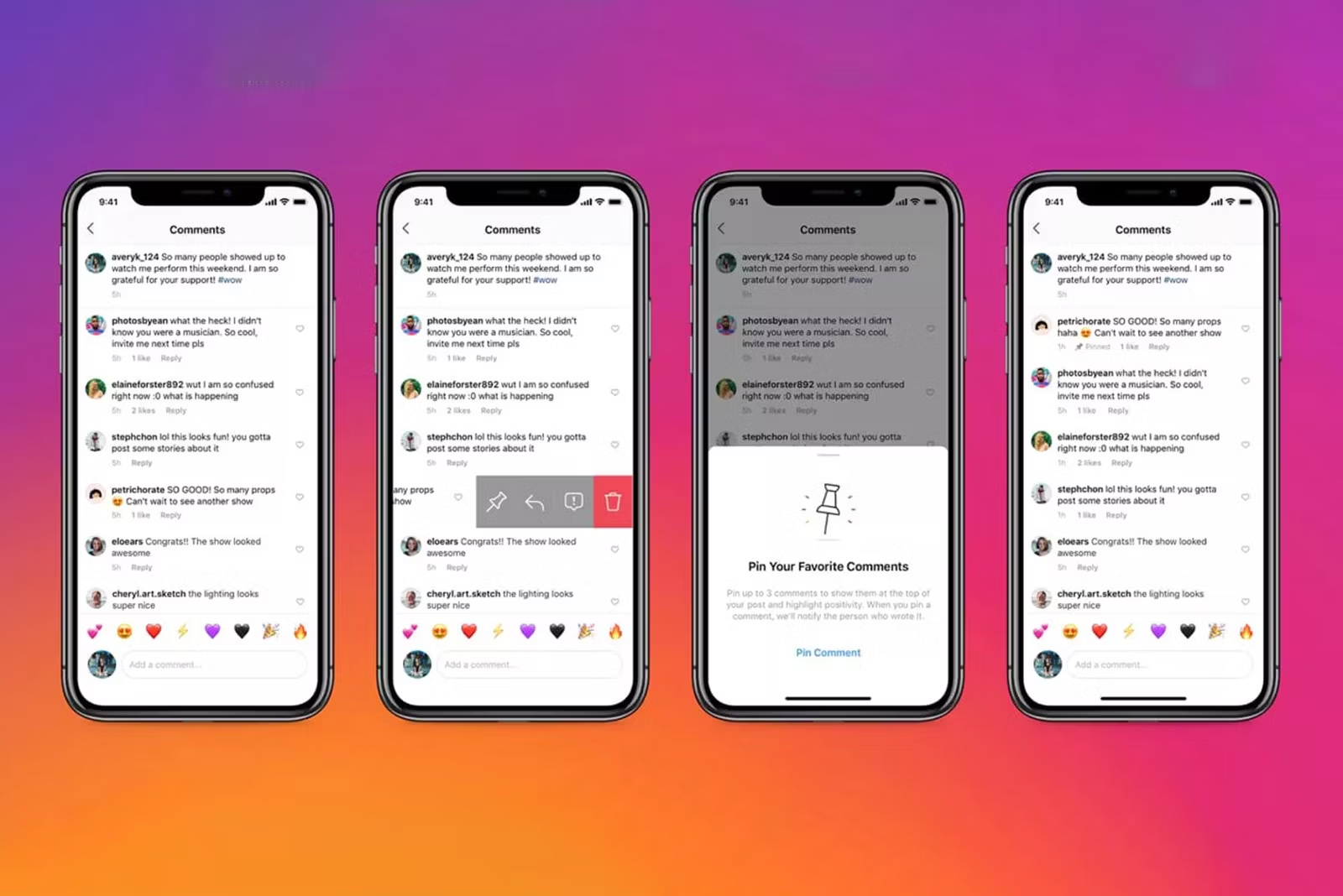
Now, let's get into how to pin a comment on Instagram.
Step 1: Open Instagram and Navigate to Your Post
First things first, you need to open the Instagram app on your mobile device. Once you're logged in, head over to your profile by tapping on your profile picture in the bottom right corner of the screen. From there, scroll through your posts and select the one where you want to pin a comment.
Step 2: Access the Comments Section
Once you’ve selected the post, tap on the speech bubble icon located below the image or video to open the comments section. This will show you all the comments that have been made on the post.
Step 3: Find the Comment You Want to Pin
Scroll through the comments until you find the one you want to pin. It could be a comment you’ve made yourself, or it could be a comment from another user that you want to highlight.
Step 4: Pin the Comment
To pin a comment, tap and hold on the comment you’ve chosen. After a moment, a menu will appear at the top of your screen with several options. Look for the pin icon, which looks like a small pushpin. Tap on this icon to pin the comment.
You’ll know the comment has been successfully pinned when you see a small “Pinned” label appear next to it. Additionally, the pinned comment will move to the top of the comments section, making it the first thing that others see when they view the comments on your post.
Step 5: Unpinning a Comment (Optional)
If you decide later that you want to unpin the comment, the process is just as simple. Go back to the comments section of your post and find the pinned comment. Tap and hold on to the comment again, and this time, tap on the pin icon with a line through it. This will unpin the comment, and it will return to its original position in the comments section.
Tips for Using the Pin Comment Feature
Now that you know how to pin a comment on Instagram, here are some tips to make the most out of this feature:
- Be Selective: You can pin up to three comments on each post, so choose wisely. Think about what you want to highlight and how it will impact the overall conversation on your post.
- Use It to Highlight FAQs: If you receive a lot of the same questions on a post, consider pinning a comment that answers those questions. This can save you time and make it easier for your followers to find the information they’re looking for.
- Engage with Pinned Comments: Just because a comment is pinned doesn’t mean the conversation ends there. Engage with the comment by liking it or replying to it to keep the discussion going.
- Show Appreciation: If a follower leaves a particularly thoughtful or positive comment, pinning it can be a way to show appreciation. This can encourage other followers to leave more meaningful comments as well.
Troubleshooting Common Issues
Sometimes, users encounter issues when trying to pin comments on Instagram. Here are a few common problems and how to fix them:
- The Pin Icon Isn’t Showing Up: If you don’t see the pin icon when you tap and hold a comment, it could be due to an outdated version of the Instagram app. Make sure your app is updated to the latest version by visiting the App Store or Google Play Store.
- You Can’t Pin Your Own Comment: Instagram allows you to pin your own comments as well as others’. If you’re unable to pin your own comment, ensure you’re following the correct steps outlined above.
- The Pinned Comment Disappeared: If a pinned comment disappears, it could be because the comment was deleted by the original poster or reported by other users. In this case, you can select a new comment to pin.
Conclusion
Pinning a comment on Instagram is a simple yet effective way to manage the conversation on your posts. Whether you're looking to highlight important information, showcase positive feedback, or guide the discussion, this feature gives you more control over how your content is received. By following the steps outlined in this guide, you can easily pin and unpin comments to make the most of your Instagram presence.
So go ahead and give it a try! With the right approach, pinning comments can enhance the way you engage with your audience on Instagram.
FAQs
Can you pin your comment on Instagram?
Yes, you can pin your own comment on Instagram. Simply find your comment, tap and hold it, then select the pin icon to move it to the top of the comments.
Can you pin comments on Instagram reels?
Yes, you can pin comments on Instagram Reels. The process is the same as pinning comments on regular posts. Just tap and hold on the comment, then select the pin icon to highlight it.

.png)
