How to Unmute Notes on Instagram in 2024
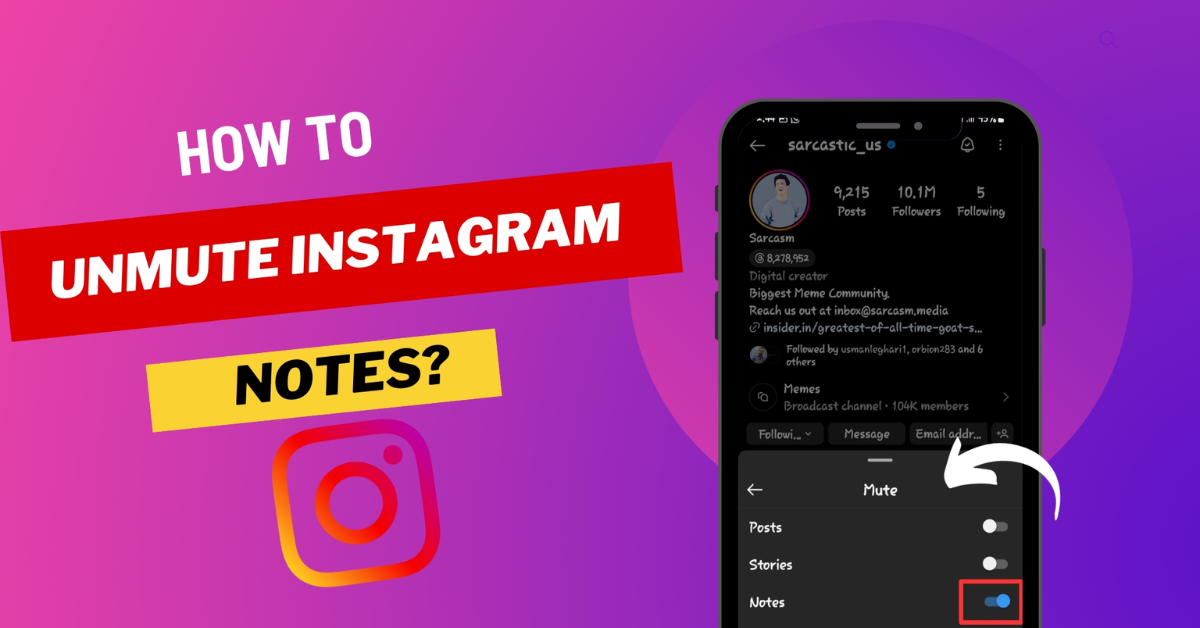
Instagram is continuously evolving, introducing new features to enhance user interaction. One such feature is the "Notes" section, which allows users to leave short messages for their followers to see. However, it’s easy to accidentally mute these notes or decide you no longer want to mute someone's notes after doing so. If you’re looking to unmute notes on Instagram and stay updated with what your friends are posting, this detailed guide will help you through each step.
What are Instagram Notes?
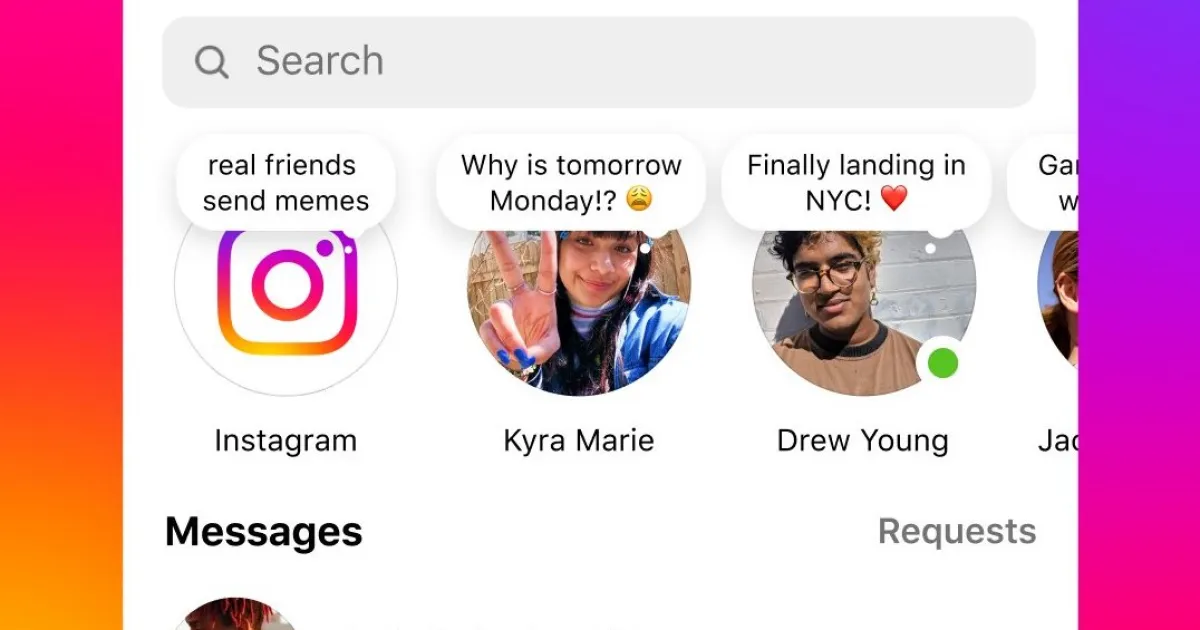
Before diving into the process of unmuting, it's essential to understand what Notes are on Instagram. Introduced to foster more personal interactions, Notes allow users to post short, text-based messages of up to 60 characters. These appear at the top of your direct messages and last for 24 hours. They are a quick way for users to share thoughts, updates, or what they're doing with followers who they also follow back or have an open DM conversation with.
How to Unmute Notes on Instagram?
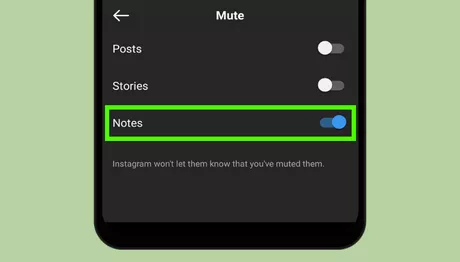
Here are the key steps to unmute notes on Instagram:
Step 1: Accessing Your Direct Messages
To begin the process of unmuting notes, you first need to navigate to your direct messages where these notes appear.
- Open Instagram: Tap on the Instagram icon on your smartphone to open the application.
- Go to Direct Messages: Tap on the messenger icon in the top right corner of your Instagram home screen. This will take you to your direct messages where you can see Notes at the top if they are active.
Step 2: Identifying Muted Notes
Once you are in your direct messages:
- Locate Muted Notes: Muted notes do not appear outright. However, if you have muted someone, their notes will not appear in your direct messages header. You will need to know beforehand whom you have muted or check your settings.
Step 3: Navigating to Settings
To unmute someone, you need to access your settings where you can manage muted accounts.
- Profile Access: Tap on your profile picture in the bottom right to go to your profile.
- Menu Options: Tap on the three-line icon (menu) in the top right corner of your profile page.
- Settings: In the menu that appears, tap on 'Settings.'
Step 4: Managing Privacy and Muted Accounts
Within the settings menu:
- Privacy Settings: Select 'Privacy' to open up your privacy settings.
- Muted Accounts: Scroll down to find 'Muted Accounts.' This option will show you a list of all accounts from which you have muted notes, stories, or posts.
Step 5: Unmuting Notes
In the muted accounts section:
- Find the Account: Look through the list to find the account from which you want to unmute notes.
- Unmute Notes: Next to the account name, there will be options showing what you have muted (posts, stories, notes). Tap on 'Unmute' next to 'Notes.'
Step 6: Confirming Changes
After you have unmuted notes from an account:
- Check Direct Messages: Return to your direct messages to ensure that notes from the unmuted account now appear at the top of this section.
- Refresh: Sometimes, you might need to refresh the page or restart the app to see the changes.
Additional Tips
- Regular Review: Regularly review your muted accounts list to keep up-to-date with notes from important connections.
- Notification Settings: Adjust your notification settings to receive alerts when notes are posted if you wish to stay promptly informed.
- Engage Appropriately: Remember that notes are public among followers; engage with them thoughtfully.
Conclusion
Unmuting notes on Instagram is a straightforward process that ensures you don’t miss out on little updates from friends and connections. Whether you muted them intentionally or by accident, following these steps will help you stay connected and engaged with your Instagram community. Regularly updating your settings will enhance your overall experience on the platform, keeping you in the loop with quick, ephemeral updates from your circle.
FAQs
Why can't I unmute notes on Instagram?
If you can't unmute notes on Instagram, it could be due to a few reasons: you might not be following the user anymore, the user has deactivated their account, or there could be a temporary glitch with the Instagram app. Try refreshing the app or checking your internet connection to resolve any potential issues.
How to unmute notes on Instagram without them knowing?
To unmute notes on Instagram without the other person knowing, simply go to your profile, tap the menu, and select 'Settings.' Then, navigate to 'Privacy' and choose 'Muted Accounts' to find and unmute the specific account's notes. There's no notification sent when you unmute someone's notes, so they won't be aware of the change.

.png)
