How To Change Featured Products On Shopify: Step-By-Step Guide
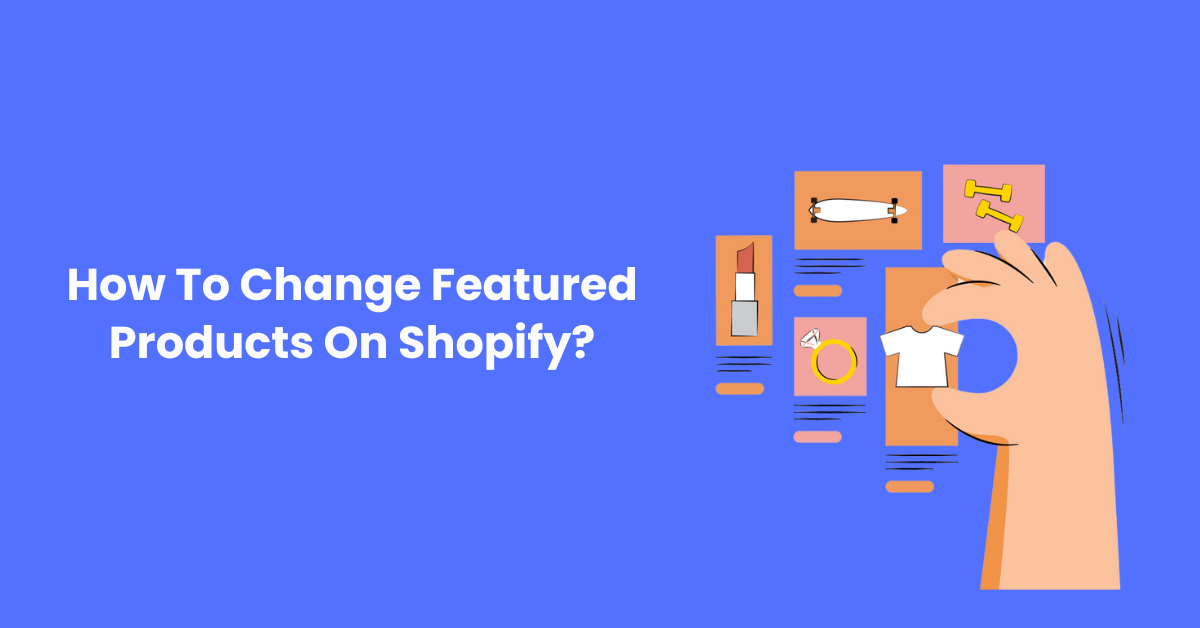
When it comes to running your online business, changing featured products on Shopify may seem like a big undertaking at first. Nonetheless, the process becomes more manageable when approached methodically. The goal of this step-by-step tutorial is to make the process easier by offering a simple and understandable tutorial for how to change featured products on the Shopify platform. Whether you're a novice navigating the complexities of online retail or an experienced e-commerce entrepreneur, this tutorial will help you understand how to arrange products in Shopify to promote on your storefront with ease. As we simplify the process, you'll find that switching shopify featured products on the homepage is a hassle-free undertaking.
Importance Of Changing Featured Products On Shopify
Regularly changing your Shopify featured products offers several significant advantages for your online store:
Increased Sales and Conversions
Highlighting best-sellers and new arrivals: By featuring your most popular products or featured collection shopify of recently launched items, you grab visitors' attention and encourage them to explore and potentially purchase.
Promoting specific products or collections: Change featured products Shopify allows you to push specific items or collections based on seasonal trends, marketing campaigns, or clearance sales, potentially leading to higher sales for those products.
Creating a sense of urgency and novelty: Regularly updating your featured products keeps your store feeling fresh and exciting, encouraging repeat visits and potentially leading to more purchases.
How Much Does Shopify Take Per Sale In 2024?
Enhanced Customer Experience
Curating a visually appealing storefront: A well-curated selection of shopify featured collections can create a positive first impression and guide visitors toward products they might be interested in, improving the overall user experience.
Cater to diverse customer needs and preferences: By featuring a variety of products, you cater to a wider range of customer preferences and potentially increase the chances of finding something they'll love.
Additional Benefits
Improved SEO: Regularly updating content, including featured products, can contribute to slightly better search engine ranking.
Gathering customer insights: By monitoring the performance of featured products, you can gain valuable data on customer preferences and adjust your product selection and marketing strategies accordingly.
How To Change Order Of Products On Shopify?
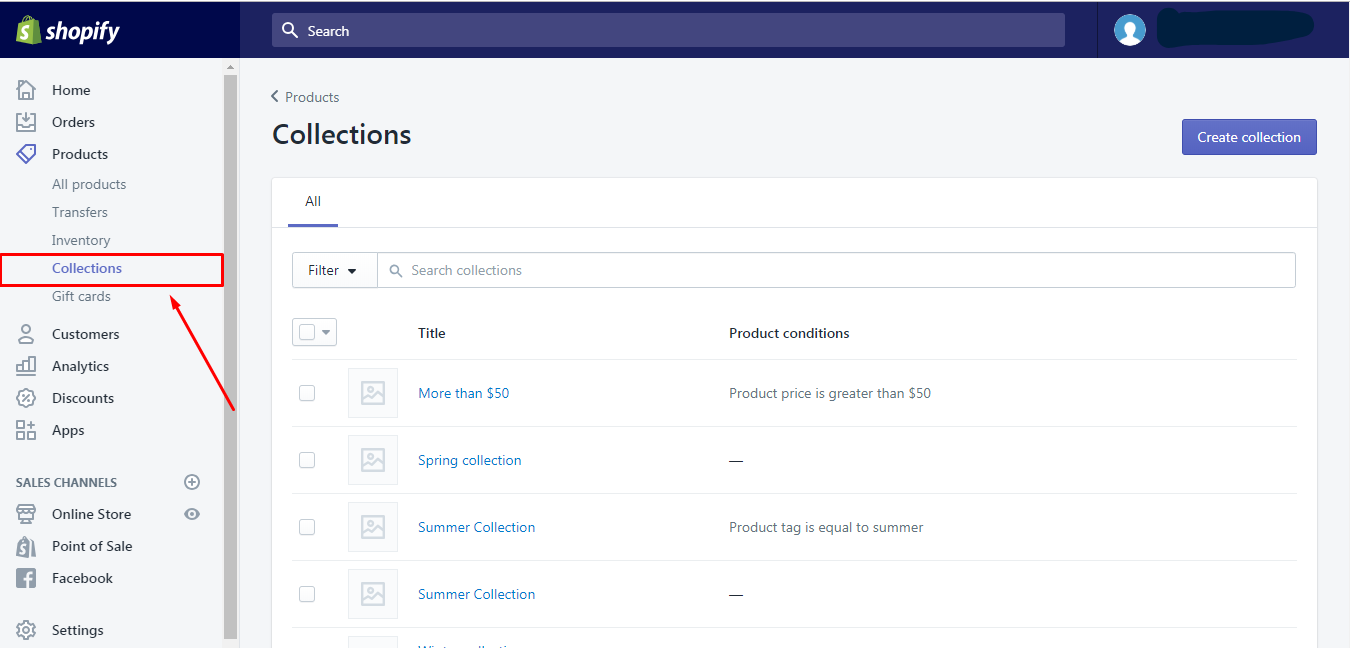
To understand how to organize products on Shopify, you have two primary methods at your disposal:
Individual Product Pages
- Log in to your Shopify admin dashboard and go to the "Products" section.
- Choose the product you wish to reposition and access its details by clicking on it.
- Scroll down to the "Organization" section, offering two options:
Position: Assign a numerical value to establish the product's position manually; lower numbers prioritize display.
Custom Product Order Field: If you've set up a custom order field, utilize it for tailored product sorting.
Collections
- Collections enable you to group products based on specific criteria and control their display order.
- To rearrange products within a collection:
- Navigate to "Products" > "Collections" in your Shopify admin.
- Access the desired collection for editing.
- In the "Products" section, choose "Manually" from the "Sort" drop-down menu.
- Reorder products by dragging them or using the "Move" button to specify positions.
- Save your changes to apply for the new product order.
10 Essential Shopify Plugins for Your Online Store
How To Edit Or Change Featured Products On Shopify?
There are two main approaches to editing or changing featured products on Shopify:
Method 1: Using the "Featured" Checkbox
This method is ideal for individually marking specific products as featured:
- Log in to your Shopify admin dashboard.
- Navigate to the Products section from the left-hand menu.
- Select the product you want to feature by clicking on its title or image.
- Scroll down to the "Organization" section.
- Locate the "Featured" checkbox.
- Check the checkbox to mark the product as featured.
- Click the "Save" button at the top or bottom of the page.
Method 2: Using Collections
This method allows you to manage a group of featured products together:
- Go to "Products" > "Collections" in your Shopify admin.
- Click on the specific collection containing your featured products (usually named "Featured" or similar).
- In the "Products" section, find the "Sort" drop-down menu and select "Manually."
- You can now click and drag the products in the list to reorder them. Alternatively, use the "Move" button to place them in a specific position within the collection.
- Click "Save" to confirm your changes.
Additional Notes
- The changes made using the "Featured" checkbox might not immediately reflect on your storefront. It might take some time for the updates to propagate.
- Editing featured products within collections directly affects how they appear on the storefront pages where that specific collection is displayed.
- For more granular control over featured product placement and layout, consider customizing your theme code or using a third-party app that provides additional functionalities.
Enhance your Shopify store with Manifest AI
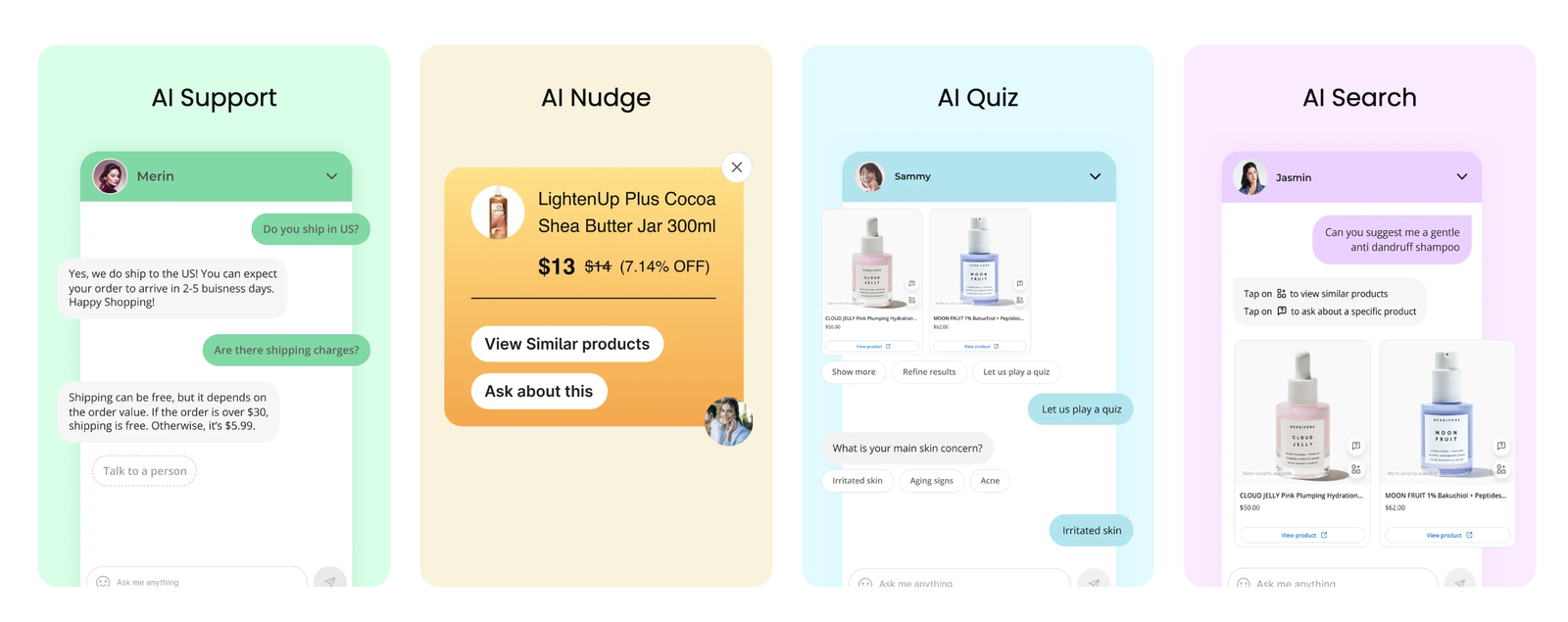
Manifest AI is a GPT-powered AI shopping assistant designed to boost both operational efficiency and customer service for your online business. This tool swiftly handles most customer questions, streamlining your customer service process and allowing you to devote more time to other essential aspects of your business.
Features Included:
- Intuitive Search: Enables customers to quickly find precisely what they need, improving their shopping journey.
- Interactive Quizzes: Gather insights into customer preferences via engaging quizzes, leading to customized product recommendations.
- Custom Recommendations: Automatically suggests products to customers based on their previous interactions and likes, guiding them to items they might find appealing.
- 24/7 Customer Support: Offers prompt, automated answers to customer inquiries, providing constant support at any time.
Conclusion
In conclusion, using the supplied step-by-step instructions makes changing highlighted products on Shopify an easy procedure. You may arrange and present your preferred products efficiently by learning how collections are used as well as how individual product pages are organized. You are in charge, of whether you choose to use custom order fields or make manual adjustments to product locations. Rearranging inside collections is easy and will help you present a well-thought-out and well-organized product lineup. As you work through these techniques, remember that the secret is to do things methodically so that you can easily adjust the featured products in your Shopify store to suit your changing business objectives.

.png)
