Shopify Metafields: The Hidden Gem for E-Commerce Stores
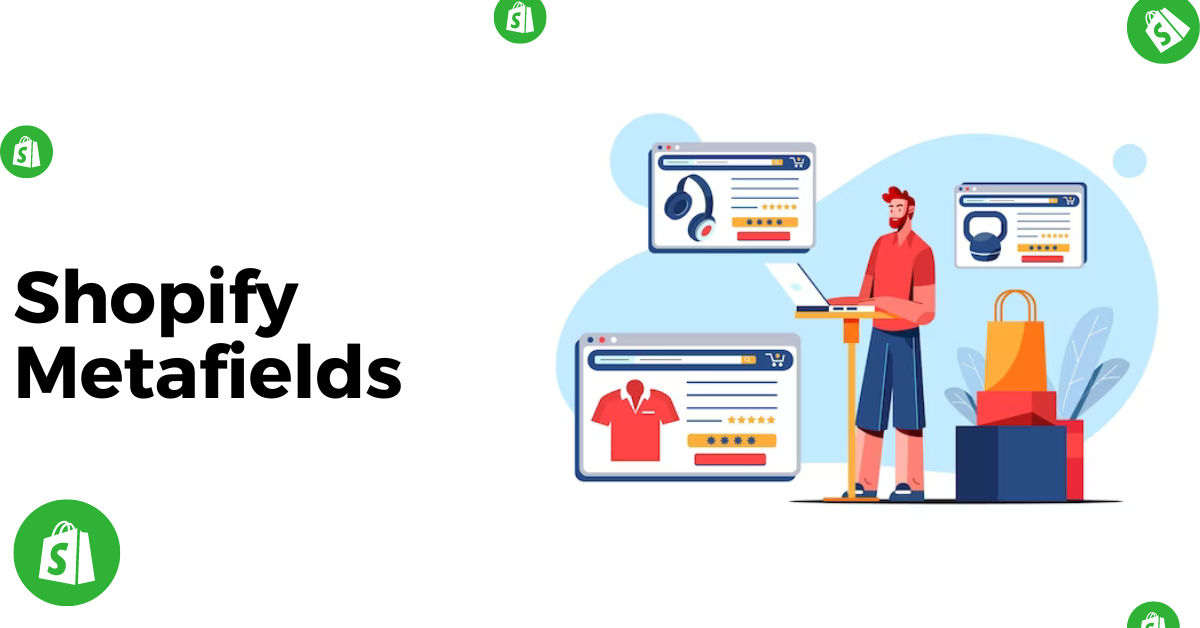
Shopify metafields are a powerful tool that can be used to improve your e-commerce store in a number of ways. They allow you to add custom data fields to your products, pages, and other content. This data can be used to personalize the shopping experience for each customer, add more information about your products, improve your product search results, and track the effectiveness of your marketing campaigns.
In this blog post, we will take a closer look at Shopify metafields and explore some of the ways you can use them to improve your store. We will also discuss the different types of Shopify metafields, how to create and use them, and how to track their effectiveness.
So whether you are a beginner or a seasoned Shopify merchant, this blog post is for you. We will show you how to use Shopify metafields to take your store to the next level.
What are Metafields in Shopify

In Shopify, metafields are a powerful and flexible way to add custom data to your store's products, variants, collections, customers, orders, and other objects. They allow you to store additional information that isn't included in the default Shopify data fields. Here's a breakdown of what Shopify metafields are and how they work:
- Custom Data: Shopify Metafields are essentially custom attributes or fields that you can attach to various objects in your Shopify store. These custom data fields can be text, numbers, dates, or even complex data structures like JSON.
- Use Cases: Businesses use metafields for various purposes, including adding additional product details (e.g., material, care instructions), managing inventory information (e.g., supplier details), creating custom filters and sorting options, and enhancing SEO (e.g., adding custom meta tags).
- Flexibility: Shopify Metafields are highly flexible and adaptable to your specific needs. You can create and manage them through the Shopify admin or using apps and API calls.
- Scope: Metafields can have different scopes, which determine the objects they can be associated with. Common scopes include products, variants, collections, orders, and Shopify customer metafields.
- Access and Display: Once created, you can access and display metafield values in your store's theme templates or in the Shopify admin. This allows you to customize the user experience and display the additional information where it's most relevant.
- Apps and Development: Several apps are available in the Shopify App Store that simplify the process of creating, managing, and displaying metafields. Developers can also work with metafields using Shopify's API.
How to Create and use Shopify Metafields
Creating and using Shopify metafields involves several steps, and it can be done through the Shopify admin, using apps, or by making API calls. Here's a basic guide on how to create and use Shopify metafields:
1. Access the Shopify Admin:
- Log in to your Shopify admin dashboard.
2. Define Metafields:
- Decide what type of data you want to store in your metafields. Common examples include product dimensions, material, care instructions, or custom sorting information.
3. Create Metafields Using the Shopify Admin:
- Go to "Settings" and select "Custom data."
- Choose the type of metafield you want to create: for products, variants, collections, customers, or orders.
- Click "Add definition."
- Fill out the metafield details, including the name, data type (text, number, etc.), and description.
- Set the metafield's scope to specify which objects it applies to (e.g., products).
- Save the metafield definition.
4. Populate Metafields:
- After creating the metafield, you can add values to it for specific objects (e.g., products).
- Open the object (e.g., a product) you want to add metafields to.
- In the "More actions" menu, choose "Add/Edit Metafields."
- Fill in the metafield values for that object and save.
5. Display Metafield Data in Your Store:
- To display the metafield data in your online store, you'll need to update your theme templates.
- Use Liquid code to access and render the metafield values where needed in your store's frontend.
6. Use Apps and APIs:
- If you prefer a more advanced or automated approach, you can use Shopify apps or the Shopify metafield API to create and manage metafields. Some apps simplify the process and offer user-friendly interfaces for creating and editing metafields.
7. Test and Review:
- After implementing Shopify metafields, thoroughly test your store to ensure that the custom data is being displayed correctly and that it serves your intended purpose.
8. Regular Maintenance:
- Regularly review and update your metafields as needed. For example, if you change your product name, lineup or need to add more data, you can update existing metafields or create new ones.
How many Metafields are there in Shopify?
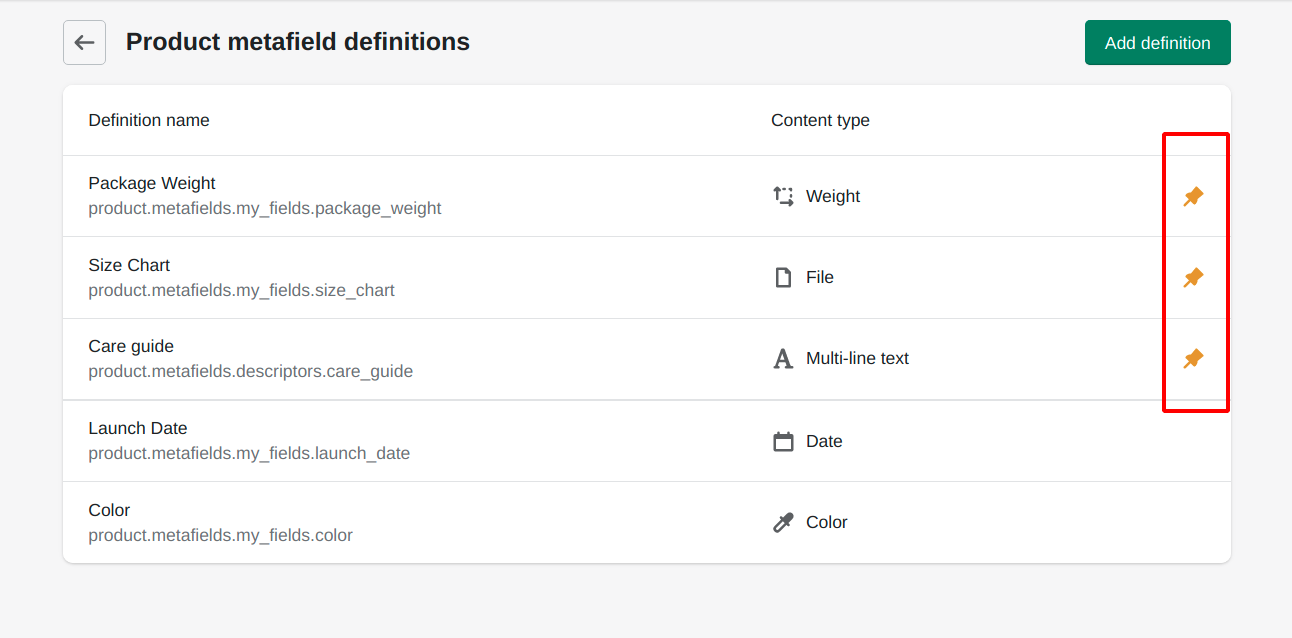
Shopify allows you to create an unlimited number of metafields. There is no predefined limit to the number of metafields you can create for your store. This flexibility enables you to tailor your store's data structure to your specific needs and add as many custom attributes as required for various objects like products, variants, orders, customers, and Shopify collection metafields. However, it's essential to maintain organization and consistency in your use of metafields to ensure efficient management and retrieval of custom data.
How to add Metafields in Shopify
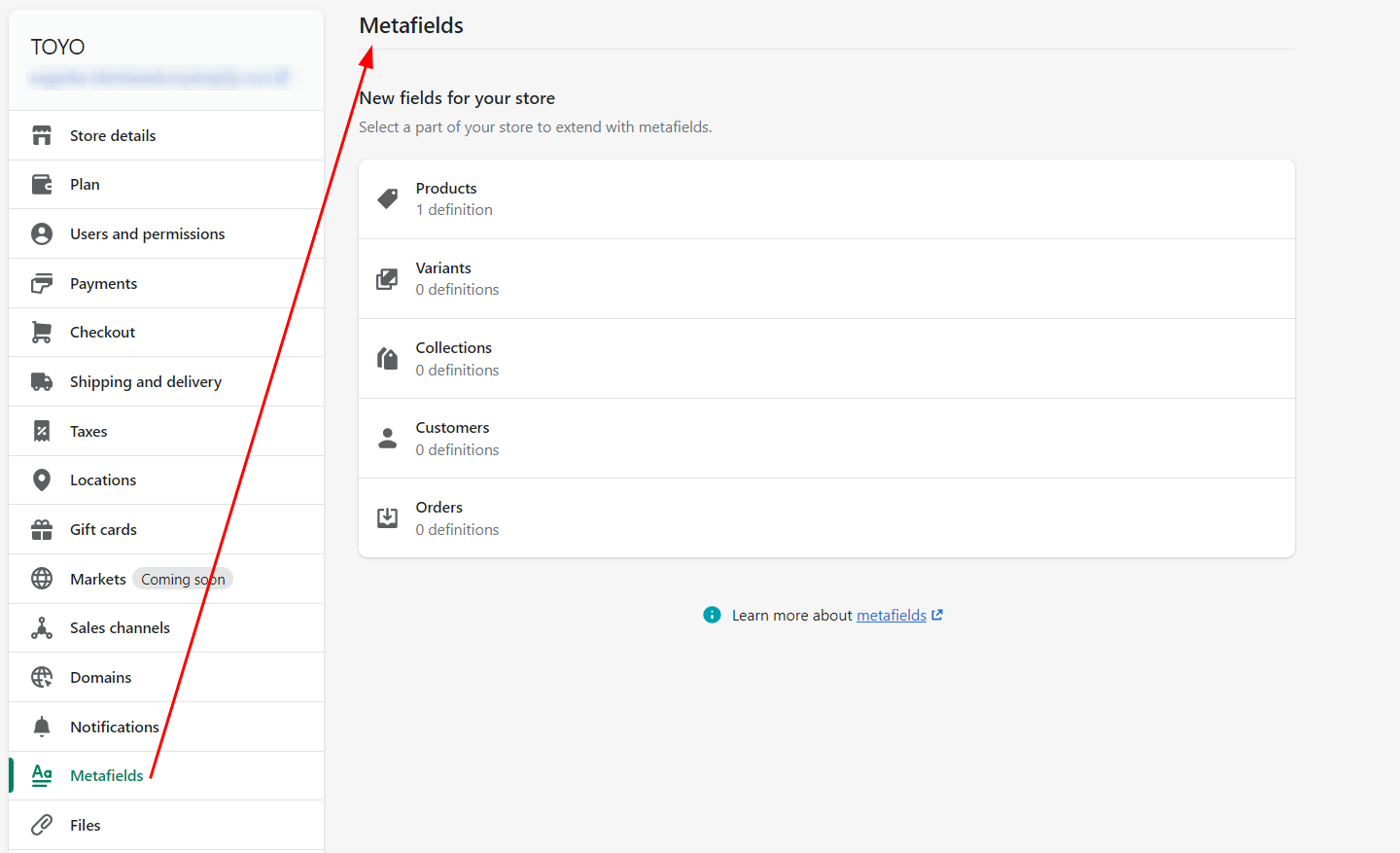
To add metafields in Shopify, you can follow these steps:
Access Your Shopify Admin:
- Log in to your Shopify admin dashboard.
Choose the Object Type for Your Metafield:
- Decide which type of object (e.g., products, variants, collections, customers, orders) you want to add the metafield to.
Create a Metafield Definition:
- In the Shopify admin, go to "Settings" and select "Custom data."
- Click on the "Add definition" button.
Configure the Metafield Definition:
- Fill out the metafield details, including:
- Name: This is the name of the metafield, which you'll use to reference it.
- Data type: Choose the data type for your metafield (e.g., text, number, date, etc.).
- Description: Provide a brief description of the metafield's purpose.
- Scope: Specify which objects the metafield applies to (e.g., products, variants).
- Save the metafield definition.
Add Values to the Metafield:
- Once you've created the metafield definition, you can add values to it for specific objects. For example, if you created a metafield for products, you can now add values for individual products.
- Open the object (e.g., a product) you want to add metafields to.
- In the "More actions" menu, select "Add/Edit Metafields."
- Fill in the metafield values for that object and save.
Display Metafield Data in Your Store:
- To display the metafield data in your online store, you'll need to update your theme templates.
- Use Liquid code to access and render the metafield values where needed in your store's frontend.
Use Apps and APIs (Optional):
- If you prefer a more advanced or automated approach, you can use Shopify apps or the Shopify metafield API to create and manage Shopify metafields. Some apps simplify the process and offer user-friendly interfaces for creating and editing metafields.
Test and Review:
- After implementing metafields, thoroughly test your store to ensure that the custom data is being displayed correctly and that it serves your intended purpose.
Shopify Metafields Types
Shopify supports several types of Shopify metafields that you can use to add custom data to various objects in your store. Here are some common types of Shopify metafields:
- Text Metafields: These allow you to store and display text data. You can use them for various purposes, such as additional product descriptions, care instructions, or custom labels.
- Integer Metafields: Integer metafields are suitable for storing whole numbers, like quantities, sizes, or product IDs.
- Decimal Metafields: Use decimal metafields when you need to store numerical values with decimal places, such as prices or dimensions.
- Datetime Metafields: Datetime metafields store date and time information. You can use them for events, release dates, or scheduling.
- Color Metafields: Color metafields are useful for specifying product colors. You can display color swatches to help customers visualize product options.
- URL Metafields: URL metafields store website links or external resources. You can use them for product manuals, additional resources, or related links.
- Boolean Metafields: Boolean metafields are for true/false values. They can be used for checkboxes or binary options.
- Json Metafields: JSON (JavaScript Object Notation) metafields allow you to store complex data structures. They are versatile and can be used for various purposes, including custom configurations.
- File Metafields: File metafields enable you to upload and store files such as images, PDFs, or documents. These are handy for providing downloadable resources or product documentation.
- Namespace and Key Metafields: Shopify allows you to organize metafields by using namespaces and keys. This helps maintain clarity and structure when you have multiple metafields.
- Global Metafields: Global metafields can be associated with multiple objects. They're particularly useful for data that applies to various products or collections.
- Location-Specific Metafields: Location-specific metafields allow you to store data that is specific to a particular location or location group within a store.
How to bulk edit Shopify Metafields?
Bulk editing Shopify metafields can save you a significant amount of time, especially if you need to update multiple products or other objects simultaneously. Here's how to bulk edit Shopify metafields:
Using Shopify Admin:
Access Shopify Admin:
- Log in to your Shopify admin dashboard.
Navigate to the Object Type:
- Go to the section where the objects you want to edit are located. For example, if you want to edit Shopify product metafields, go to the "Products" section.
Select the Objects:
- Choose the objects (e.g., products) you want to edit by selecting the checkboxes next to their names.
Select "Bulk Actions":
- Once you've selected the objects, click on "Bulk actions" at the top of the list.
Choose "Edit Custom Data":
- In the dropdown menu, select "Edit custom data." This option allows you to edit metafields for the selected objects.
Edit Metafields:
- A new window will appear where you can edit the metafields for the selected objects. You can add or update values, change data types, or make any necessary changes.
Save Changes:
- After making your edits, click the "Save changes" button to apply the changes to the selected objects.
Review and Confirm:
- Review the changes carefully to ensure accuracy. Once you're satisfied, confirm the changes.
Confirm and Complete:
- Shopify will display a summary of the changes you're about to make. Confirm and complete the bulk edit.
Improve your Shopify Metafield game to next level with Manifest AI
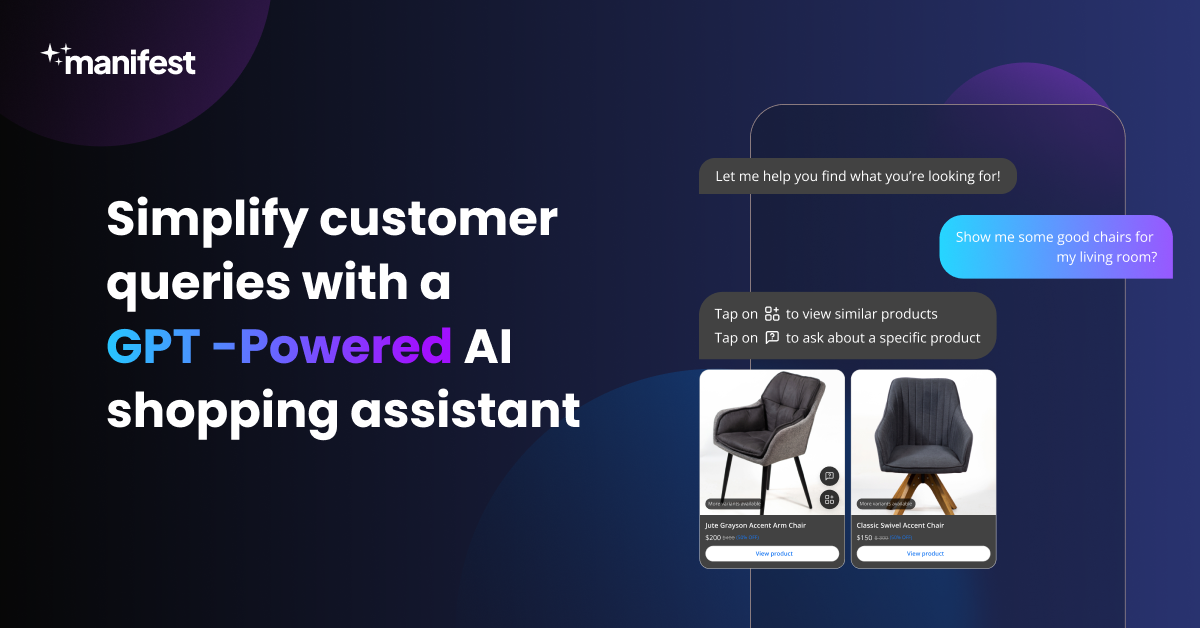
Shopify metafields are a powerful tool that can be used to improve your e-commerce store in a number of ways. They allow you to add custom data fields to your products, pages, and other content. This data can be used to personalize the shopping experience, add more information about your products, and improve your product search results.
Manifest AI is a tool that can help you take your Shopify metafield game to the next level. Manifest AI uses artificial intelligence to automatically showcase product descriptions, specifications, and other content for your Shopify store. This can help you save time and improve the quality of your content.
How Manifest AI can help you with Shopify Metafields?
Here are some ways Manifest AI can help you with Shopify metafields:
- Personalize the shopping experience: Manifest AI can automatically suggest products to customers based on their past purchases and browsing history. This can help you create a more personalized shopping experience for your customers and increase sales.
- Improve your product search results: Manifest AI can automatically show relevant keywords and descriptions from your metafields to your customers. This can help your products rank higher in search results, which can lead to increased website traffic and sales.
Examples of how to use Shopify metafields to improve your store
Using Shopify metafields creatively can enhance your store's functionality and provide a better shopping experience for your customers. Here are 10 examples of how to use Shopify metafields to improve your store:
- Size Guides: Create metafields for size guides, allowing customers to easily access sizing information for clothing, shoes, or other products.
- Custom Sorting: Implement custom sorting metafields for products to control how items are displayed in collections. This is useful for showcasing bestsellers or new arrivals at the top.
- Material Information: Use metafields to display material details for products like clothing, jewelry, or furniture, helping customers make informed purchase decisions.
- Additional Images: Add metafields to store extra product images. This allows customers to view products from various angles or in different settings.
- Ingredients and Nutrition: If you sell food or supplements, use metafields to display ingredients, nutritional information, or allergen details for each product.
- Bundle Components: Create metafields to list the components or items included in a product bundle or kit, making it clear what customers will receive.
- Product Videos: Add video links to metafields to provide product demonstration videos, helping customers understand how to use or assemble items.
- Related Products: Use metafields to suggest related products, cross-selling or upselling complementary items to customers when they view a specific product.
- Warranty and Guarantee Information: Display warranty details, guarantee terms, and after-sales support information through metafields to build trust with customers.
- Location-Specific Data: If you have multiple store locations, create location-specific metafields to display information like store hours, addresses, and contact details on individual store pages.
Conclusion
Shopify metafields are a powerful tool that can be used to improve your e-commerce store in a number of ways. They allow you to add custom data fields to your products, pages, and other content. This data can be used to personalize the shopping experience for each customer, add more information about your products, improve your product search results, and track the effectiveness of your marketing campaigns.
If you're not already using Shopify metafields, I encourage you to give them a try. They are a hidden gem that can help you take your store to the next level.

.png)
