How to Delete Instagram Messages in 2024
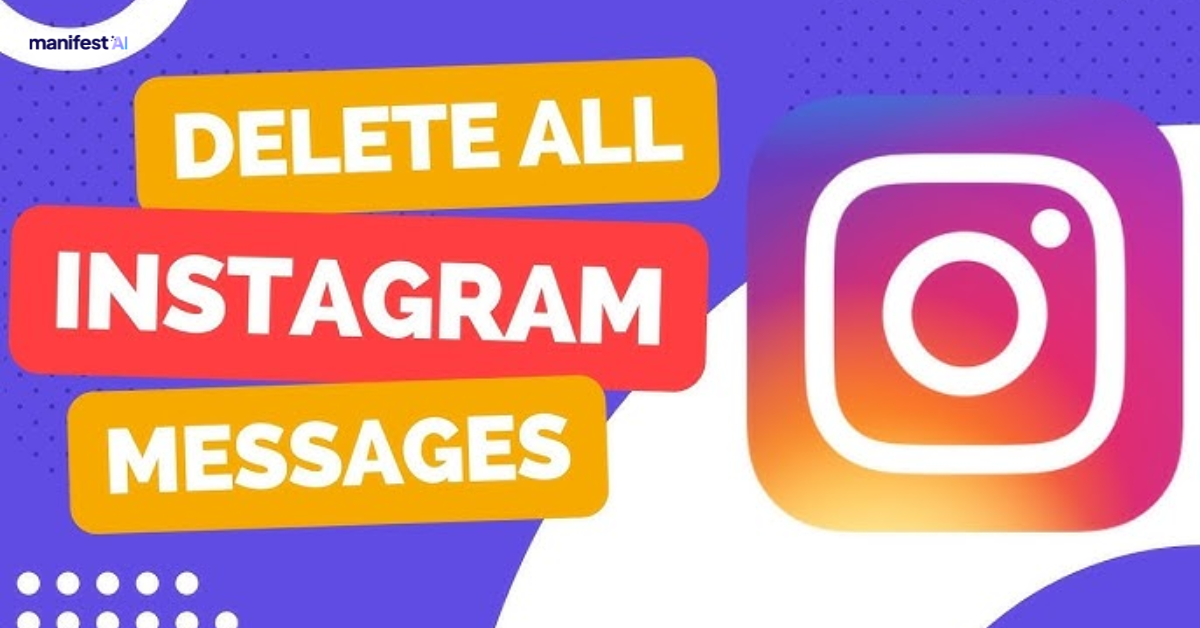
Deleting Instagram messages can be an essential privacy measure or simply a way to keep your conversations tidy. Here’s a straightforward, step-by-step guide to help you manage your messages on Instagram as of 2024.
How to Delete Instagram Messages?
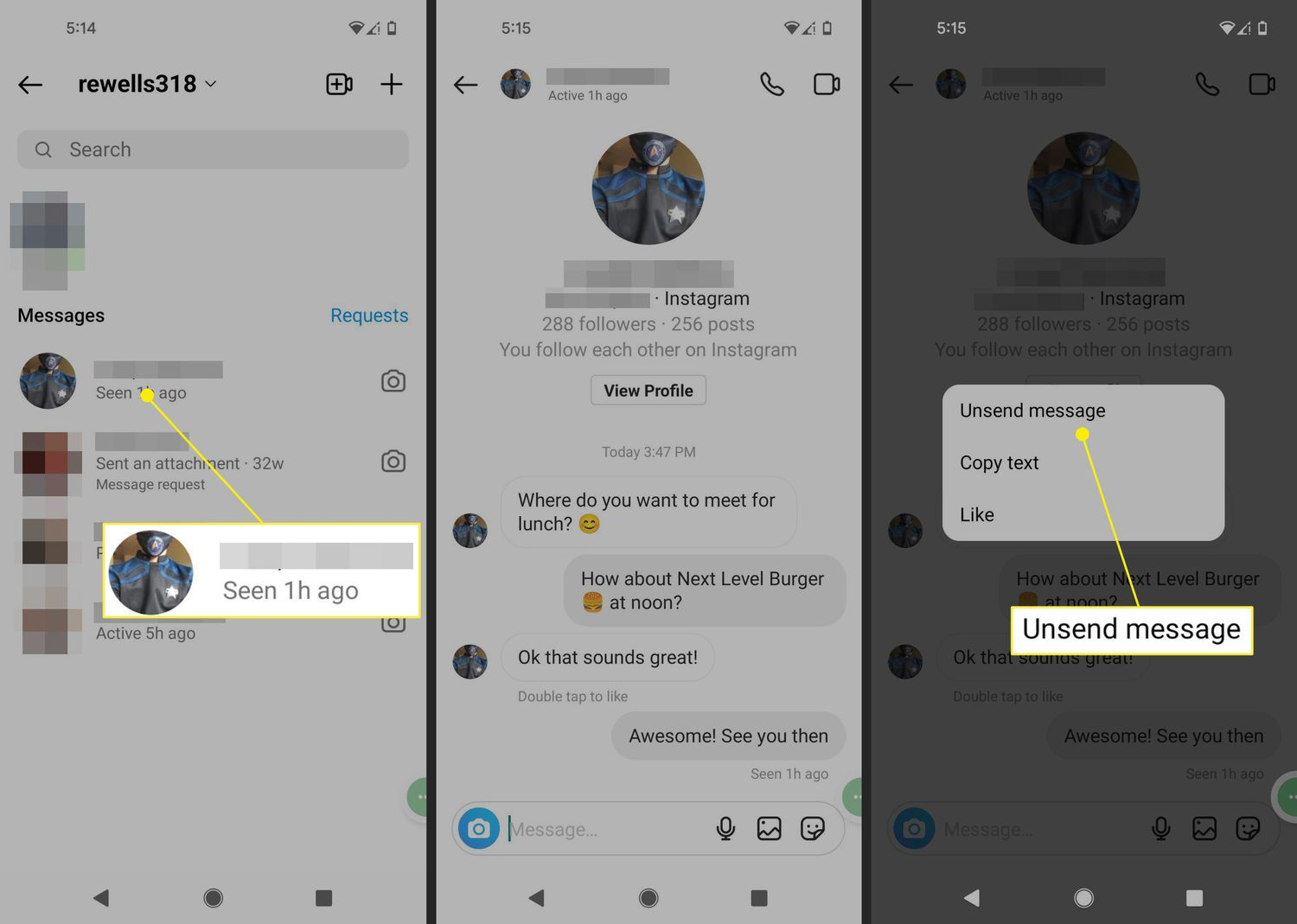
Here is a step-by-step way to delete Instagram messages:
Step 1: Open Instagram
Launch the Instagram app on your mobile device. Ensure you're logged into the account from which you want to delete messages.
Step 2: Access Direct Messages
Tap the messenger icon (resembling a paper airplane) located in the top right corner of your home screen. This will open your direct messages.
Step 3: Locate the Conversation
Scroll through your list of conversations to find the one containing the messages you wish to delete. You can also use the search bar at the top to type in the name of the person to find the conversation faster.
Step 4: Open the Conversation
Tap on the conversation to open it. Here you will see all the messages exchanged with the selected contact.
Step 5: Select the Message
Press and hold the specific message you want to delete. A menu will pop up with multiple options.
Step 6: Delete the Message
Tap “Delete” from the options. Instagram will prompt you to confirm your decision. It might give you an option to “Unsend” the message, which will remove the message from both ends, or “Delete for me,” which removes it only from your view.
Step 7: Confirm the Deletion
Select the appropriate option based on your need. If you choose “Unsend,” the message will disappear from the conversation on both your and the recipient's end. If you select “Delete for me,” it will only disappear from your account.
Step 8: Delete Multiple Messages (Optional)
If you need to delete more than one message, repeat steps 5 to 7 for each message. Some versions of Instagram also allow you to select multiple messages at once to unsend or delete; look for a “Select Multiple” option after long-pressing a message.
Step 9: Close the Conversation
Once you have deleted the messages, you can exit the conversation by tapping the back arrow in the top left corner or swiping from left to right across your screen.
Step 10: Log Out (Optional)
For additional security, especially on shared devices, consider logging out of your Instagram account when not in use. Go to your profile, tap the three lines in the top right, go into Settings, scroll down, and tap 'Log out'.
Additional Tips
- Regularly check and clean your messages to maintain privacy and security.
- Be mindful that once a message is unsent, there is no way to retrieve it.
- Remember that the deletion of messages might not be removed from Instagram's servers immediately due to backup and data retention policies.
By following these steps, you can effectively manage your Instagram messages and ensure your messaging space remains clear and private.

.png)
