How to Delete Your Instagram Account?
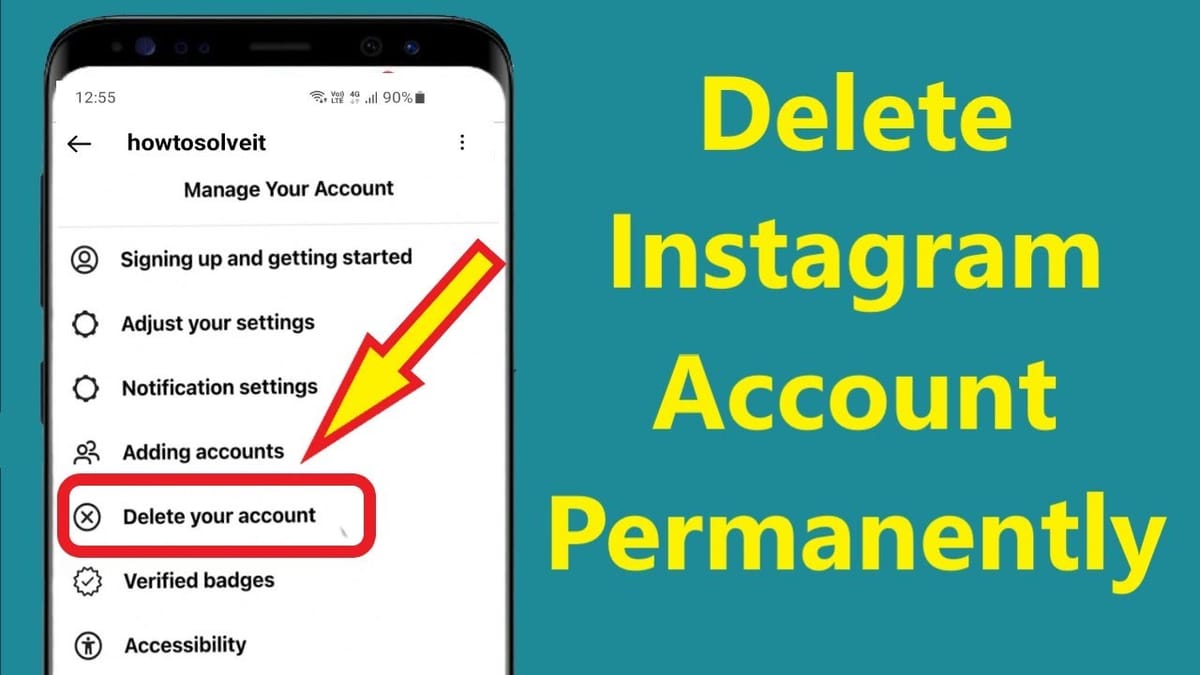
Whether you need a break from social media or have decided to leave Instagram permanently, deleting your account is a straightforward process. This guide will walk you through the steps to permanently delete your Instagram account in 2024.
How to Delete Your Instagram Account?
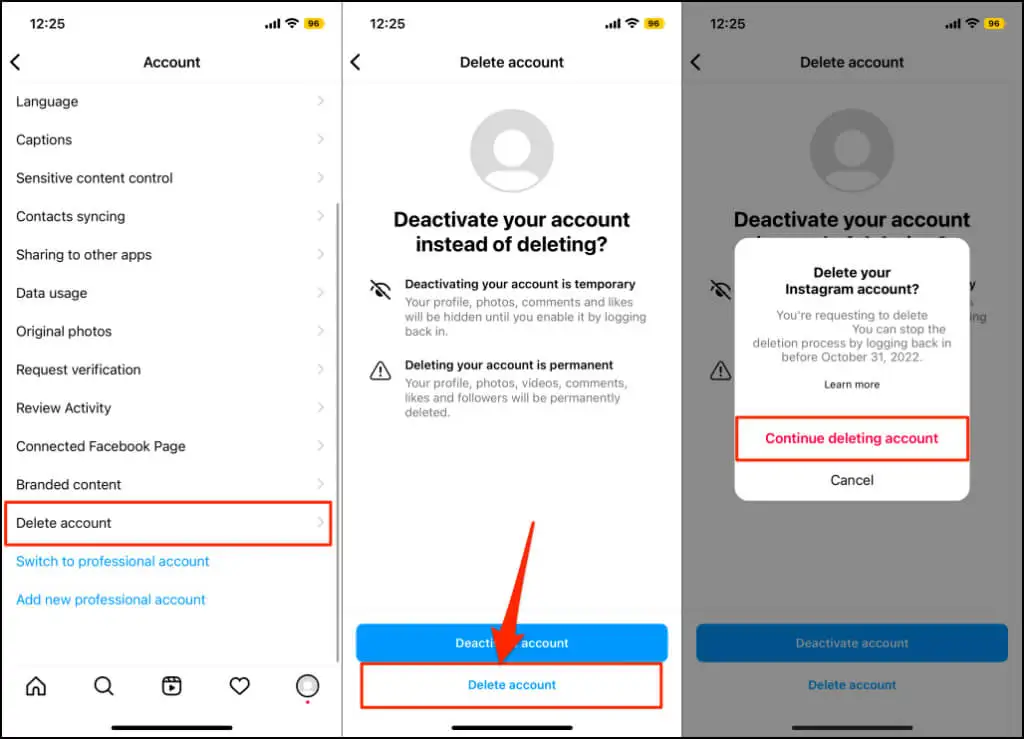
Here are the steps to delete your Instagram Account:
Step 1: Backup Your Data
Before deleting your account, you might want to download a copy of your Instagram data, including photos, videos, and messages. Here’s how to do it:
- Open Instagram: Log in to your Instagram account on a web browser.
- Go to Settings: Click on your profile picture in the top right corner, select 'Settings' from the dropdown menu.
- Request Data Download: Click on 'Privacy and Security' in the left-hand menu, then scroll down to 'Data Download' and click 'Request Download'.
- Enter Your Email: Enter the email address where you want to receive the download link and enter your Instagram password.
- Download Data: Instagram will email you a link to download your data within 48 hours.
Step 2: Access the Delete Your Account Page
You cannot delete your Instagram account directly from the mobile app. You need to access the delete account page through a web browser.
- Go to the Delete Account Page: Visit the Instagram account deletion page by typing this link into your web browser.
- Log In: If you are not already logged in, you will need to enter your username and password.
Step 3: Select a Reason for Deleting Your Account
Instagram will ask you to select a reason for deleting your account from a dropdown menu. Choose the reason that best fits your situation. This step is required to proceed.
Step 4: Re-enter Your Password
For security purposes, you will need to re-enter your password after selecting a reason for deleting your account.
Step 5: Permanently Delete Your Account
After re-entering your password, click the “Permanently delete my account” button. This action is irreversible, and once your account is deleted, you will not be able to sign up again with the same username or recover any content or information you have added.
Additional Considerations
- Temporary Deactivation: If you are unsure about permanently deleting your account, consider temporarily disabling it instead. This option hides your profile, photos, comments, and likes until you reactivate it by logging back in. You can temporarily disable your account from the 'Edit Profile' section in the web browser version of Instagram.
- Third-Party Apps: Ensure you disconnect any third-party apps that have access to your Instagram account. This can prevent any issues with data security after your account is deleted.
- Inform Contacts: If your Instagram account is linked to any other services or social media platforms, inform your contacts about your decision to delete your account to avoid any confusion.
Troubleshooting
- Forgot Password: If you have forgotten your password, use the 'Forgot password?' link on the login page to reset it.
- Multiple Accounts: If you manage multiple Instagram accounts, ensure you are logged into the correct one before proceeding with the deletion.
- Contact Support: If you encounter any issues during the deletion process, contact Instagram support for assistance.
Conclusion
Deleting your Instagram account is a significant decision that requires careful consideration and preparation. By following the steps outlined in this guide, you can ensure that your data is backed up, your account is properly deleted, and any necessary precautions are taken. Whether you choose to delete your account permanently or temporarily disable it, understanding the process will help you make the best choice for your situation.
FAQs
How to delete an Instagram account without password?
To delete your Instagram account without a password, you first need to reset your password using the 'Forgot password?' option on the login page. Once you reset it, you can log in and proceed with the account deletion process.
How to permanently delete Instagram?
To permanently delete your Instagram account, go to the Delete Your Account page on a web browser, select a reason, re-enter your password, and confirm the deletion. This action is irreversible.
How to temporarily deactivate Instagram?
To temporarily deactivate your Instagram account, log in via a web browser, go to your profile, select "Edit Profile," and click "Temporarily disable my account" at the bottom. Choose a reason, re-enter your password, and confirm.
Can you deactivate Instagram?
Yes, you can deactivate your Instagram account temporarily. This will hide your profile, photos, comments, and likes until you reactivate it by logging back in.

.png)
