How to Turn Off Vanish Mode on Instagram in 2024?
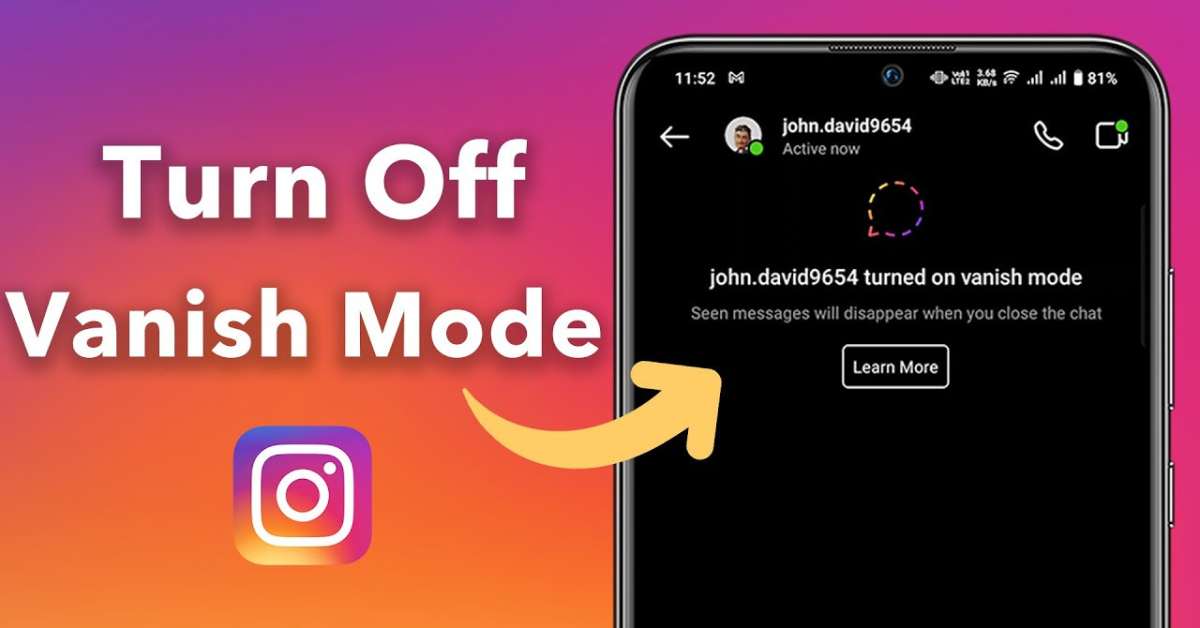
Vanish Mode on Instagram is a feature that allows you to send temporary messages in a chat that disappear after they have been seen and the chat is closed. While it can be useful for private conversations, you might want to turn it off if you no longer need it. Here's a step-by-step guide on how to turn off Vanish Mode on Instagram in 2024.
What is vanish mode on Instagram?
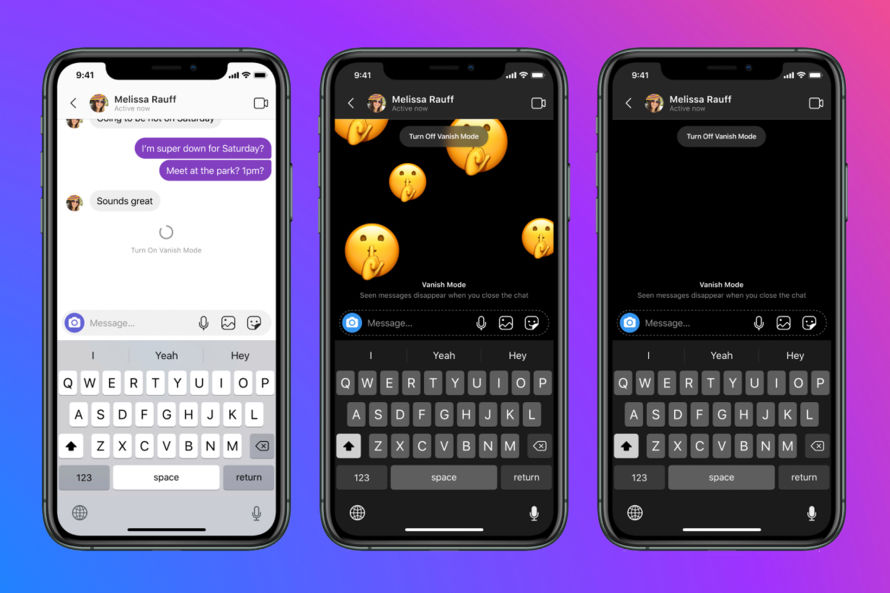
Vanish Mode on Instagram is a feature that allows users to send temporary messages in a chat. When activated, messages, photos, videos, and other content disappear after they are viewed and the chat is closed. This mode is useful for private, short-term conversations. To enable or disable Vanish Mode, simply swipe up in an existing chat. Once enabled, the screen will darken, indicating that Vanish Mode is active. Swipe up again to return to the normal chat mode.
How to Turn Off Vanish Mode on Instagram?
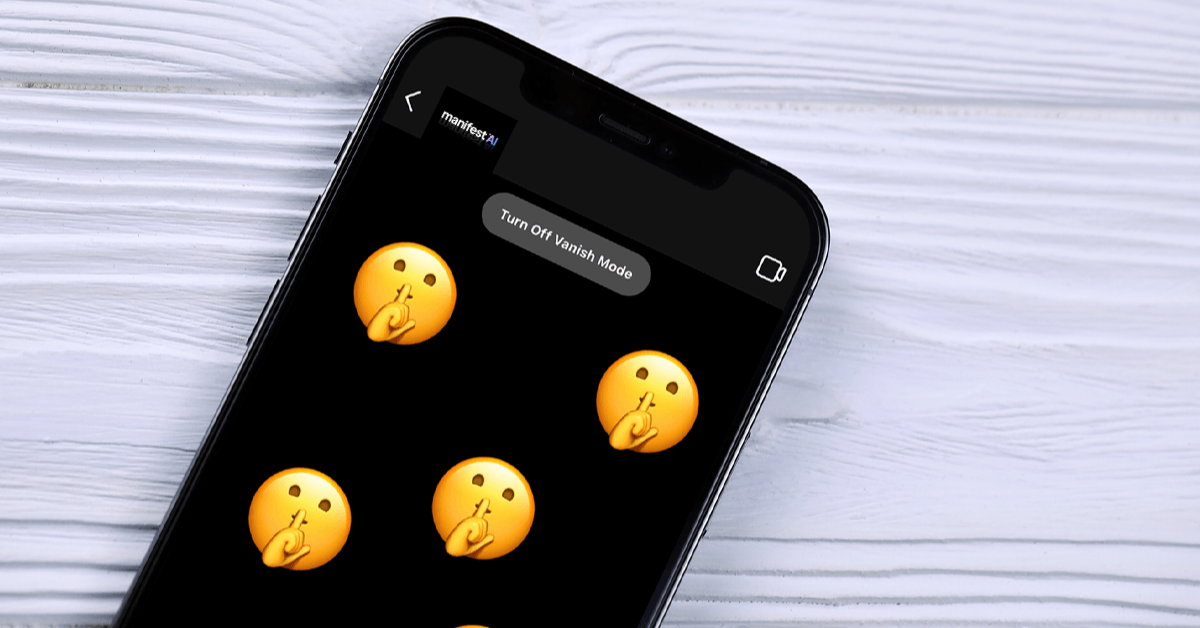
Here are the steps to turn off the vanish mode:
Step 1: Open the Instagram App
To begin, open the Instagram app on your smartphone. Ensure you are logged in to your account.
Step 2: Navigate to Your Direct Messages
Tap on the paper airplane icon located in the top right corner of your Instagram home screen. This will take you to your Direct Messages (DMs).
Step 3: Select the Conversation
Scroll through your messages and select the conversation where Vanish Mode is currently enabled. Tap on the chat to open it.
Step 4: Identify Vanish Mode
When Vanish Mode is active, the screen will have a dark background and there will be a message at the top of the screen indicating that you are in Vanish Mode.
Step 5: Swipe Up to Turn Off Vanish Mode
To turn off Vanish Mode, simply swipe up from the bottom of the screen and release. You will see a message confirming that Vanish Mode has been turned off and the screen will return to the regular chat background.
Step 6: Confirm Vanish Mode is Off
Ensure that the chat has returned to its normal appearance and that the dark background is no longer present. You can now continue your conversation without messages disappearing after they are seen.
Additional Tips
- Updating the App: Ensure your Instagram app is updated to the latest version. Some features might not function properly on outdated versions.
- Privacy Considerations: Remember that turning off Vanish Mode will keep your messages in the chat permanently unless manually deleted. Be mindful of the content you share.
Troubleshooting
If you encounter issues while trying to turn off Vanish Mode, consider the following troubleshooting steps:
- Restart the App: Close and reopen the Instagram app to refresh the system.
- Clear Cache: For Android users, go to your phone settings, find Instagram in the apps section, and clear the cache.
- Reinstall the App: Uninstall and reinstall Instagram to ensure you have a fresh installation of the latest version.
- Contact Support: If issues persist, contact Instagram support for further assistance.
Conclusion
Turning off Vanish Mode on Instagram is a simple process that can be completed in a few easy steps. Whether you're done with a private conversation or prefer to keep your messages, following this guide ensures you can switch back to regular messaging without any hassle. Stay updated with Instagram’s features and enjoy seamless communication on the platform.
FAQs
Why do Instagram messages disappear after refreshing?
Instagram messages may disappear after refreshing if Vanish Mode is enabled, causing messages to be deleted once viewed and the chat is closed. Additionally, temporary glitches or connection issues can occasionally cause messages to disappear.
Can you screenshot vanish mode?
Yes, you can take screenshots in Vanish Mode on Instagram. However, the app will notify the other person in the chat that a screenshot has been taken.
How does vanish mode work on Instagram?
Vanish Mode on Instagram allows messages to disappear after they're viewed and the chat is closed. To activate it, swipe up in a chat; swipe up again to disable it.
Why I can't turn off vanish mode on Instagram?
If you can't turn off Vanish Mode on Instagram, it might be due to an app glitch. Try restarting the app or updating it to the latest version. If the problem persists, reinstall the app or contact Instagram support for assistance.

.png)
