How to Add a Chat With Us Button to Your Shopify Store
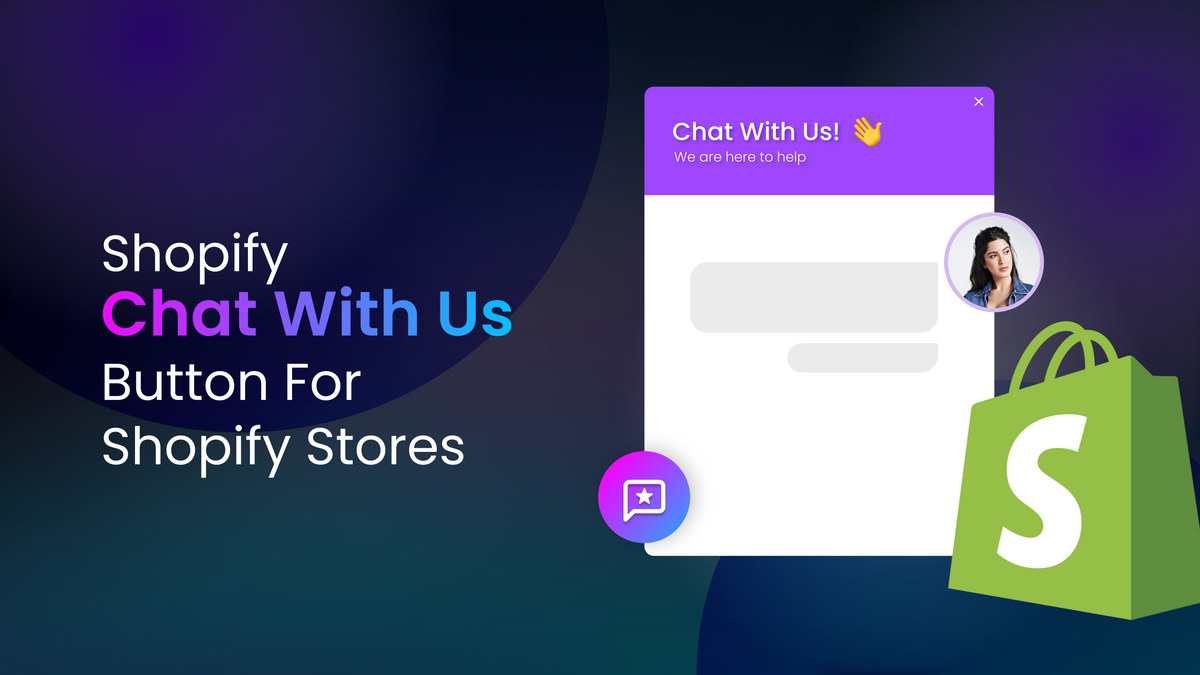
Adding a Shopify "Chat With Us" button to your Shopify store can be a game-changer for customer support and engagement. By offering a direct and instant communication channel, you empower your visitors to seek assistance or ask questions effortlessly. In this guide, we'll walk you through the steps to seamlessly integrate a chat feature into your Shopify store, enhancing the overall shopping experience and boosting customer satisfaction. Get ready to connect with your customers in real-time and elevate your online business to new heights.
What is a Shopify "Chat with us" button?
A Shopify "Chat With Us" button, often referred to as a live chat button, is a graphical element placed on a website or online store that allows visitors to initiate real-time chat conversations with the website's customer support or sales representatives. When clicked, this button opens a chat window, enabling visitors to ask questions, seek assistance, or engage in discussions with a human agent or a chatbot, depending on the website's setup. It provides a convenient and immediate means of communication for users who may have inquiries or require assistance while browsing the website.
How do I add chat with us on Shopify?
Choose a Live Chat Service:
- Select a live chat service provider that integrates with Shopify. Some popular options include Manifest AI, Tawk.to, LiveChat, and many more.
Sign Up and Configure the Service:
- Sign up for an account with your chosen live chat provider and configure your chat settings, including the chat widget's appearance, behavior, and automated messages.
Install the Shopify App:
- Most live chat providers offer Shopify apps for easy integration. Install the app from the Shopify App Store and follow the installation instructions.
Customize the Button:
- Within the app, customize the appearance and position of the chat button. You can usually choose from various button styles and colors to match your store's design.
Set Availability and Offline Messages:
- Configure your chat's availability hours, and set up automated offline messages to let customers know when you're not available and when they can expect a response.
Test and Launch:
- Test the chat functionality to ensure it works as expected. Once you're satisfied, make the chat widget live on your Shopify store.
Monitor and Respond:
- Regularly monitor incoming chat messages and provide timely responses to customer inquiries. Excellent customer support can lead to higher customer satisfaction and conversions.
How do I add AI powered "chat with us" on Shopify in less than 5 minutes?
Enabling a Shopify "Chat With Us" button for your Shopify store is a straightforward process that involves just three simple steps. Let's walk through how to set up a "Chat With Us" functionality for your Shopify store:
Step 1: Install the Shopify "Chat With Us" Feature:
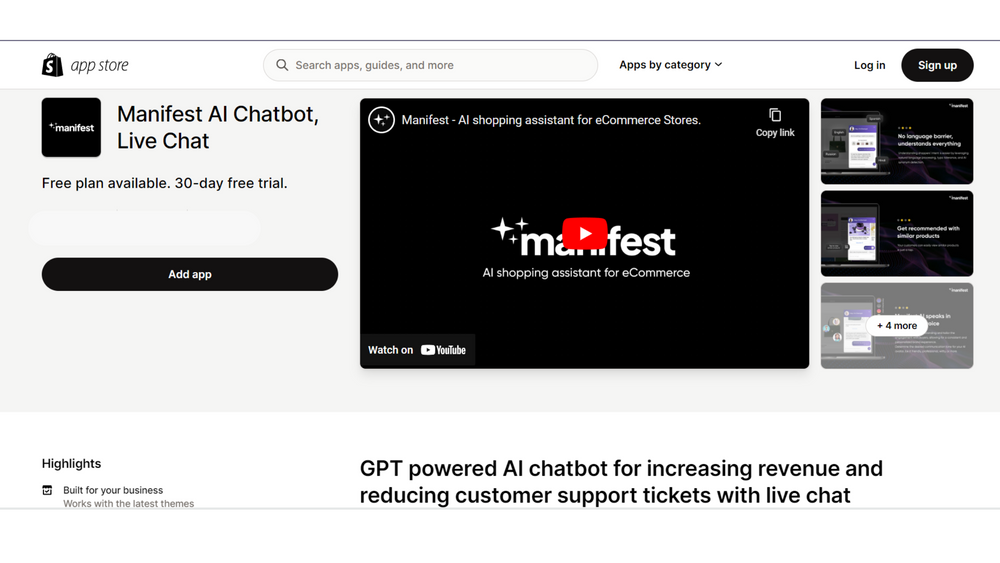
Begin by logging into your Shopify account and visiting the Shopify app store. Search for a "Chat With Us" app or a customer chat widget, such as Manifest AI. Install the app and integrate it with your store.
Step 2: Customize Your Widget's Appearance & Personality:
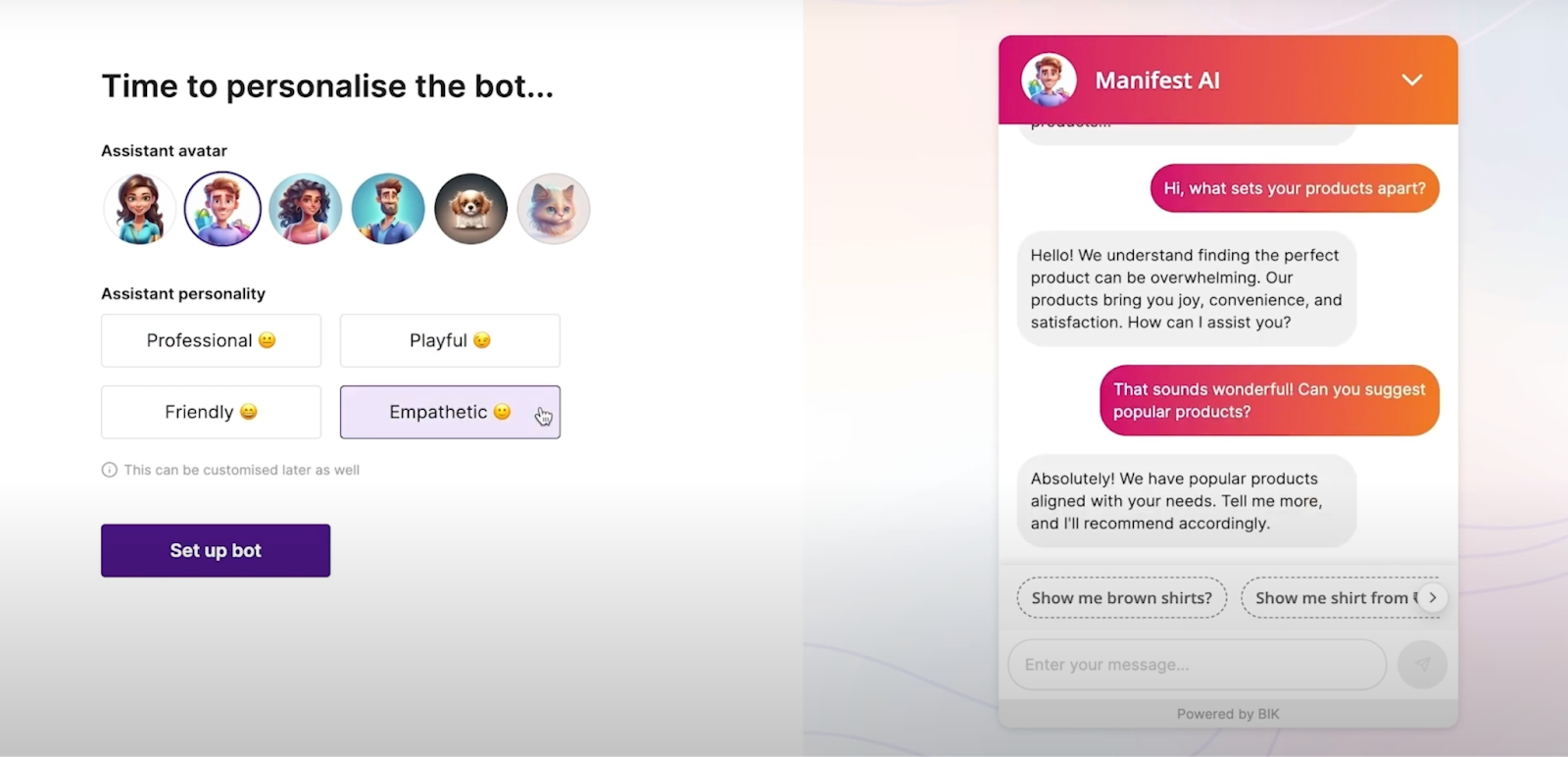
Tailor the widget's appearance and behavior to align with your brand identity. Choose a fitting name, select an avatar type, and set the interface color to match your brand's aesthetics. Next, pick a personality for the widget that resonates with your brand voice.
For an even higher level of personalization, consider exploring the blog on uploading custom data to your Shopify "Chat With Us" widget for your Shopify store.
Step 3: Test and Publish Your Widget:
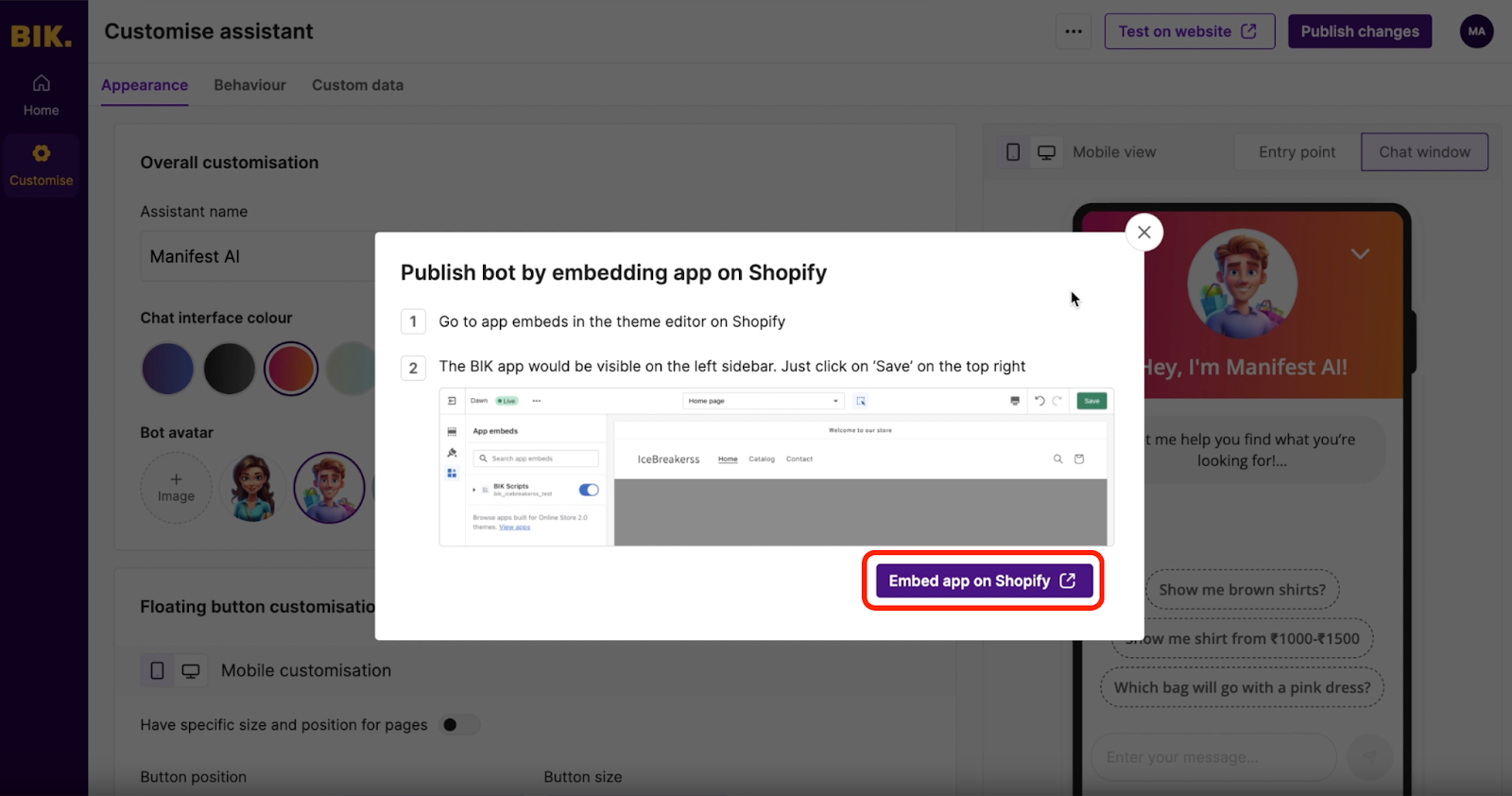
Put your widget to the test on your website to ensure it looks and functions as expected. Once you're satisfied with its performance, go ahead and publish it by embedding the app seamlessly into your Shopify store.
With these three straightforward steps, you'll have a "Chat With Us" feature up and running, ready to enhance the customer experience on your Shopify store.
How to remove chat with us on Shopify
To remove the Shopify "Chat With Us" button or widget from your Shopify store, follow these steps:
1. Log in to Your Shopify Admin:
- Go to Shopify and log in to your store's admin panel.
2. Access the App Section:
- In your Shopify admin, navigate to the "Apps" section, typically found on the left-hand sidebar.
3. Locate the Chat App:
- Find the app that you used to add the Shopify "Chat With Us" button to your store. It may have the name of the chat service you integrated, such as "Tawk.to" or "LiveChat."
4. Uninstall or Disable the App:
- Click on the chat app to open its settings or options. Look for the uninstall or disable option within the app settings. This will vary depending on the specific chat app you're using.
5. Confirm Removal:
- Follow the prompts to confirm the removal or disabling of the app. Be sure to read any messages or warnings to ensure you understand the consequences of removing the chat feature.
6. Delete the Chat Code (if necessary):
- In some cases, the chat app may have required you to add a piece of code to your store's theme. If this is the case, you should also remove this code to fully eliminate the chat feature. To do this, go to your Shopify theme editor (Online Store > Themes > Actions > Edit Code) and locate the code related to the chat widget. Delete or comment out this code.
7. Save Changes:
- After you've uninstalled or disabled the app and removed any associated code, be sure to save your changes.
8. Check Your Store:
- Visit your Shopify store in an incognito or private browsing window to confirm that the Shopify "Chat With Us" button is no longer visible.
How do I change the chat button on Shopify?
To change the chat button on Shopify, you'll typically need to access the settings within the specific chat or live chat app that you're using. Here are the general steps to change the chat button:
Log in to Your Shopify Admin:
- Go to Shopify and log in to your store's admin panel.
Access the Chat App Settings:
- In your Shopify admin, navigate to the "Apps" section, and locate the chat app you're using. Click on the app to access its settings.
Edit Chat Button Appearance:
- Inside the chat app's settings, you should find options related to the appearance of the chat button. This might include changing the button's color, shape, size, or text.
Customize Button Design:
- Depending on the app, you might be able to choose from pre-designed button styles or upload your own custom button design.
Save Changes:
- After making the desired changes to the chat button's appearance, be sure to save your settings.
Preview on Your Store:
- To ensure that the new chat button looks and functions as you want it to, visit your Shopify store and test the button in action.
Publish Changes:
- Once you're satisfied with the new chat button's appearance and functionality, publish the changes so that they are live on your store.
Conclusion
The addition of a "Chat With Us" button to your Shopify store can be a transformative step toward enhancing customer engagement and support. By following the steps outlined in this guide, you've unlocked the power of real-time communication, making it easier for customers to connect with you and get the assistance they need.
Remember, the success of your chat feature isn't just about its presence; it's about how effectively you use it to connect, assist, and build relationships with your customers. Regularly monitor and respond to chats, provide valuable assistance, and gather insights from customer interactions to continually improve the chat experience.
As you embrace this convenient and customer-centric tool, your Shopify store is poised to excel in both customer satisfaction and conversions. Your live chat for Shopify button isn't just a button; it's a doorway to exceptional customer support and lasting connections in the world of e-commerce.

.png)
