How To Change Shopify Domain Name: 10 Simple Steps
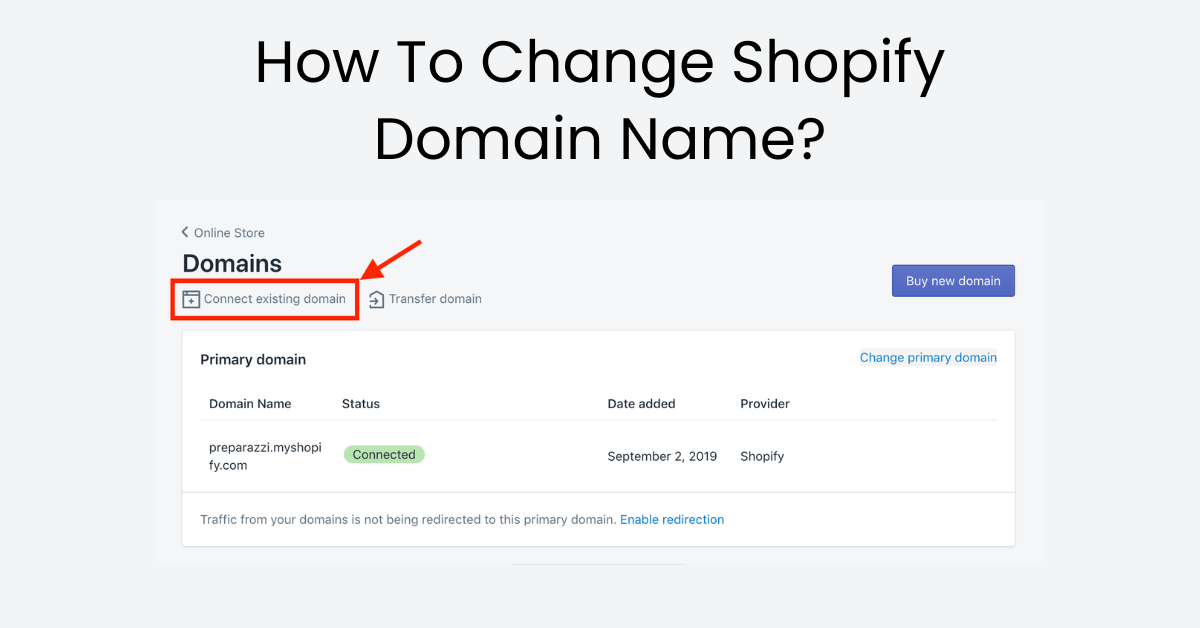
Your Shopify store is your digital domain, yet progress may require a change of address. Whether a rebrand is in the works or your company has just outgrown its previous moniker, upgrading or change Shopify store url name might be difficult. Not to worry, daring entrepreneur! This step-by-step guide will walk you through the procedure, from the Shopify interface to DNS settings. We'll help you overcome this important chore by demystifying the technical jargon and providing practical insights, ensuring a smooth transition and protecting your online presence. So, whether you're a seasoned veteran or an inquisitive beginner, buckle up and prepare to confidently claim your new Shopify domain and understand how to change Shopify domain name.
Factors to be consider before change Shopify domain name
Here are crucial factors to consider before changing your Shopify domain setup:
Impact on SEO
Search Engine Rankings: A domain name change can temporarily affect your search rankings. Search engines need time to reindex your site under the new name.
Backlinks: Ensure all backlinks to your old domain are redirected to the new one to maintain SEO equity.
Brand Identity and Customer Recognition
Name Recognition: A new domain can impact brand recognition, especially for established businesses. Consider customer familiarity and potential confusion.
Marketing and Communication: Plan to update all marketing materials, social media profiles, email addresses, and other customer touchpoints with the new domain.
Technical Considerations
Domain Availability: Verify that your desired domain name is available for registration.
Domain Provider: Decide whether to purchase the domain through Shopify or a third-party provider.
DNS Settings: Be prepared to update DNS settings to point the new domain to your Shopify store.
Email: If using email addresses linked to your old domain, update them or set up redirects.
Timing
Avoid Peak Seasons: Choose a time when traffic is relatively low to minimize potential disruptions.
Coordinate with Marketing Campaigns: Align the change with new marketing initiatives to promote the new domain effectively.
301 Redirects
Preserve Traffic and SEO: Implement 301 redirects from your old domain to the new one to seamlessly guide visitors and maintain search rankings.
Analytics and Tracking
Monitor Performance: Closely track website traffic, conversions, and SEO performance after the change to identify any issues and make adjustments.
Customer Communication
Announce the Change: Inform customers about the domain change through website notifications, email campaigns, and social media posts.
Clear Instructions: Provide clear instructions on how to access your store using the new domain.
Third-Party Integrations
Update Settings: Review any third-party apps or services connected to your store and update their domain settings accordingly.
Shopify Checkout Customization: Importance, Ways
How To Change Shopify Domain Name: 10 Steps
Here's a step-by-step guide on how to change my Shopify domain name:
Purchase or Connect Your New Domain
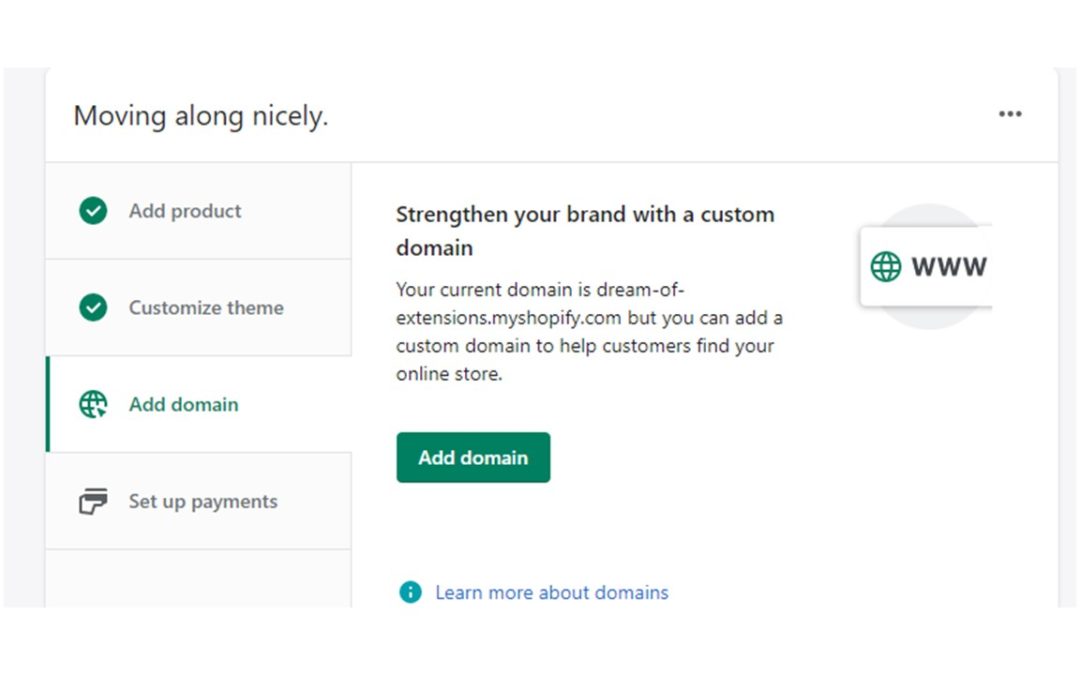
- Purchase through Shopify: If you haven't already, purchase your desired domain directly through Shopify.
- Connect a third-party domain: If you purchased the domain elsewhere, connect it to your Shopify store.
Access Domain Settings
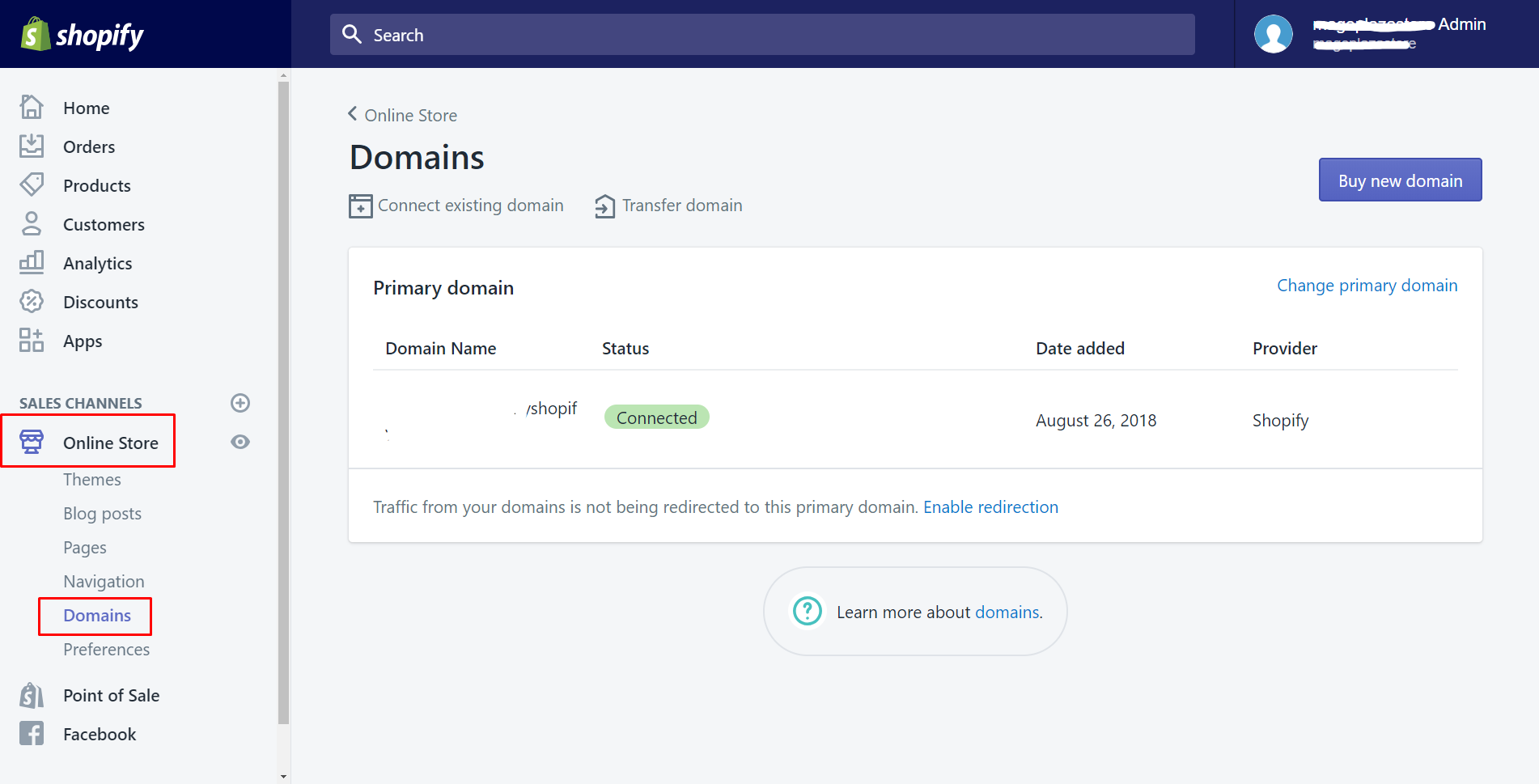
- Log in to your Shopify admin dashboard.
- Navigate to Shopify domain Settings > Domains.
How to Change Theme on Shopify in 5 Simple Steps
Change Primary Domain
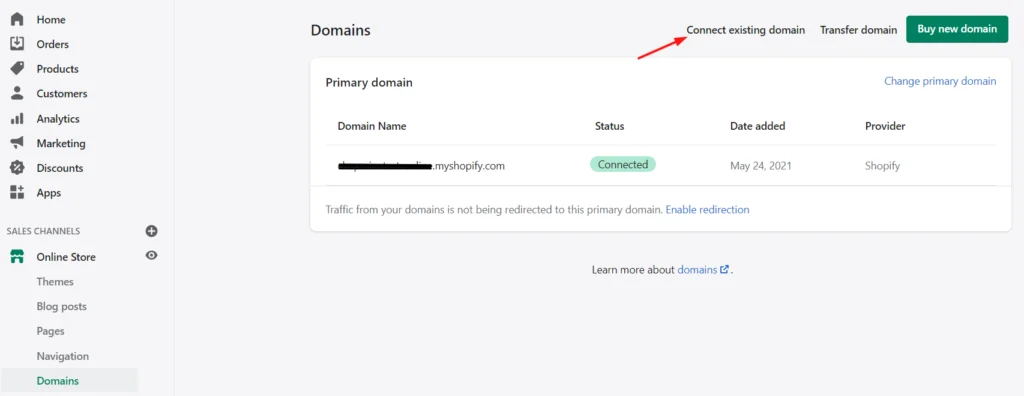
- Click the Change primary domain button.
- Select your new domain from the dropdown list.
- Click Save.
Update DNS Settings (if required)
- If you purchased the domain through a third-party provider, update its DNS settings to point to Shopify's servers.
- Shopify will provide specific instructions on the necessary DNS changes.
Verify Domain Ownership
- If prompted, verify your ownership of the new domain through a verification process provided by Shopify or your domain provider.
Redirect Old Domain (Optional)
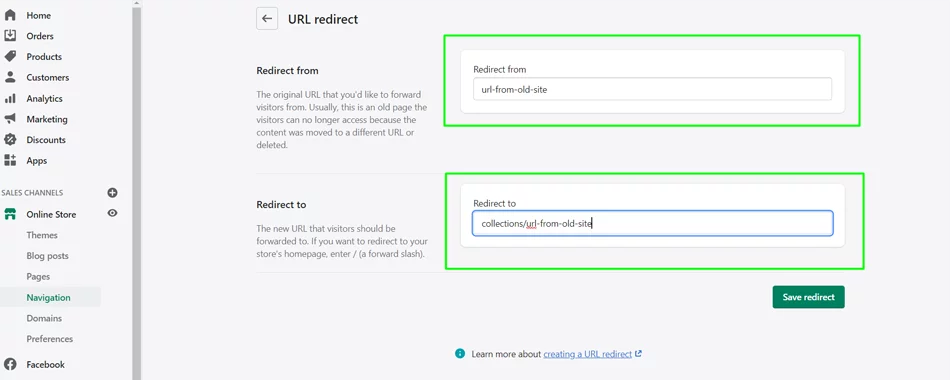
- Set up 301 redirects from your old domain to the new one to seamlessly guide visitors and maintain SEO rankings.
- Shopify offers a built-in redirect manager for this purpose.
Clear Browser Cache
- Clear your browser cache and cookies to ensure you're viewing the updated domain correctly.
Test Thoroughly
- Visit your store using the new domain to test its functionality and ensure all pages load correctly.
- Test links, forms, and checkout processes.
Update Marketing and Communications
- Update all marketing materials, social media profiles, email addresses, and other customer touchpoints with the new domain.
- Inform customers about the change through website notifications, email campaigns, and social media posts.
Monitor Performance
- Closely track website traffic, conversions, and SEO performance after the change to identify any issues and make adjustments.
Conclusion
While changing your Shopify domain name may seem onerous, know that it is simply an essential step in your brand's progression. By carefully examining the considerations listed above and attentively following our step-by-step advice of how to change your Shopify domain name, you may smoothly manage the process, minimizing inconvenience and keeping your online presence. Accept the new potential your new domain offers, confidently stride into your rebranded future, and watch your Shopify store soar to new heights of success. Remember, with proper planning and this roadmap as your guide, claiming your new web domain can be a transforming, rather than fearful, experience.
FAQs
How much Shopify domain cost?
The cost of a Shopify domain:
- .com domain: The most popular and widely recognized extension, costing $14.95 per year through Shopify.
- Other extensions: Shopify offers various extensions like .store, .net, .org, etc., with prices ranging from $9.95 to $29.95 per year.
How to delete domain on shopify?
Here's how to remove a domain from your Shopify store:
1. Navigate to Domain Settings: Log in to your Shopify admin dashboard. Go to Settings >Domains.
2. Identify the Domain: Find the domain you want to remove from the list of connected domains.
3. Remove Third-Party Domains: If it's a third-party domain (not purchased through Shopify), click the Delete domain button next to it. Confirm by clicking Remove again.
4. Disconnect Shopify-Managed Domains: If it's a Shopify-managed domain, you cannot fully delete it, but you can disconnect it:Click the Disconnect button next to the domain. Confirm by clicking Disconnect again.
5. Contact Shopify Support (for Full Deletion): If you want to completely remove a Shopify-managed domain, contact Shopify Support directly for assistance.

.png)
