Choosing the Perfect Shopify Product Image Size: Tips, Factors & more
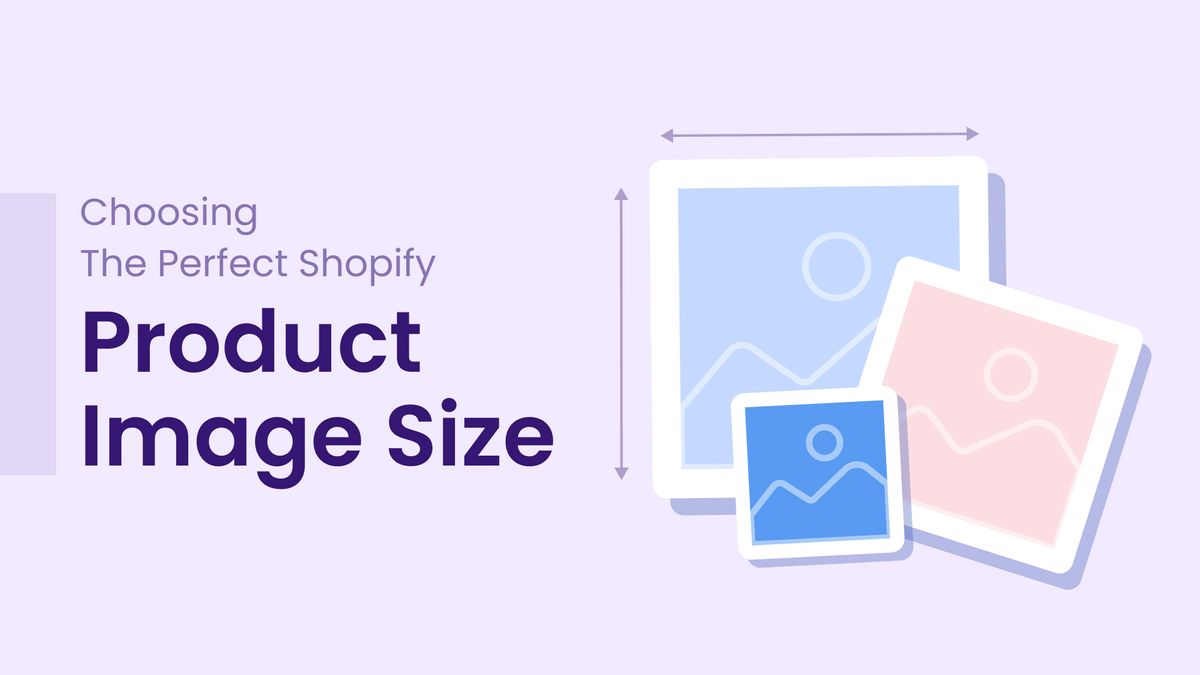
Do you want to boost sales and improve the customer experience on your Shopify store? If so, then you need to make sure your product images are up to par.
Product images are one of the most important factors in influencing a customer's decision to buy. They need to be high-quality, clear, and engaging. But what size should they be?
The answer depends on a number of factors, such as the type of product you're selling, the devices your customers are using, and your store's overall design.
As per Shopify, the right Shopify product image size can help you increase your conversion rate by up to 20%.
Choosing the perfect Shopify product image size can be a challenge. But there's a new tool that can help: Manifest AI. It is a GPT powered tool uses artificial intelligence to automatically generate high-quality product images that are optimized for the web on your store. It will boost conversions and sales for your business.
In this blog post, I'll share 10 tips for choosing the perfect product image size for Shopify. By following these tips, you can create product images that will help you increase sales and improve the customer experience.
Why is choosing the right Shopify product image size important?
Choosing the right Shopify product image size is crucial for several reasons:
- Visual Appeal: Larger, high-quality images enhance the visual appeal of your products, making them more attractive to potential customers. Clear and detailed images showcase product features, colors, and textures effectively.
- User Experience: Properly sized images improve the overall user experience. Shoppers can easily view product details without straining their eyes or having to zoom in excessively.
- Mobile Responsiveness: Many shoppers browse and shop on mobile devices. Optimized image sizes ensure that your products look great and load quickly on smartphones and tablets.
- Page Load Speed: Large images can slow down your website's loading speed, leading to a poor user experience and potentially higher bounce rates. Well-optimized images improve page load times, which is critical for SEO and customer retention.
- SEO Benefits: Search engines consider page load speed as a ranking factor. Faster-loading pages, achieved through optimized images, can improve your website's SEO performance, potentially leading to higher search rankings.
- Consistency: Maintaining consistent image dimensions across your product catalog creates a polished and professional appearance, helping to establish brand identity.
- Responsive Design: Themes and templates that adapt to different screen sizes (responsive design) rely on appropriately sized images to display content correctly on various devices.
- Reduced Hosting Costs: Smaller image file sizes consume less server bandwidth and storage space, potentially reducing hosting costs.
- Cross-Selling: Well-sized product images leave room for complementary elements like related products or additional information, facilitating cross-selling and upselling.
- Adaptability: The right image size allows for flexibility in marketing efforts, including email marketing, social media posts, and advertising, where consistent image dimensions are often required.
How to change collection image in Shopify?
To change a collection image in Shopify, you can follow these steps:
- Go to your Shopify admin panel.
- Click on Online Store > Collections.
- Click on the name of the collection that you want to change the image for.
- Click on the Edit button.
- In the Collection Image section, click on the Upload Image button.
- Select the image that you want to use as the collection image.
- Click on the Open button.
- The image will be uploaded and displayed in the Collection Image section.
- Click on the Save button.
The collection image will be updated for all products in the collection.
Here are some additional things to keep in mind:
- The recommended image size by Shopify for collection images is 1024x1024 pixels.
- The image file format should be JPEG or PNG.
- The image should be relevant to the products in the collection.
- The image should be high-quality and clear.
What are the different factors to consider when choosing Shopify product image size?
Here are the different factors to consider when choosing Shopify ideal product image size:
- The type of product you're selling: Some products, such as clothing, need larger images than others, such as accessories.
- The devices your customers are using: Most people shop online using their smartphones and tablets. Make sure your images look good on all devices.
- Your store's overall design: The Shopify product image sizes should complement your store's overall design.
- The image resolution: The image resolution is the number of pixels in an image. The higher the resolution, the larger the file size. For Shopify product images, a resolution of 1024x1024 pixels is a good starting point.
- The image format: The image format is the way the image data is stored. The most common image formats for Shopify product images are JPEG, PNG, and GIF. JPEG is the best choice for images with a lot of detail, while PNG is the best choice for images with text or logos. GIF is a good choice for images that need to animate.
- The image file size: The image file size is the amount of data that the image takes up. Large image file sizes can slow down your website's loading speed. You can use a free online tool like TinyPNG or Kraken to optimize your images for the web.
By considering all of these factors, you can choose the right Shopify product image size for your store and improve the customer experience, SEO, page loading speed, and brand consistency.
Shopify image banner size guidelines
Here are the Shopify image banner size guidelines:
- Product page banner: The recommended Shopify product image size for the product page banner is 1920x1080 pixels. This size will ensure that your banner image looks good on all devices, including desktops, laptops, tablets, and smartphones.
- Collection page banner: The recommended Shopify product image size for the collection page banner is 1024x1024 pixels. This size is smaller than the product page banner size because collection pages typically have less content than product pages.
- Homepage banner: The recommended Shopify product image size for the homepage banner is 1920x1080 pixels. This size is the same as the product page banner size because the homepage is typically the most important page on your Shopify store and you want to make sure your banner image looks good and is attention-grabbing.
- Blog post banner: The recommended image size for the blog post banner is 1200x628 pixels. This size is smaller than the product page banner size because blog posts typically have less content than product pages.
It's important to note that these are just recommended sizes. You can use different sizes if you think they will work better for your store. However, it's important to keep in mind that using too large of an image size can slow down your website's loading speed.
10 Tips for Choosing the Perfect Shopify Product Image Size
Here are the 10 tips for choosing the perfect Shopify product image size, explained in a little more detail:
- Choose the right image format. The most common image formats for Shopify product images are JPEG, PNG, and GIF. JPEG is the best choice for images with a lot of detail, while PNG is the best choice for images with text or logos. GIF is a good choice for images that need to animate.
- Choose the right image resolution. The image resolution is the number of pixels in an image. The higher the resolution, the larger the file size. For Shopify product images, a resolution of 1024x1024 pixels is a good starting point.
- Optimize your images for the web. There are a number of ways to optimize your images for the web, such as reducing the file size and using the correct image format. You can use a free online tool like TinyPNG or Kraken to optimize your images.
- Use high-quality images. Your product images should be high-quality and clear. This will help customers make informed decisions about their purchases.
- Use consistent image sizes. Using consistent image sizes will make your store look more professional and polished.
- Use a variety of images. Don't just use one or two images for each product. Use a variety of images, such as close-ups, lifestyle images, and product images with backgrounds.
- Label your images. Each image should be labeled with the product name and other relevant information, such as the color and size. This will help customers find the images they're looking for.
- Use alt text. Alt text is the text that is displayed when an image cannot be displayed. It's important to use alt text for all of your product images, so that customers who are visually impaired can still understand your products.
- Test your images. Once you've uploaded your product images, make sure to test them to make sure they look good on different devices and browsers.
- Keep your images up-to-date. As you add new products to your store, be sure to update your product images as well. This will help customers find the latest products and get a better understanding of your offerings.
Conclusion
In the ever-evolving world of e-commerce, image size may seem like a small detail, but it plays a monumental role in shaping the success of your Shopify store. By following these ten tips, you're not just choosing the perfect Shopify product image size; you're crafting a shopping experience that captivates, informs, and converts. Remember, your images are your virtual storefront, and the right size is the key to unlocking a world of possibilities for your online business. So, embrace the art and science of image sizing, and watch your Shopify store shine in all its pixel-perfect glory.
FAQs
Here are the most frequently asked questions related to Shopify product images:
How to change product image size in Shopify?
To change product image size in Shopify, you'll need to edit your theme's code or use a custom CSS solution. It's recommended to consult your theme's documentation or hire a developer for this task to ensure proper resizing without affecting image quality.
What is the best image size for Shopify product?
For optimal results on Shopify, use square images with a minimum recommended size of 2048 x 2048 pixels. This size ensures clarity, responsiveness, and consistency across your store, enhancing the overall shopping experience.
Does Shopify resize product images?
Yes, Shopify automatically resizes and optimizes product images to ensure fast loading and optimal display across various devices, improving the overall shopping experience for customers.
What is favicon image on Shopify?
A favicon image on Shopify is a small icon that appears in the browser tab when visitors access your online store. It helps in brand recognition and provides a professional touch to your website's appearance.
What size image for Shopify slideshow?
For a Shopify slideshow, it's recommended to use images with a width of 1920 pixels and a height of 1080 pixels (16:9 aspect ratio) for optimal display on various devices and screen sizes. This size ensures your slideshow looks great and loads efficiently.
How to add image in Shopify code?
To add an image in Shopify code, you'll typically use HTML and Liquid code. Upload your image to the Shopify admin, then reference it using the <img> tag and Liquid's {{ 'image-url.jpg' | asset_url }} filter within your theme's code files, ensuring proper formatting and placement.
How to resize an image for Shopify?
To resize an image for Shopify, you can use image resizers like Adobe Photoshop or free online tools like Canva. Simply open the image, adjust its dimensions to match your preferred size (typically following Shopify's theme guidelines), and save the resized image. Then, upload it to your Shopify store.
How to add image in Shopify liquid?
To add an image in Shopify Liquid, use the {{ 'image_url' | img_tag }} code where 'image_url' is the URL of the image you want to display. Insert this code into your theme's Liquid templates where you want the image to appear. Don't forget to replace 'image_url' with the actual image URL you want to use.

.png)
