How To Add Afterpay To Shopify?
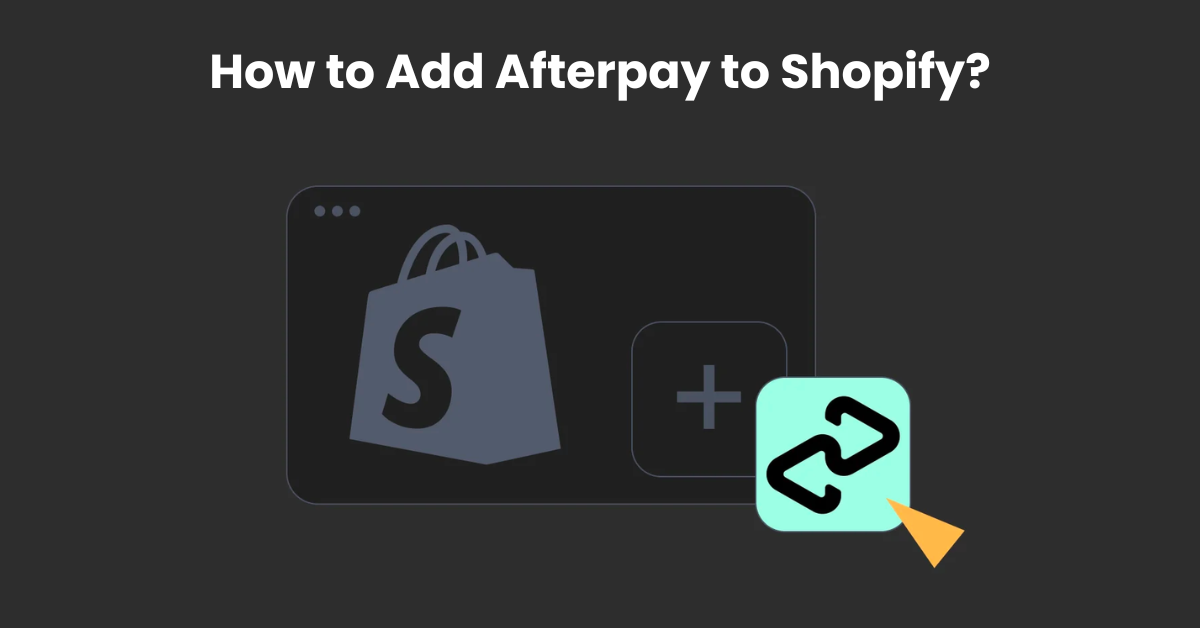
Integrating Afterpay into your Shopify store offers a flexible payment solution to your customers, allowing them to purchase now and pay later through installments. This payment method can enhance the shopping experience by making it easier for customers to manage their budgets while increasing their purchasing power. For store owners, offering Afterpay can lead to higher conversion rates, increased average order values, and a broader customer base. This blog will walk you through the straightforward process of adding Afterpay to your Shopify store, from meeting the initial requirements to configuring the settings and ensuring everything runs smoothly. Whether you're new to Shopify or looking to expand your payment options, follow these steps to offer your customers a more versatile and accommodating checkout experience.
How Does Afterpay Work?
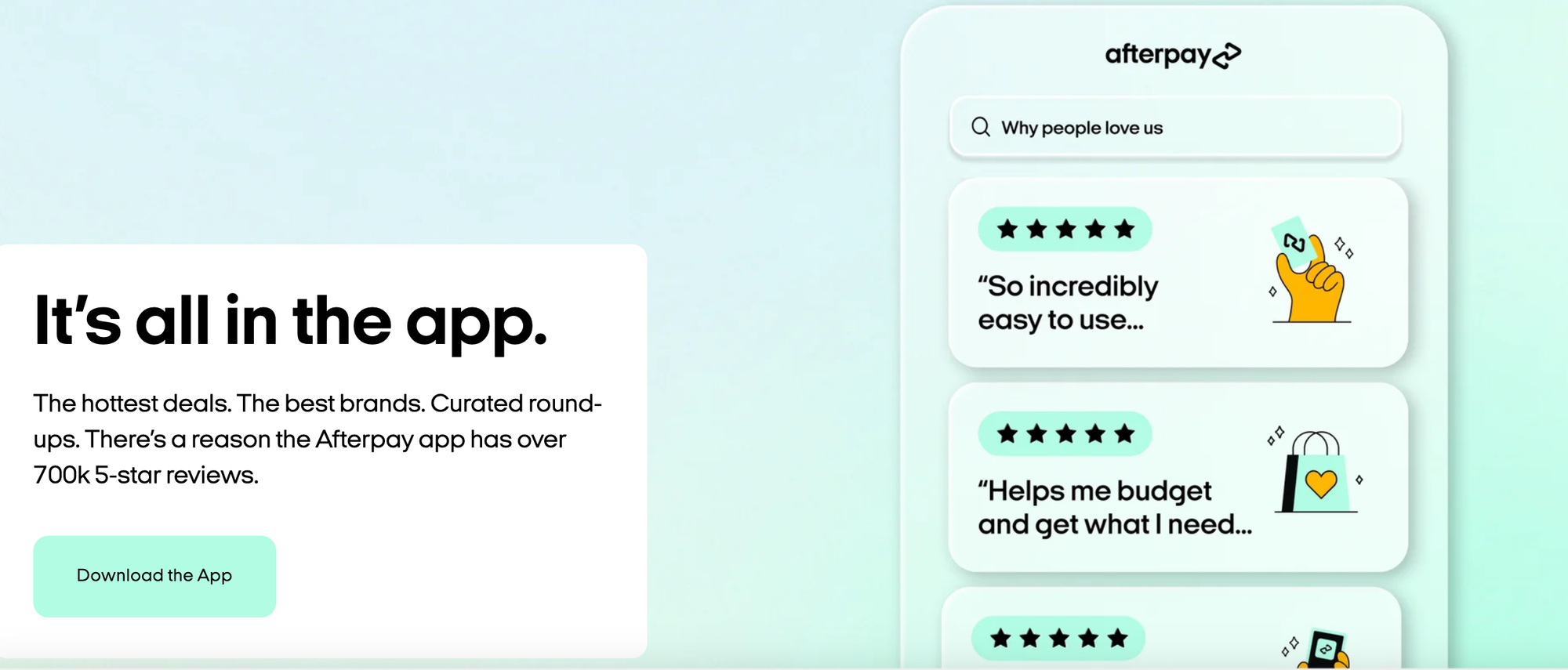
Afterpay is a payment service that allows consumers to make purchases and receive their items immediately while paying for them in four equal installments, due every two weeks. The first payment is made at the time of purchase, with the remaining three payments scheduled over the following six weeks. This service charges no interest, providing the payments are made on time. If a payment is late, the customer may incur a fee. Afterpay makes shopping more manageable for customers by breaking down the total cost into smaller, more manageable amounts. For retailers, it offers a way to increase average order values and attract more customers by providing a flexible payment option. The process is simple: customers choose Afterpay at checkout, sign up or log in to their account to confirm the purchase, and then make the scheduled payments.
How to add Afterpay to Shopify?

Adding Afterpay as a payment option to your Shopify store can enhance your customers' shopping experience by offering them a flexible way to pay. Here’s a step-by-step guide to integrating Afterpay with your Shopify store:
- Check Eligibility
Ensure your store meets Afterpay’s eligibility criteria, including the types of products you sell and your business location.
- Create an Afterpay Merchant Account:
Visit Afterpay’s website and sign up for a merchant account. You’ll need to provide details about your business and bank account information for payments.
- Log in to Your Shopify Store:
Access your Shopify admin dashboard by logging in with your credentials.
- Navigate to Payment Providers:
From your Shopify admin dashboard, go to “Settings” and then click on “Payments.”
- Activate Afterpay:
In the Payments section, look for the “Alternative Payments” option.
Click on “Choose alternative payment” and select Afterpay from the list of available options.
- Enter Your Afterpay Details:
Input your Afterpay Merchant ID and Secret Key. These details are provided when you sign up for your Afterpay merchant account.
- Save Changes:
Click on “Activate” or “Save” to apply the changes. Afterpay is now set up as a payment option for your Shopify store.
- Test the Integration:
Conduct a test transaction to ensure Afterpay is properly integrated and functioning as expected on your store. You can do this by placing an order on your website and selecting Afterpay as the payment method at checkout.
- Inform Your Customers:
Update your website and marketing materials to inform your customers that you now offer Afterpay. Highlight the benefits of using Afterpay, such as the ability to pay in installments.
Klarna vs Afterpay
Benefits of Adding Afterpay to Your Shopify Store
Adding Afterpay to your Shopify store introduces a flexible payment option that can significantly enhance the shopping experience for your customers. This service allows shoppers to purchase products immediately and pay for them in four equal installments, without incurring additional fees when payments are made on time. Here are some key benefits:
- Increased Conversion Rates: Offering Afterpay can reduce cart abandonment rates. Shoppers are more likely to complete a purchase when given the option to pay in installments.
- Higher Average Order Value: Customers may feel more comfortable buying more items or selecting higher-priced products when they can spread the cost over time, increasing your store's average order value.
- Broader Customer Base: Afterpay can attract a wider audience, including those who prefer not to pay the full price upfront or those who do not have access to traditional credit.
- Immediate Payment: Merchants receive full payment upfront from Afterpay, minimizing the risk of payment delays or defaults.
- Enhanced Customer Satisfaction: Providing a seamless and flexible checkout experience can improve customer satisfaction and loyalty, encouraging repeat business.
How to add Afterpay to express checkout Shopify?
Here is the step by step process of adding Afterpay to the express checkout Shopify:
Verify Eligibility
Ensure your Shopify store and the products you sell meet Afterpay’s terms and conditions. Afterpay may have specific requirements based on location and type of goods sold.
Sign Up for Afterpay
If you haven’t already, sign up for a merchant account with Afterpay. You’ll need to go through their application process and await approval.
Integrate Afterpay with Shopify
- Once approved, log into your Shopify admin panel.
- Navigate to ‘Settings’ and then select ‘Payment providers’.
- In the ‘Alternative payment methods’ section, click ‘Choose alternative payment’ and select Afterpay from the list of options.
- Enter your Afterpay merchant credentials (Merchant ID and Secret Key) provided during your Afterpay account setup.
Configure Afterpay Settings
- Set up the details of how Afterpay will appear and function at checkout. This might include setting minimum and maximum order values that are eligible for Afterpay payments.
Activate Express Checkout
- Go back to your Shopify admin’s ‘Settings’ and then ‘Checkout’.
- Scroll down to the ‘Order processing’ section. Ensure that the option to ‘Use the shipping address as the billing address by default’ is checked for a smoother express checkout experience.
- In the ‘Express checkout’ section, ensure that Afterpay is selected as one of the payment options available for express checkout.
Test the Integration
- Conduct a test transaction to ensure that Afterpay is correctly set up as an express checkout option. You can do this by going through the checkout process as a customer.
Announce Afterpay on Your Store
- Once you’ve confirmed Afterpay works correctly with your Shopify express checkout, consider announcing this new payment option to your customers. You can use email marketing, banners on your site, or social media posts to spread the word.
Affirm vs Afterpay: Which One Is Easier to Use?
How to add Afterpay to Shopify product page?
To add Afterpay information to your Shopify product pages, ensuring your customers are aware of the payment option as they browse your store, follow these steps:
- Integrate Afterpay with Shopify:
First, ensure you have Afterpay integrated as a payment method in your Shopify store by following the necessary setup process in your Shopify admin settings.
- Edit Your Theme:
From your Shopify admin, go to "Online Store" and then "Themes."
Find the theme you're using and click "Customize."
- Locate the Product Page Section:
In the theme editor, navigate to a product page by selecting "Products" from the top bar drop-down menu.
Click on the section that corresponds to product information.
- Add Afterpay Messaging:
You might need to add a custom HTML or rich text element depending on your theme's flexibility. In this element, you can insert Afterpay messaging. This could be a brief note like, "Pay in 4 interest-free installments with Afterpay."
- Use Afterpay's Marketing Toolkit:
Afterpay provides a marketing toolkit on their website, which includes logos, messaging guidelines, and other resources to help you accurately promote Afterpay on your product pages.
- Save and Test:
Once you've added the Afterpay information, save your changes and view a product page to ensure the messaging appears as expected.
Test the layout on different devices to ensure it's responsive and visually appealing.
Conclusion
Integrating Afterpay into your Shopify store and showcasing it on your product pages offers a seamless way to enhance your customers' purchasing experience. By providing a flexible payment option like Afterpay, you're not only catering to the financial preferences of your customers but also potentially increasing your store's conversion rates and average order values. The process, from setting up Afterpay as a payment method in your Shopify settings to promoting it on your product pages, is straightforward and user-friendly. Implementing Afterpay could be a strategic move to attract more customers, encourage larger purchases, and ultimately grow your online business. Remember to inform your customers about this new payment option through clear and visible messaging on your product pages.
FAQs
Does Shopify offer Afterpay?
Yes, Shopify supports Afterpay as a payment option. Store owners can easily integrate Afterpay into their Shopify checkout, allowing customers to split their purchases into manageable installments. This integration is designed to enhance the shopping experience by providing additional payment flexibility.
How does Afterpay cost to Shopify merchant?
Afterpay charges Shopify merchants a transaction fee and a commission on each sale made through the service. These costs vary by country and can include a flat fee plus a percentage of the transaction amount. Merchants should consult Afterpay directly for specific rates applicable to their location.
Can you use afterpay on Shopify?
Yes, you can use Afterpay on Shopify. Afterpay integrates with Shopify, allowing merchants to offer their customers the option to pay in installments. This feature can be set up directly through the Shopify payments settings.

.png)
