Shopify Theme Customization: The Ultimate Guide to Creating a Dream Store
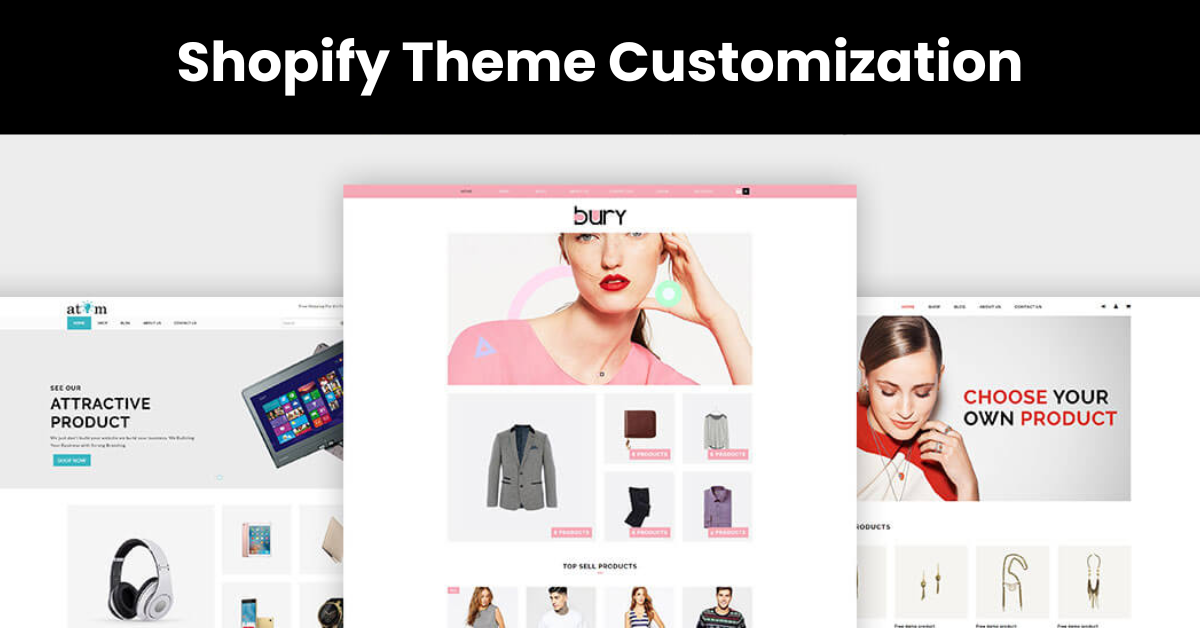
Your Shopify theme is the foundation of your online store. It determines the overall look, feel, and functionality of your store, and it plays a major role in the customer experience. That's why it's so important to customize your Shopify theme to match your brand and create a unique and engaging shopping experience for your customers.
Shopify theme customization is the process of editing your Shopify theme files to change the appearance and functionality of your store. It can be as simple as changing the colors and fonts, or as complex as adding custom features and functionality. No matter what your skill level is, there are ways to customize your Shopify theme to create the store of your dreams.
In this blog post, we will cover everything you need to know about Shopify theme customization. We will start with the basics, such as understanding Shopify theme files and editing Shopify theme files. Then, we will discuss how to create a unique Shopify theme that matches your brand. Finally, we will share some tips and tricks for Shopify theme customization, as well as some common mistakes to avoid.
Shopify Theme Customization Basics
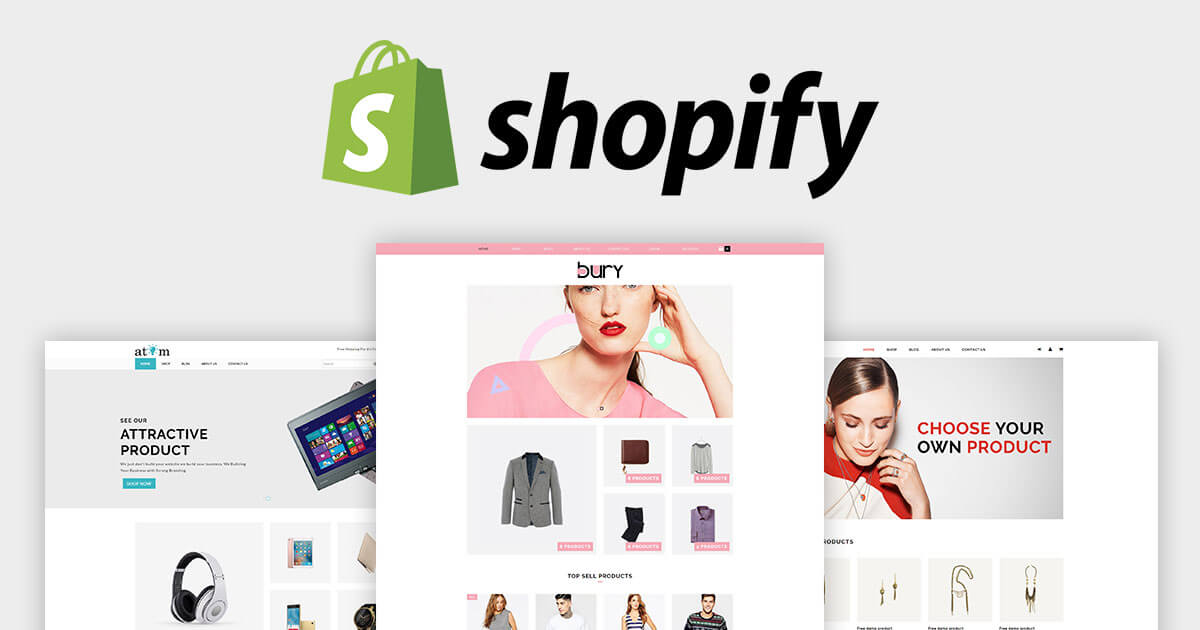
Your online store's appearance plays a crucial role in attracting and retaining customers. With Shopify custom design, you have the freedom to design a unique and eye-catching storefront that reflects your brand identity. Welcome to the world of Shopify theme customization online, where you can transform your e-commerce site into a visually appealing and user-friendly shopping destination.
Why Customize Your Shopify Theme?
- Branding: Your theme is like the face of your online business. Customizing it allows you to reinforce your brand identity, making your store memorable and trustworthy to shoppers.
- Differentiation: Shopify offers a range of pre-designed themes, but customization sets your store apart from competitors who may be using the same templates.
- User Experience: Tailoring your theme ensures a seamless and intuitive shopping experience for your customers. A well-customized theme can enhance navigation, product visibility, and overall satisfaction.
Where to Begin?
Before diving into Shopify website customization, here are the fundamental steps:
1. Choose the Right Theme: Shopify offers both free and premium themes. Select one that aligns with your business needs and vision. You can find themes designed for various industries and niches.
2. Back Up Your Store: Always make a backup of your store before making any customizations. This ensures you can revert to the original theme if needed.
3. Access the Shopify Theme Editor: Log in to your Shopify admin panel and navigate to "Online Store" > "Themes." Click on "Customize" for the theme you want to modify.
Basic Customization Options
Now, let's explore some of the basic Shopify theme development options available:
1. Logo and Favicon: Upload your business logo and favicon (the small icon that appears in the browser tab). Ensure they are high-quality and reflect your brand.
2. Colors and Typography: Customize your store's color scheme and typography to match your branding. Consistency in fonts and colors helps create a cohesive look.
3. Header and Footer: Adjust the layout and content of your header and footer. This is where you typically place your navigation menu, contact information, and links to important pages.
4. Homepage Sections: Customize your homepage with sections for featured products, banners, testimonials, and more. Highlight what makes your brand unique.
5. Product Pages: Modify the layout and styling of product pages. Ensure that product images, descriptions, and pricing are displayed attractively and informatively.
6. Collections Pages: Customize how products are displayed within collections. Choose the grid or list layout that suits your products best.
7. Checkout Page: Optimize the checkout process for a smooth and trustworthy experience. Customize fields, buttons, and the overall layout.
Creating a Unique Shopify Theme
Creating a unique Shopify theme is a great way to make your online store stand out from the competition and create a more memorable and engaging shopping experience for your customers.
Here are some tips for creating a unique Shopify theme:
- Choose the right Shopify theme. There are thousands of Shopify themes available, both free and paid. When choosing a theme, consider your brand identity and the overall look and feel you want for your store.
- Customize your Shopify theme to match your brand. You can customize your Shopify theme by changing the colors, fonts, images, and layout. You can also add custom sections and features to your theme.
- Use Shopify theme templates. Shopify theme templates are a great way to get started with customizing your theme. Templates provide a pre-built layout and design that you can customize to match your brand.
- Create custom Shopify theme templates. If you have the skills, you can create your own custom Shopify theme templates. This gives you complete control over the look and feel of your store.
- Hire a Shopify theme designer. If you don't have the time or skills to customize your Shopify theme yourself, you can hire a Shopify theme designer. A Shopify theme designer can help you create a unique theme that matches your brand and meets your specific needs.
Shopify Theme Customization Tips and Tricks
- Use a child theme. A child theme is a theme that inherits all of the styles and functionality of another theme, but allows you to make changes without affecting the parent theme. This is a great way to experiment with different customizations without worrying about breaking your store.
- Use a theme editor. Shopify's theme editor is a visual editor that allows you to make changes to your theme without having to code. This is a great option for beginners who don't have any coding experience.
- Use Liquid. Liquid is a templating language that is used to power Shopify themes. If you have some coding experience, you can use Liquid to make more advanced customizations to your theme.
- Use Shopify apps. There are many Shopify apps available that can be used to add custom features and functionality to your store. For example, there are apps for adding a blog, a product configurator, or a loyalty program.
- Test your theme thoroughly. Once you've made changes to your theme, test it thoroughly to make sure it works properly on all devices and browsers.
How to customize Shopify website
Customizing a Shopify website allows you to create a unique and personalized online store that represents your brand and appeals to your target audience. Here's a step-by-step guide on how to customize a Shopify website:
Access Your Shopify Admin:
- Log in to your Shopify account.
- From the Shopify dashboard, click on "Online Store" in the left-hand menu.
Choose a Theme:
- Under the "Online Store" section, click on "Themes."
- You can select a free theme from Shopify's theme store or upload a custom theme if you have one.
Customize Your Theme:
- Click on the "Customize" button for your selected theme.
- Use the theme editor to make various customizations. This typically includes:
- General Settings: Adjust colors, typography, and overall styling to match your brand.
- Header and Footer: Customize the appearance and content of your site's header and footer.
- Homepage: Arrange sections, add images, text, and banners to create an engaging homepage.
- Product Pages: Modify product page layouts, display options, and add product descriptions and images.
- Collection Pages: Customize how product collections are presented.
- Navigation: Set up your site's menu structure and navigation links.
- Checkout: Customize the checkout process and fields.
- Blog: If you have a blog, customize its layout and settings.
- Social Media Integration: Connect your social media accounts and add social sharing buttons.
- Additional Features: Depending on your theme, you may have options to add features like customer reviews, related products, or promotional banners.
Add and Organize Products:
- Go to the "Products" section in your Shopify admin.
- Add your products one by one, including images, descriptions, prices, and variants.
- Organize products into collections or categories for easier navigation.
Set Up Payment and Shipping:
- Configure your payment gateway(s) to accept customer payments.
- Set up shipping options, rates, and delivery methods based on your business's needs.
Configure Tax Settings:
- Define your tax rates based on your location and the locations where you sell products.
Add Legal Pages:
- Create essential legal pages such as the Privacy Policy, Terms of Service, and Refund Policy.
Test Your Store:
- Before launching, thoroughly test your website, including the checkout process, to ensure everything functions correctly.
Launch Your Store:
- When you're satisfied with the customizations and your testing is complete, click "Publish" or "Launch" to make your Shopify store live.
Market Your Store:
- Promote your Shopify store through various marketing channels, such as social media, email marketing, SEO, and paid advertising.
Analyze and Optimize:
- Regularly review your store's performance using Shopify analytics tools.
- Make data-driven decisions to optimize your website for better conversion rates and customer experience.
Provide Customer Support:
- Be prepared to assist customers with inquiries, orders, and support requests to ensure a positive shopping experience.
5 apps providing Shopify theme customization services
Here are the list of best Shopify theme customization apps:
- Theme Gem is a Shopify app that allows you to customize your Shopify theme without coding. It offers a variety of features, such as a drag-and-drop theme editor, pre-made sections, and custom fonts and colors.
- Out of the Sandbox is a Shopify app that offers a variety of theme customization services, including custom coding, theme design, and theme development. They also offer a number of pre-made themes that you can customize to match your brand identity.
- GemPages is a Shopify app that allows you to create custom landing pages without coding. It offers a variety of features, such as a drag-and-drop page builder, pre-made templates, and custom fonts and colors.
- PageFly is a Shopify app that allows you to create custom landing pages and product pages without coding. It offers a variety of features, such as a drag-and-drop page builder, pre-made templates, and custom fonts and colors.
- Shogun is a Shopify app that allows you to create custom landing pages and product pages without coding. It offers a variety of features, such as a drag-and-drop page builder, pre-made templates, and custom fonts and colors.
Best Shopify themes for your store
Here are some of the best Shopify themes for your store:
Focal Theme
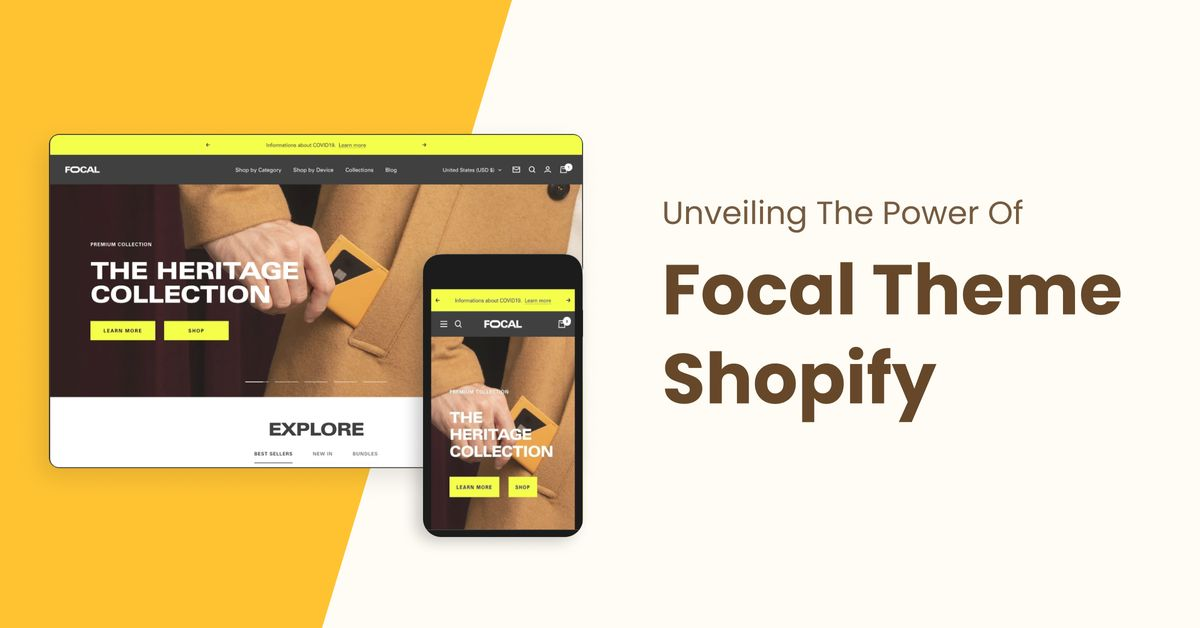
Focal theme is a modern and versatile Shopify theme that is perfect for any type of store. It features a clean and minimalist design that is easy on the eyes and makes it easy for customers to find what they're looking for. Focal is also fully responsive, so it looks great on all devices.
Brooklyn Theme
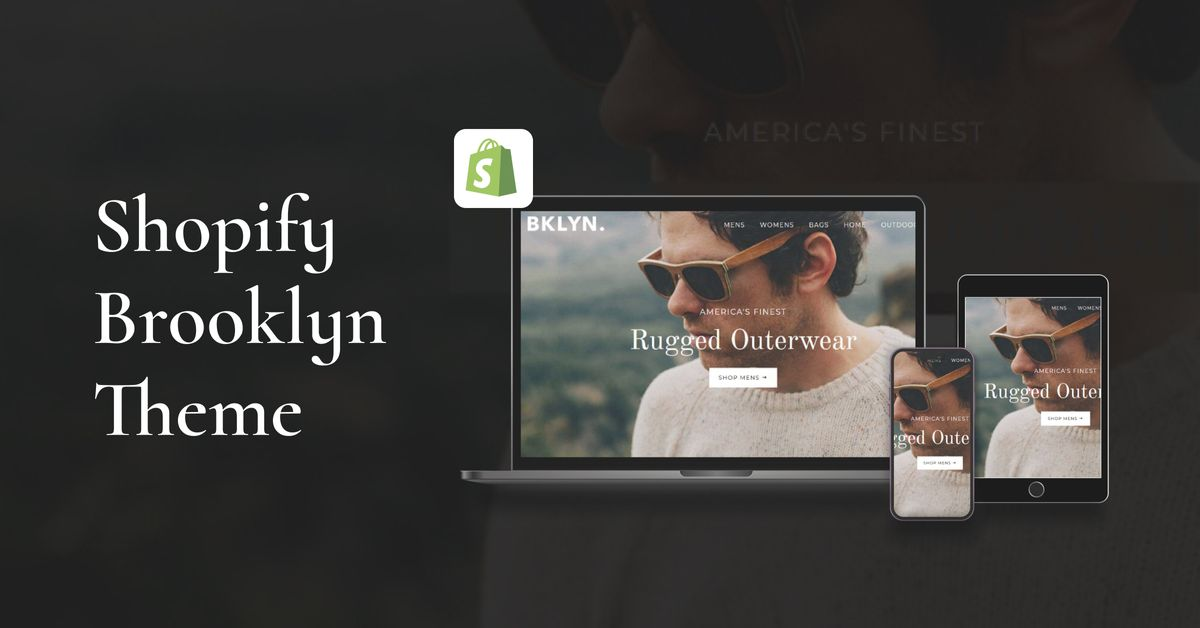
Brooklyn theme is a classic Shopify theme that is perfect for stores that want to convey a sense of trust and reliability. It features a traditional design with a modern twist, and it is fully customizable to match your brand identity. Brooklyn is also mobile-friendly and SEO-optimized.
Prestige Theme
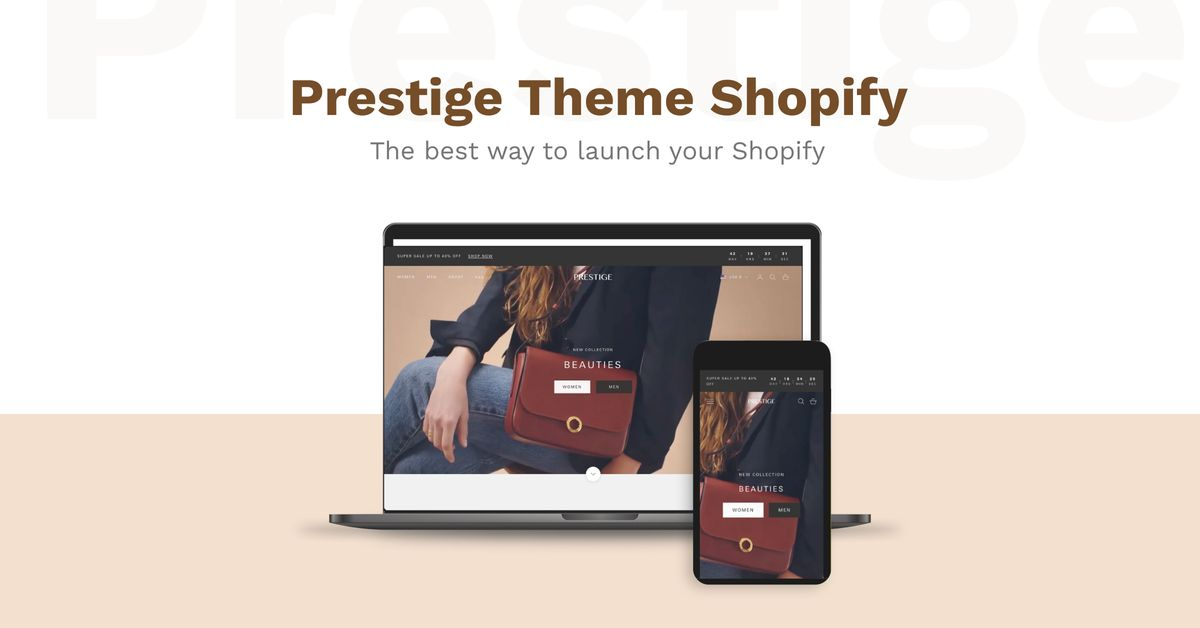
Prestige theme is a luxury Shopify theme that is perfect for stores that sell high-end products. It features a sophisticated and elegant design that is sure to impress your customers. Prestige is also highly customizable and includes a number of features that are specifically designed for luxury stores, such as product videos and look books.
Ella Theme
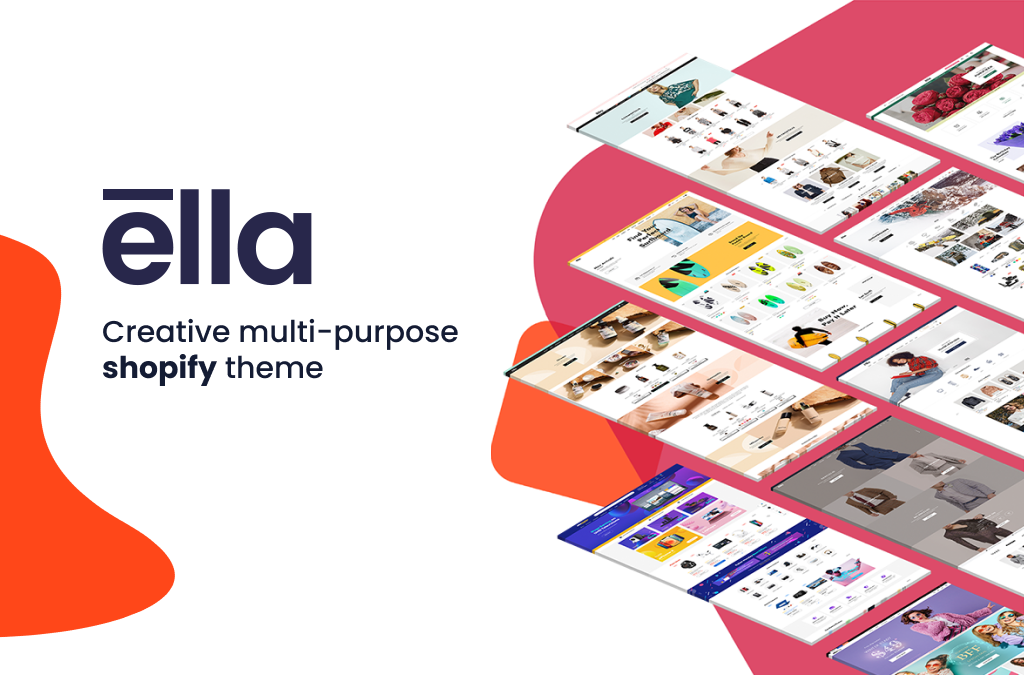
Ella theme is a modern and feminine Shopify theme that is perfect for stores that sell clothing, accessories, and home goods. It features a clean and minimalist design with a focus on typography and imagery. Ella is also fully responsive and mobile-friendly.
Symmetry Theme
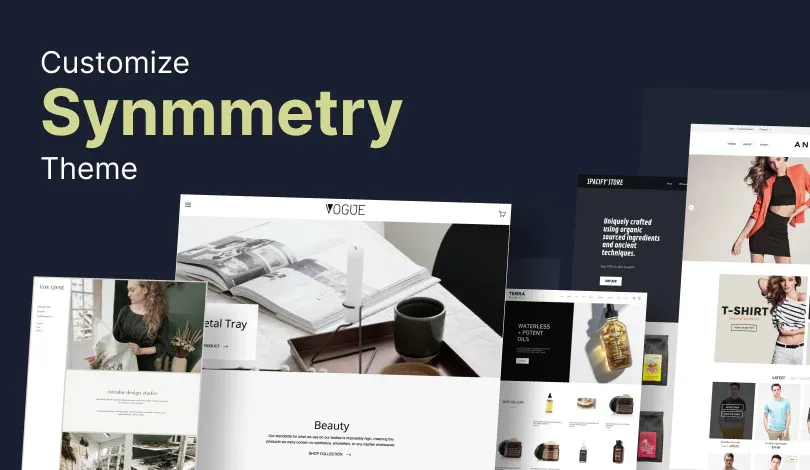
Symmetry theme is a modern and stylish Shopify theme that is perfect for stores that sell a variety of products. It features a grid-based layout that makes it easy to display your products in a visually appealing way. Symmetry is also fully responsive and mobile-friendly.
Impulse Theme
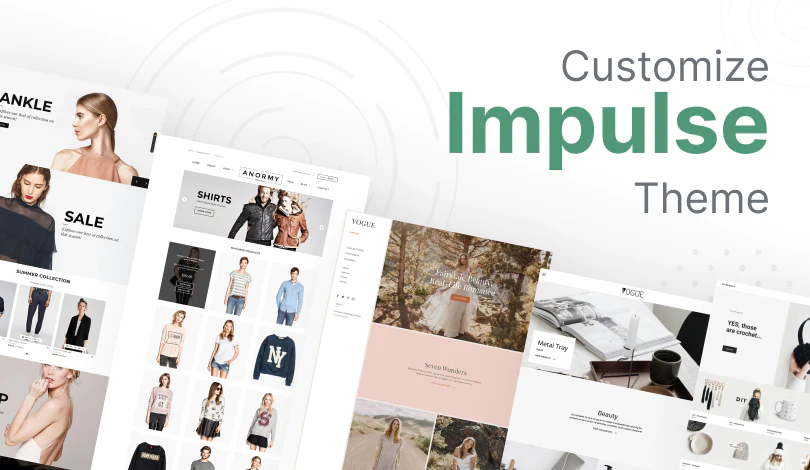
Impulse theme is a dynamic and engaging Shopify theme that is perfect for stores that want to increase sales. It features a number of features that are designed to convert visitors into customers, such as product sliders, countdown timers, and social media integration. Impulse is also fully responsive and mobile-friendly.
Debut Theme
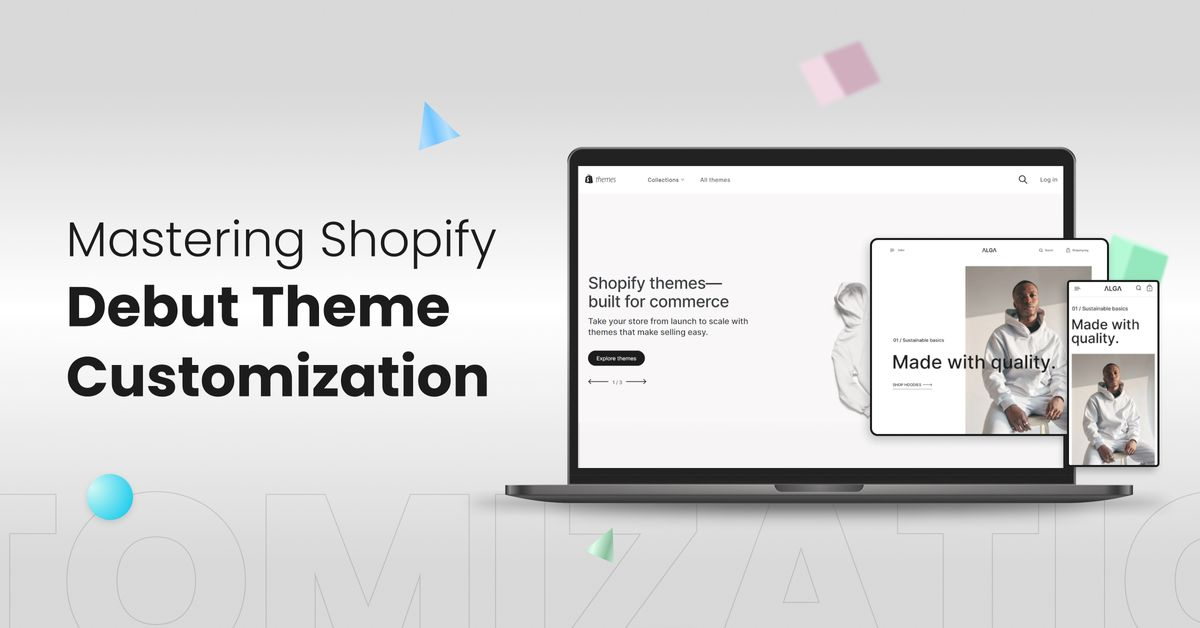
Debut Theme is a free Shopify theme that is perfect for beginners. It is easy to use and customize, and it comes with a variety of features that are essential for any online store. Debut Theme is also fully responsive and mobile-friendly.
How to Integrate GPT Powered AI tool with Shopify theme?
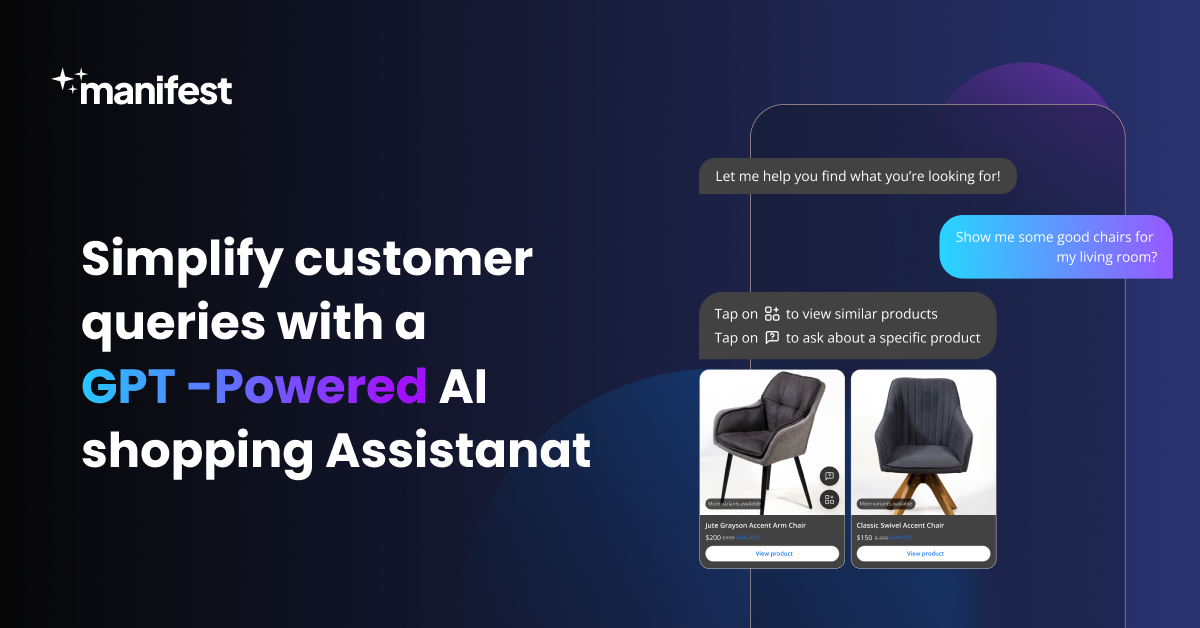
The Shopify theme is a well-liked choice for online stores, thanks to its exceptional structure and contemporary features that set it apart from other themes on the platform. By incorporating AI tools powered by GPT, you can enhance your Shopify store's engagement and boost overall conversion rates. Here are simple steps to integrate Manifest AI, powered by GPT, with your customized Shopify theme:
Step 1: Install Manifest AI directly from the Shopify Store.
Step 2: Tailor your AI Shopify Chatbot to align seamlessly with the aesthetics of your chosen theme.
Step 3: Test the AI Chatbot's functionality and then make it live on your store for enhanced customer interactions.
Conclusion
Shopify theme customization is a powerful tool that can help you create a unique and engaging online store that matches your brand identity and meets the needs of your target audience. By following the tips and tricks in this blog post, you can customize your Shopify theme to create the dream store you've always wanted.
FAQs
Here are the most frequently asked questions related to Shopify theme customization
How to update Shopify theme without losing customization?
To update your Shopify theme without losing customization:
- Duplicate Theme: Create a duplicate of your current theme as a backup.
- Update Theme: Apply the updates to the duplicated theme.
- Preview Changes: Review and fine-tune the updated theme in the Shopify theme editor.
- Publish: Once satisfied, publish the updated theme to make it live.
- Reapply Customizations: If needed, reapply any customizations made in the previous theme to match the updated version.

.png)
